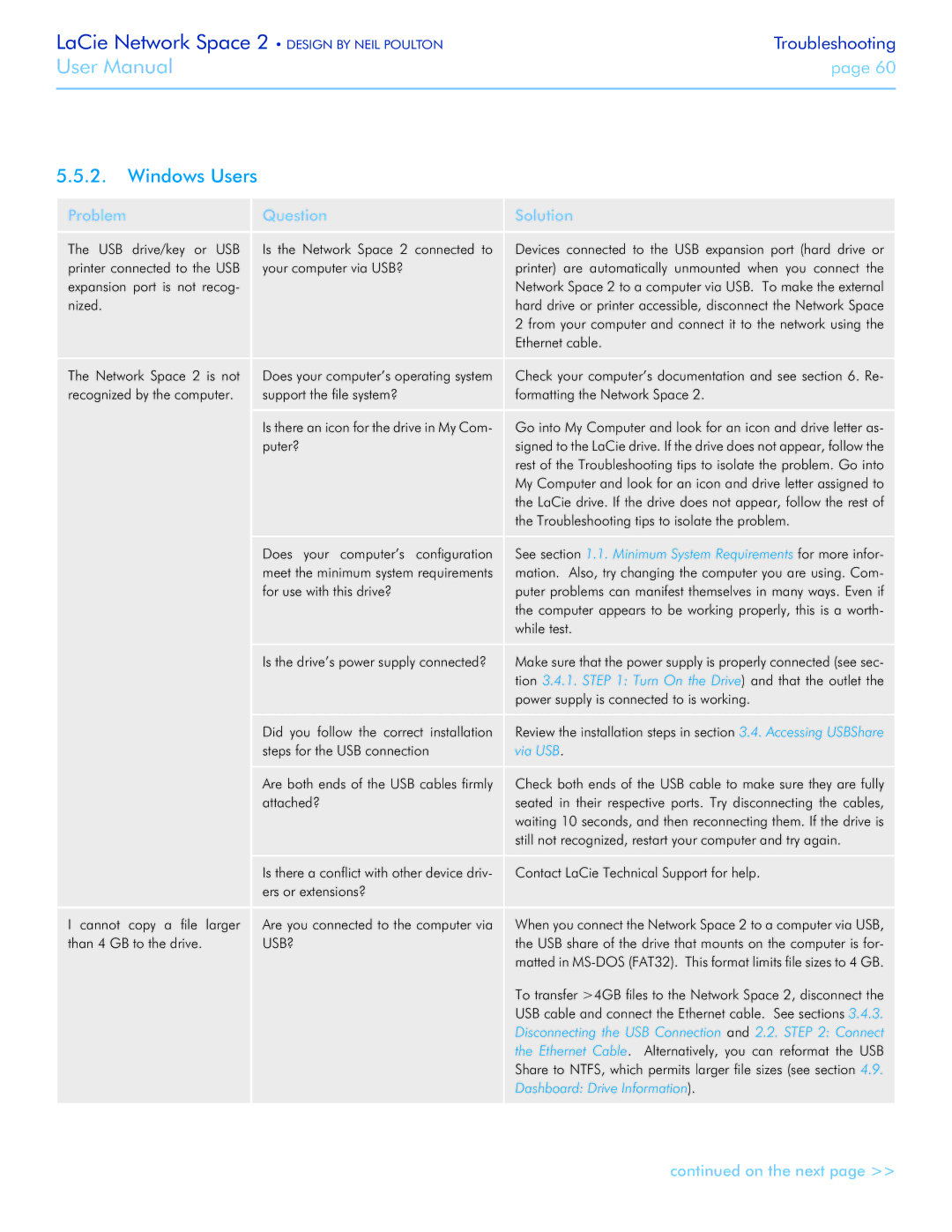LaCie Network Space 2 • DESIGN BY NEIL POULTON | Troubleshooting |
User Manual | page 60 |
|
|
5.5.2.Windows Users
Problem | Question | Solution |
The USB drive/key or USB | Is the Network Space 2 connected to | Devices connected to the USB expansion port (hard drive or |
printer connected to the USB | your computer via USB? | printer) are automatically unmounted when you connect the |
expansion port is not recog- |
| Network Space 2 to a computer via USB. To make the external |
nized. |
| hard drive or printer accessible, disconnect the Network Space |
|
| 2 from your computer and connect it to the network using the |
|
| Ethernet cable. |
The Network Space 2 is not | Does your computer’s operating system | Check your computer’s documentation and see section 6. Re- |
recognized by the computer. | support the file system? | formatting the Network Space 2. |
| Is there an icon for the drive in My Com- | Go into My Computer and look for an icon and drive letter as- |
| puter? | signed to the LaCie drive. If the drive does not appear, follow the |
|
| rest of the Troubleshooting tips to isolate the problem. Go into |
|
| My Computer and look for an icon and drive letter assigned to |
|
| the LaCie drive. If the drive does not appear, follow the rest of |
|
| the Troubleshooting tips to isolate the problem. |
| Does your computer’s configuration | See section 1.1. Minimum System Requirements for more infor- |
| meet the minimum system requirements | mation. Also, try changing the computer you are using. Com- |
| for use with this drive? | puter problems can manifest themselves in many ways. Even if |
|
| the computer appears to be working properly, this is a worth- |
|
| while test. |
| Is the drive’s power supply connected? | Make sure that the power supply is properly connected (see sec- |
|
| tion 3.4.1. STEP 1: Turn On the Drive) and that the outlet the |
|
| power supply is connected to is working. |
| Did you follow the correct installation | Review the installation steps in section 3.4. Accessing USBShare |
| steps for the USB connection | via USB. |
| Are both ends of the USB cables firmly | Check both ends of the USB cable to make sure they are fully |
| attached? | seated in their respective ports. Try disconnecting the cables, |
|
| waiting 10 seconds, and then reconnecting them. If the drive is |
|
| still not recognized, restart your computer and try again. |
| Is there a conflict with other device driv- | Contact LaCie Technical Support for help. |
| ers or extensions? |
|
I cannot copy a file larger | Are you connected to the computer via | When you connect the Network Space 2 to a computer via USB, |
than 4 GB to the drive. | USB? | the USB share of the drive that mounts on the computer is for- |
|
| matted in |
|
| To transfer >4GB files to the Network Space 2, disconnect the |
|
| USB cable and connect the Ethernet cable. See sections 3.4.3. |
|
| Disconnecting the USB Connection and 2.2. STEP 2: Connect |
|
| the Ethernet Cable. Alternatively, you can reformat the USB |
|
| Share to NTFS, which permits larger file sizes (see section 4.9. |
|
| Dashboard: Drive Information). |