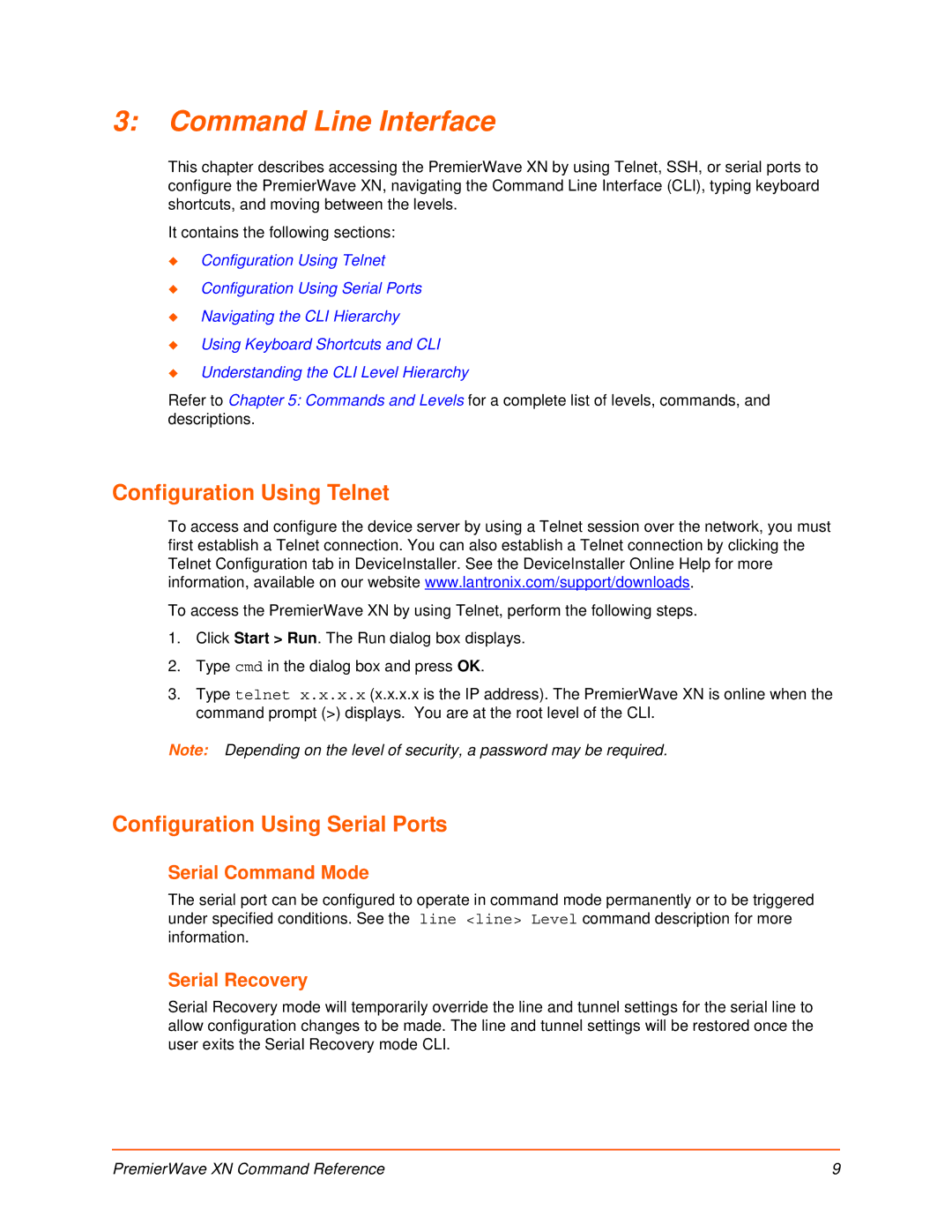3:Command Line Interface
This chapter describes accessing the PremierWave XN by using Telnet, SSH, or serial ports to configure the PremierWave XN, navigating the Command Line Interface (CLI), typing keyboard shortcuts, and moving between the levels.
It contains the following sections:
Configuration Using Telnet
Configuration Using Serial Ports
Navigating the CLI Hierarchy
Using Keyboard Shortcuts and CLI
Understanding the CLI Level Hierarchy
Refer to Chapter 5: Commands and Levels for a complete list of levels, commands, and descriptions.
Configuration Using Telnet
To access and configure the device server by using a Telnet session over the network, you must first establish a Telnet connection. You can also establish a Telnet connection by clicking the Telnet Configuration tab in DeviceInstaller. See the DeviceInstaller Online Help for more information, available on our website www.lantronix.com/support/downloads.
To access the PremierWave XN by using Telnet, perform the following steps.
1.Click Start > Run. The Run dialog box displays.
2.Type cmd in the dialog box and press OK.
3.Type telnet x.x.x.x (x.x.x.x is the IP address). The PremierWave XN is online when the command prompt (>) displays. You are at the root level of the CLI.
Note: Depending on the level of security, a password may be required.
Configuration Using Serial Ports
Serial Command Mode
The serial port can be configured to operate in command mode permanently or to be triggered under specified conditions. See the line <line> Level command description for more information.
Serial Recovery
Serial Recovery mode will temporarily override the line and tunnel settings for the serial line to allow configuration changes to be made. The line and tunnel settings will be restored once the user exits the Serial Recovery mode CLI.
PremierWave XN Command Reference | 9 |