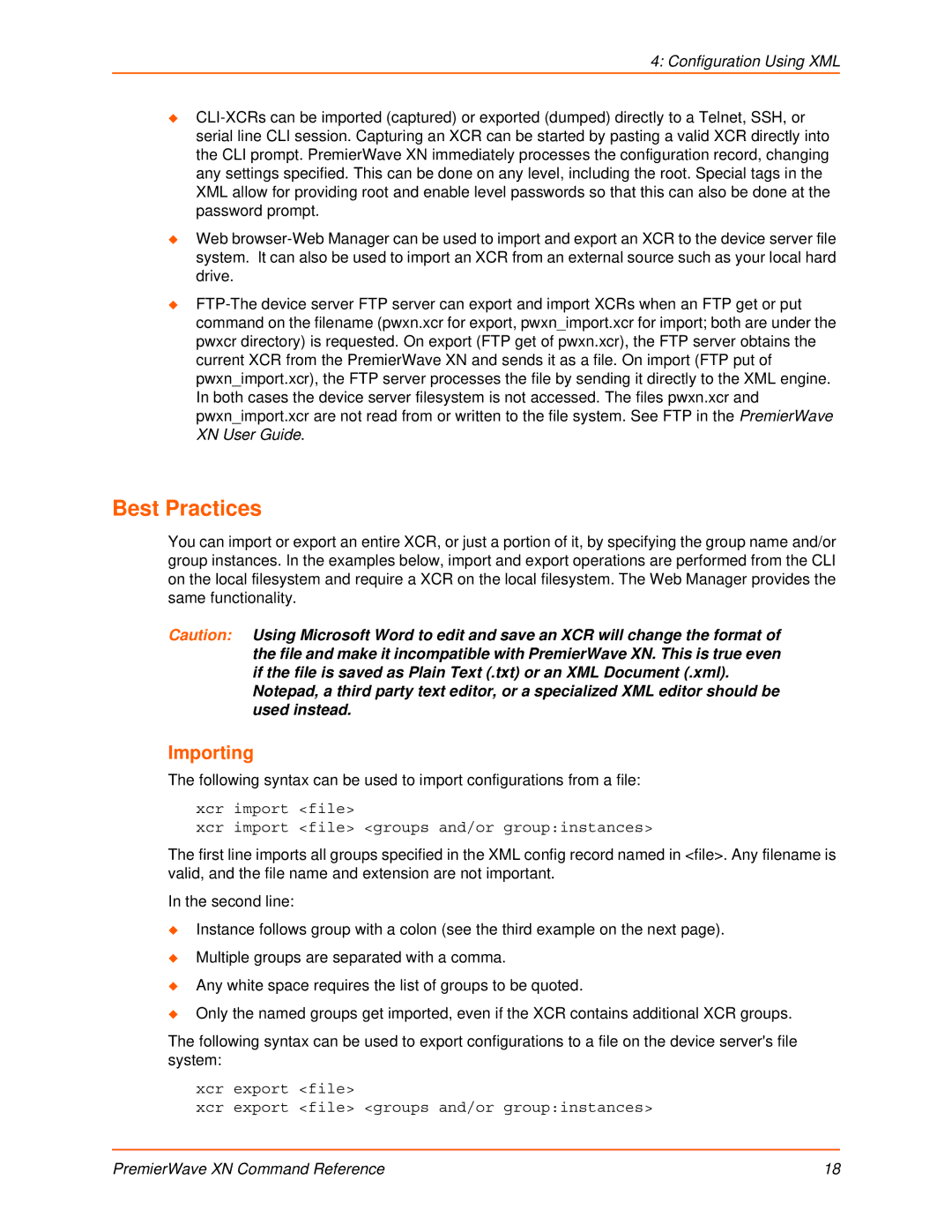4: Configuration Using XML
Web
Best Practices
You can import or export an entire XCR, or just a portion of it, by specifying the group name and/or group instances. In the examples below, import and export operations are performed from the CLI on the local filesystem and require a XCR on the local filesystem. The Web Manager provides the same functionality.
Caution: Using Microsoft Word to edit and save an XCR will change the format of the file and make it incompatible with PremierWave XN. This is true even if the file is saved as Plain Text (.txt) or an XML Document (.xml).
Notepad, a third party text editor, or a specialized XML editor should be used instead.
Importing
The following syntax can be used to import configurations from a file:
xcr import <file>
xcr import <file> <groups and/or group:instances>
The first line imports all groups specified in the XML config record named in <file>. Any filename is valid, and the file name and extension are not important.
In the second line:
Instance follows group with a colon (see the third example on the next page).
Multiple groups are separated with a comma.
Any white space requires the list of groups to be quoted.
Only the named groups get imported, even if the XCR contains additional XCR groups.
The following syntax can be used to export configurations to a file on the device server's file system:
xcr export <file>
xcr export <file> <groups and/or group:instances>
PremierWave XN Command Reference | 18 |