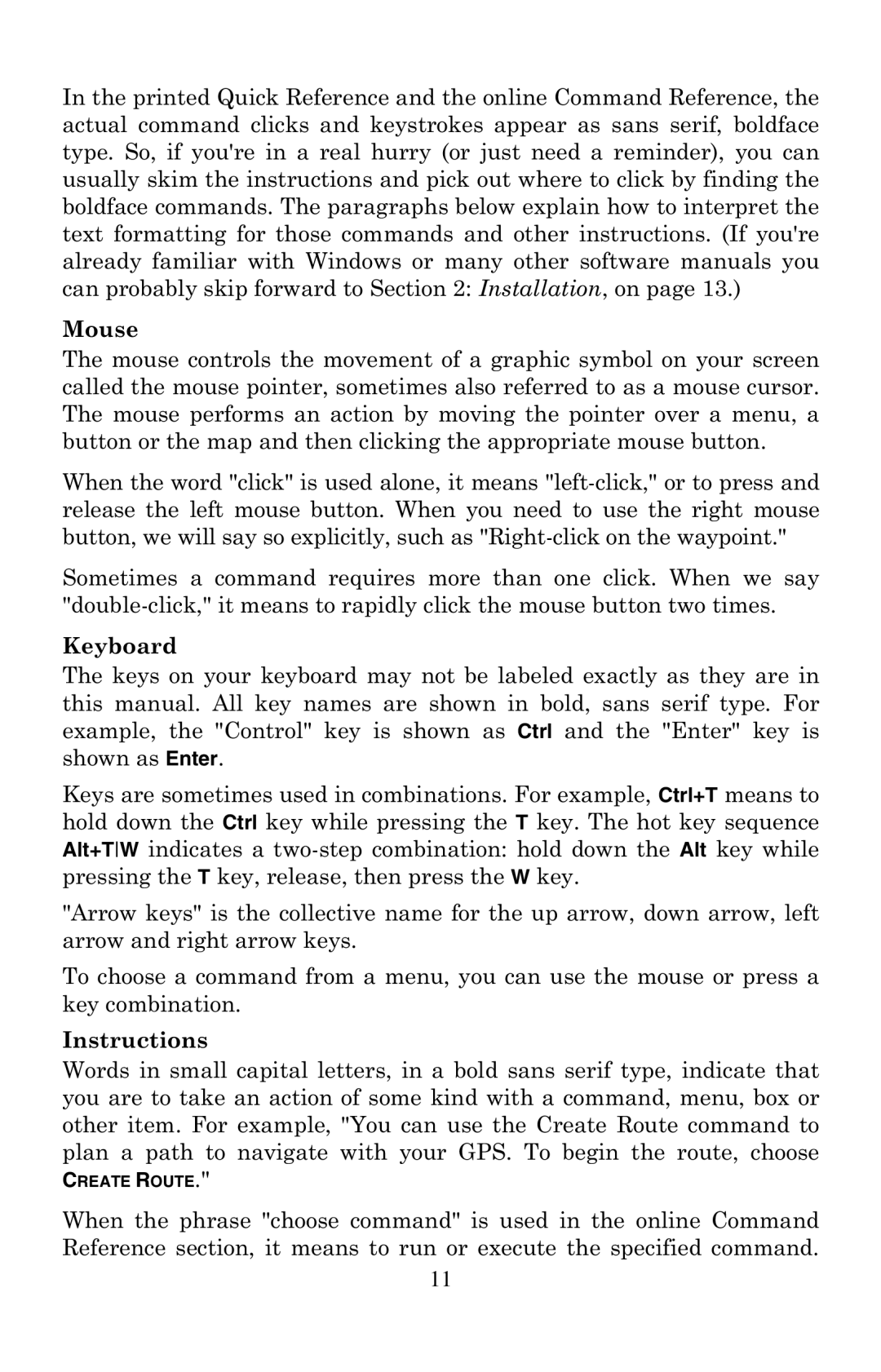In the printed Quick Reference and the online Command Reference, the actual command clicks and keystrokes appear as sans serif, boldface type. So, if you're in a real hurry (or just need a reminder), you can usually skim the instructions and pick out where to click by finding the boldface commands. The paragraphs below explain how to interpret the text formatting for those commands and other instructions. (If you're already familiar with Windows or many other software manuals you can probably skip forward to Section 2: Installation, on page 13.)
Mouse
The mouse controls the movement of a graphic symbol on your screen called the mouse pointer, sometimes also referred to as a mouse cursor. The mouse performs an action by moving the pointer over a menu, a button or the map and then clicking the appropriate mouse button.
When the word "click" is used alone, it means
Sometimes a command requires more than one click. When we say
Keyboard
The keys on your keyboard may not be labeled exactly as they are in this manual. All key names are shown in bold, sans serif type. For example, the "Control" key is shown as Ctrl and the "Enter" key is shown as Enter.
Keys are sometimes used in combinations. For example, Ctrl+T means to hold down the Ctrl key while pressing the T key. The hot key sequence Alt+TW indicates a
"Arrow keys" is the collective name for the up arrow, down arrow, left arrow and right arrow keys.
To choose a command from a menu, you can use the mouse or press a key combination.
Instructions
Words in small capital letters, in a bold sans serif type, indicate that you are to take an action of some kind with a command, menu, box or other item. For example, "You can use the Create Route command to plan a path to navigate with your GPS. To begin the route, choose
CREATE ROUTE."
When the phrase "choose command" is used in the online Command Reference section, it means to run or execute the specified command.
11