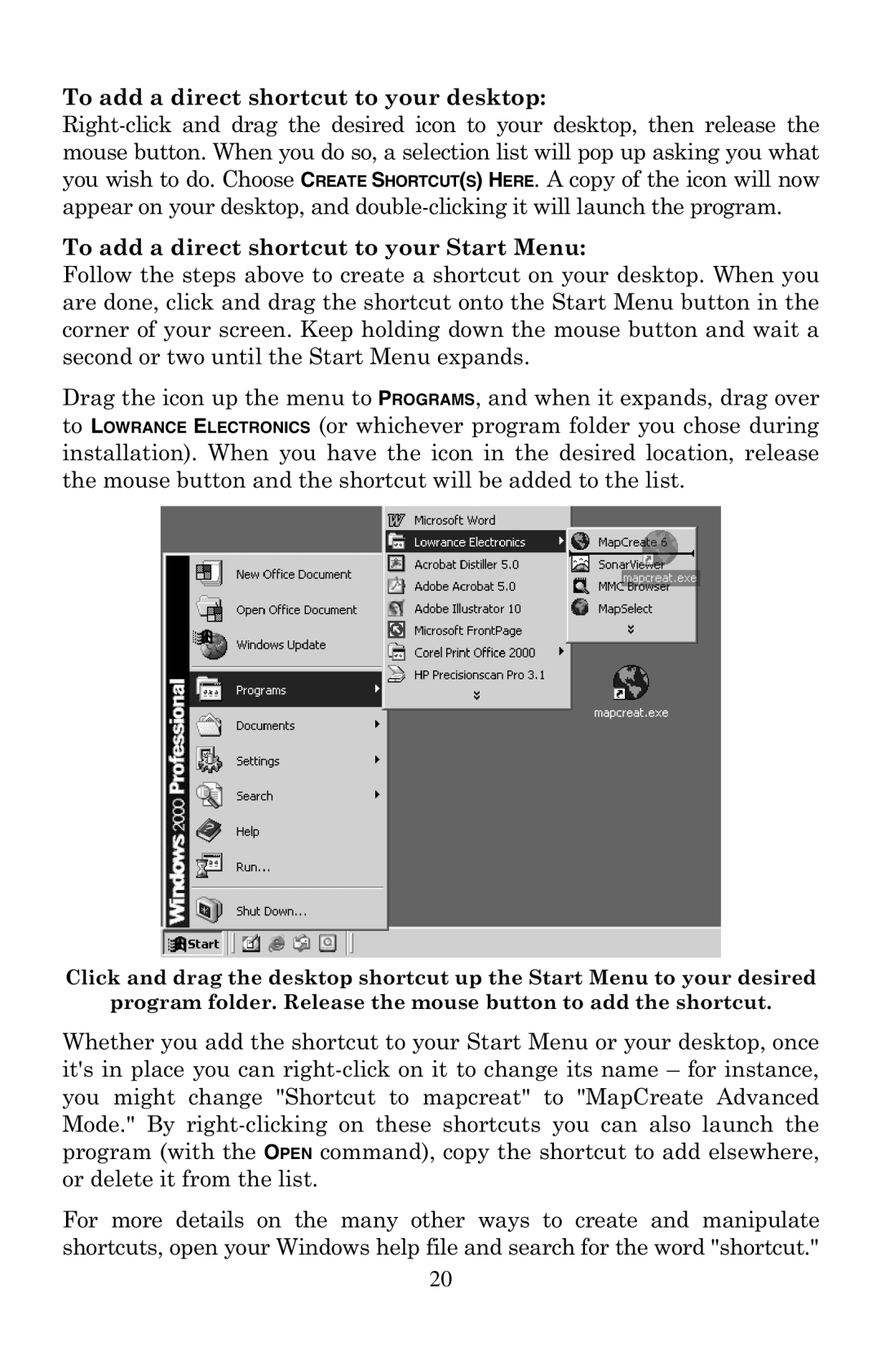To add a direct shortcut to your desktop:
To add a direct shortcut to your Start Menu:
Follow the steps above to create a shortcut on your desktop. When you are done, click and drag the shortcut onto the Start Menu button in the corner of your screen. Keep holding down the mouse button and wait a second or two until the Start Menu expands.
Drag the icon up the menu to PROGRAMS, and when it expands, drag over to LOWRANCE ELECTRONICS (or whichever program folder you chose during installation). When you have the icon in the desired location, release the mouse button and the shortcut will be added to the list.
Click and drag the desktop shortcut up the Start Menu to your desired
program folder. Release the mouse button to add the shortcut.
Whether you add the shortcut to your Start Menu or your desktop, once it's in place you can
For more details on the many other ways to create and manipulate shortcuts, open your Windows help file and search for the word "shortcut."
20