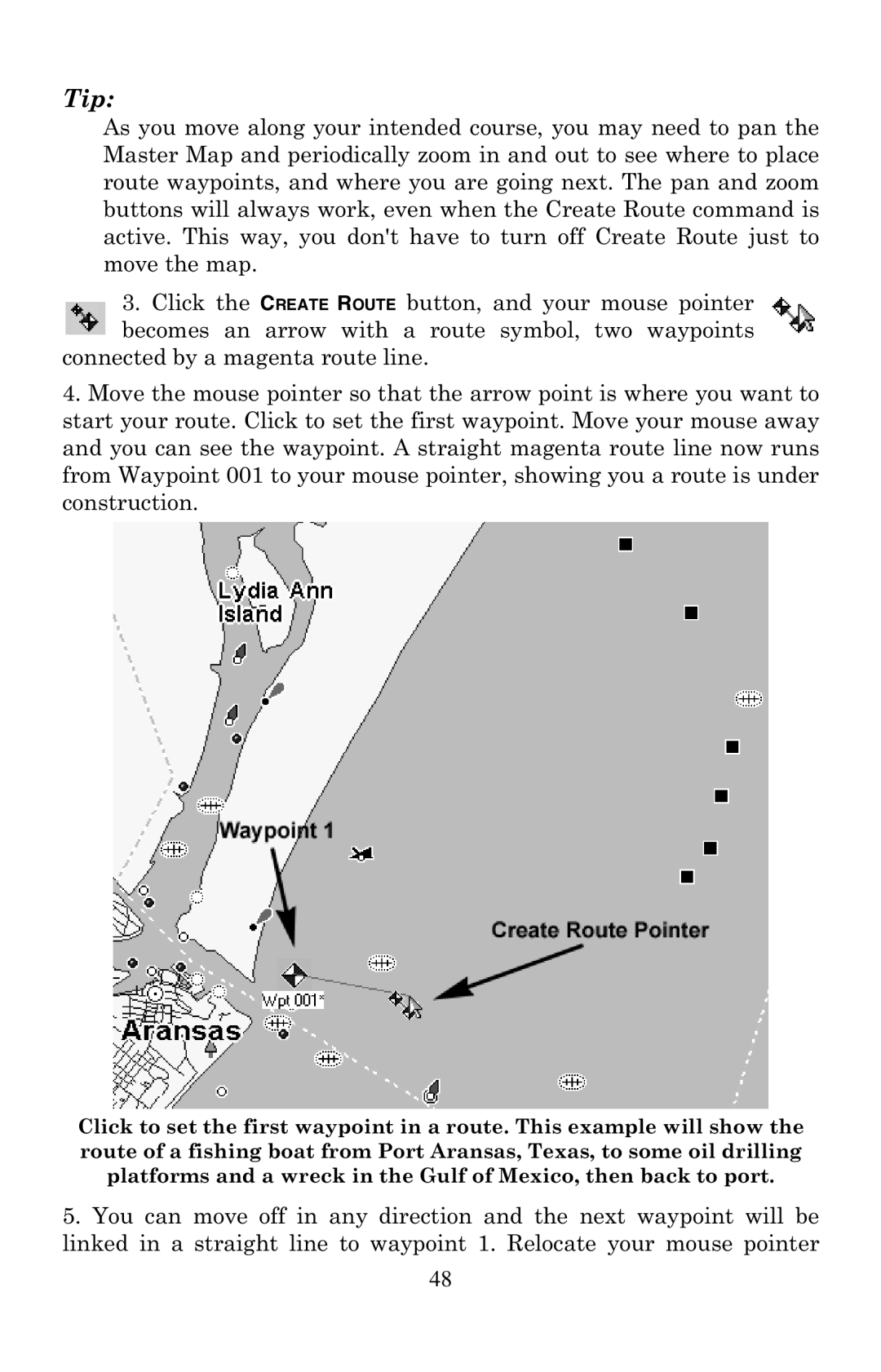Tip:
As you move along your intended course, you may need to pan the Master Map and periodically zoom in and out to see where to place route waypoints, and where you are going next. The pan and zoom buttons will always work, even when the Create Route command is active. This way, you don't have to turn off Create Route just to move the map.
3.Click the CREATE ROUTE button, and your mouse pointer becomes an arrow with a route symbol, two waypoints
connected by a magenta route line.
4.Move the mouse pointer so that the arrow point is where you want to start your route. Click to set the first waypoint. Move your mouse away and you can see the waypoint. A straight magenta route line now runs from Waypoint 001 to your mouse pointer, showing you a route is under construction.
Click to set the first waypoint in a route. This example will show the route of a fishing boat from Port Aransas, Texas, to some oil drilling platforms and a wreck in the Gulf of Mexico, then back to port.
5.You can move off in any direction and the next waypoint will be linked in a straight line to waypoint 1. Relocate your mouse pointer
48