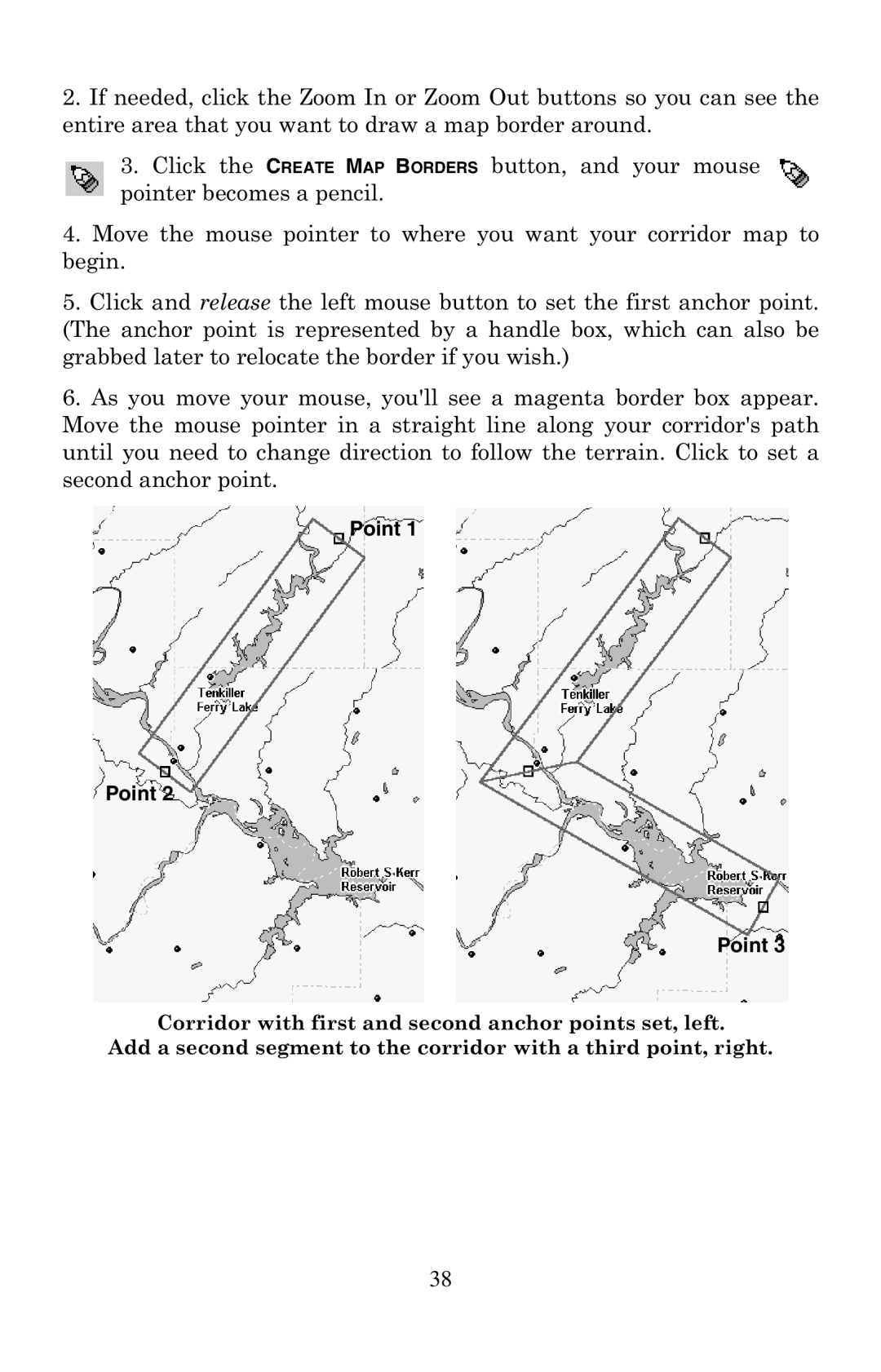2.If needed, click the Zoom In or Zoom Out buttons so you can see the entire area that you want to draw a map border around.
3.Click the CREATE MAP BORDERS button, and your mouse pointer becomes a pencil.
4.Move the mouse pointer to where you want your corridor map to begin.
5.Click and release the left mouse button to set the first anchor point. (The anchor point is represented by a handle box, which can also be grabbed later to relocate the border if you wish.)
6.As you move your mouse, you'll see a magenta border box appear. Move the mouse pointer in a straight line along your corridor's path until you need to change direction to follow the terrain. Click to set a second anchor point.
Point 1
Point 2
Point 3
Corridor with first and second anchor points set, left.
Add a second segment to the corridor with a third point, right.
38