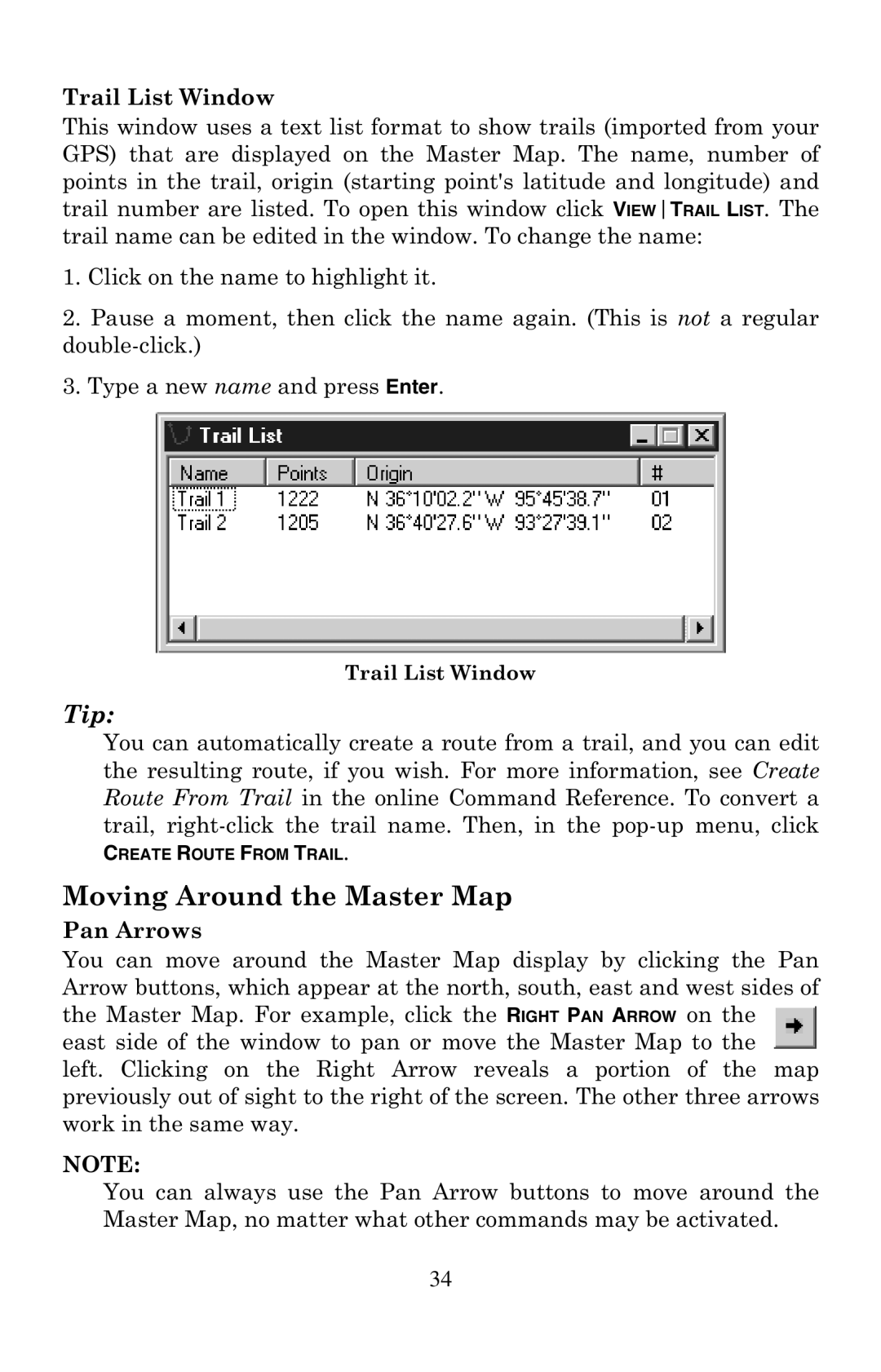Trail List Window
This window uses a text list format to show trails (imported from your GPS) that are displayed on the Master Map. The name, number of points in the trail, origin (starting point's latitude and longitude) and trail number are listed. To open this window click VIEWTRAIL LIST. The trail name can be edited in the window. To change the name:
1.Click on the name to highlight it.
2.Pause a moment, then click the name again. (This is not a regular
3.Type a new name and press Enter.
Trail List Window
Tip:
You can automatically create a route from a trail, and you can edit the resulting route, if you wish. For more information, see Create Route From Trail in the online Command Reference. To convert a trail,
CREATE ROUTE FROM TRAIL.
Moving Around the Master Map
Pan Arrows
You can move around the Master Map display by clicking the Pan Arrow buttons, which appear at the north, south, east and west sides of the Master Map. For example, click the RIGHT PAN ARROW on the east side of the window to pan or move the Master Map to the left. Clicking on the Right Arrow reveals a portion of the map previously out of sight to the right of the screen. The other three arrows work in the same way.
NOTE:
You can always use the Pan Arrow buttons to move around the Master Map, no matter what other commands may be activated.
34