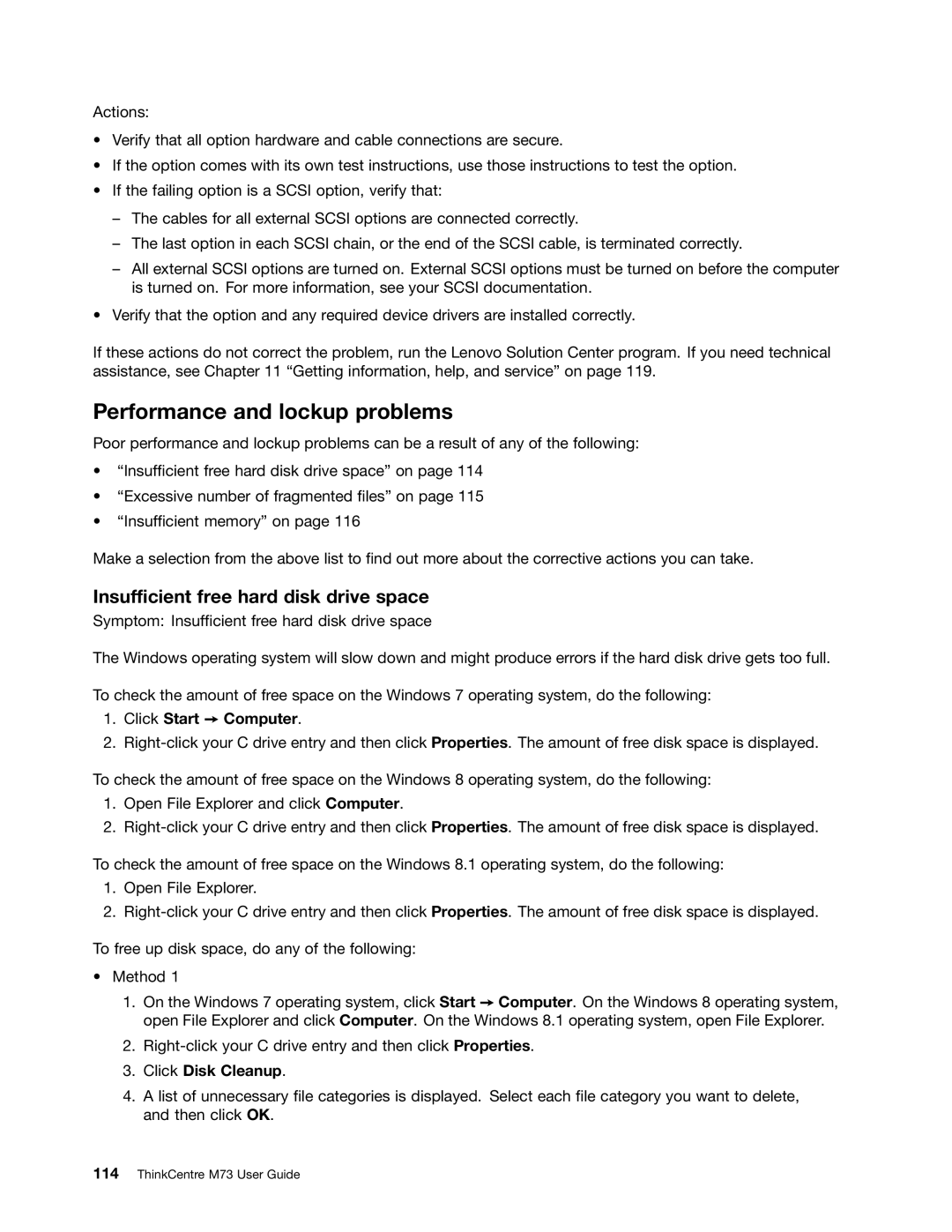Actions:
•Verify that all option hardware and cable connections are secure.
•If the option comes with its own test instructions, use those instructions to test the option.
•If the failing option is a SCSI option, verify that:
–The cables for all external SCSI options are connected correctly.
–The last option in each SCSI chain, or the end of the SCSI cable, is terminated correctly.
–All external SCSI options are turned on. External SCSI options must be turned on before the computer is turned on. For more information, see your SCSI documentation.
•Verify that the option and any required device drivers are installed correctly.
If these actions do not correct the problem, run the Lenovo Solution Center program. If you need technical assistance, see Chapter 11 “Getting information, help, and service” on page 119.
Performance and lockup problems
Poor performance and lockup problems can be a result of any of the following:
•“Insufficient free hard disk drive space” on page 114
•“Excessive number of fragmented files” on page 115
•“Insufficient memory” on page 116
Make a selection from the above list to find out more about the corrective actions you can take.
Insufficient free hard disk drive space
Symptom: Insufficient free hard disk drive space
The Windows operating system will slow down and might produce errors if the hard disk drive gets too full.
To check the amount of free space on the Windows 7 operating system, do the following:
1.Click Start ➙ Computer.
2.
To check the amount of free space on the Windows 8 operating system, do the following:
1.Open File Explorer and click Computer.
2.
To check the amount of free space on the Windows 8.1 operating system, do the following:
1.Open File Explorer.
2.
To free up disk space, do any of the following:
•Method 1
1.On the Windows 7 operating system, click Start ➙ Computer. On the Windows 8 operating system, open File Explorer and click Computer. On the Windows 8.1 operating system, open File Explorer.
2.
3.Click Disk Cleanup.
4.A list of unnecessary file categories is displayed. Select each file category you want to delete, and then click OK.