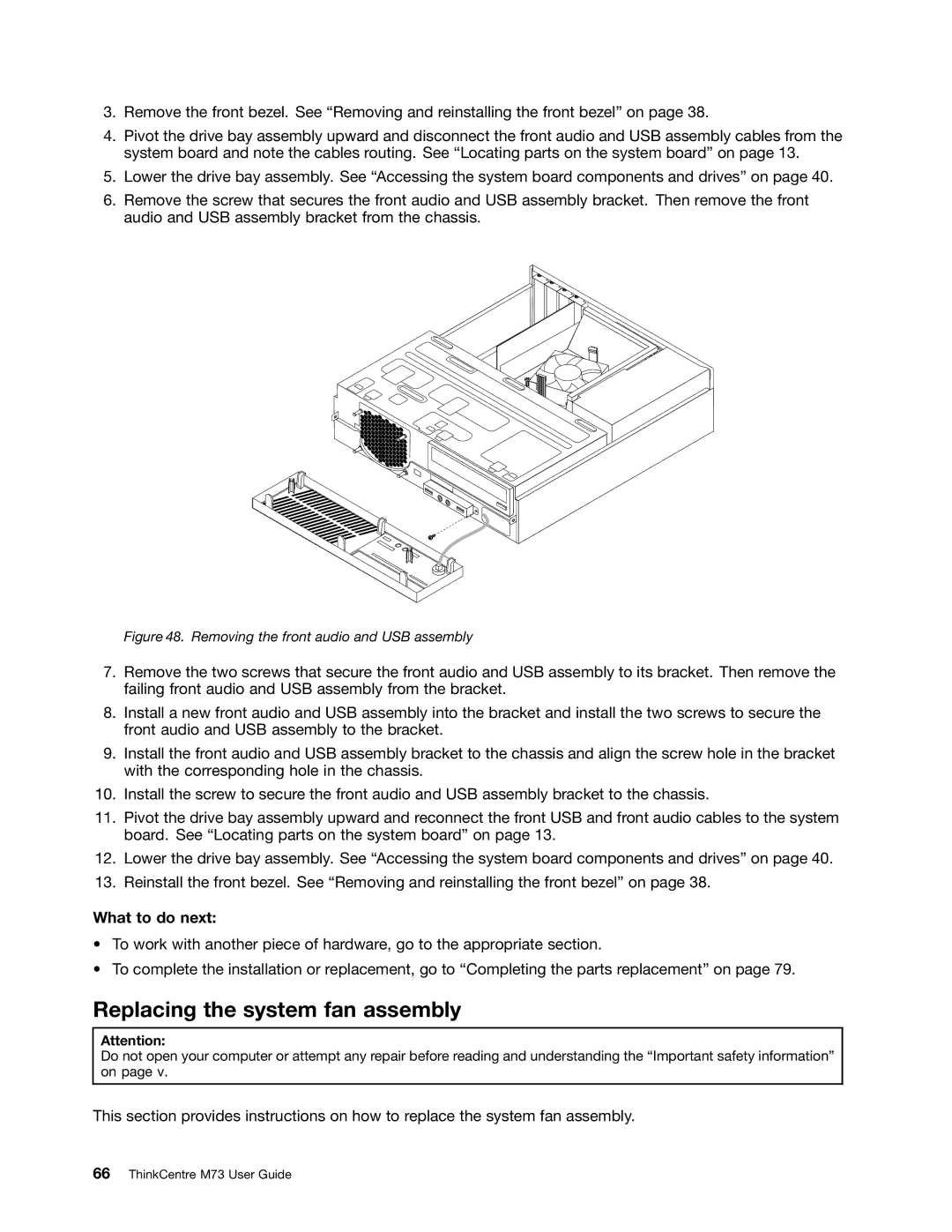3.Remove the front bezel. See “Removing and reinstalling the front bezel” on page 38.
4.Pivot the drive bay assembly upward and disconnect the front audio and USB assembly cables from the system board and note the cables routing. See “Locating parts on the system board” on page 13.
5.Lower the drive bay assembly. See “Accessing the system board components and drives” on page 40.
6.Remove the screw that secures the front audio and USB assembly bracket. Then remove the front audio and USB assembly bracket from the chassis.
Figure 48. Removing the front audio and USB assembly
7.Remove the two screws that secure the front audio and USB assembly to its bracket. Then remove the failing front audio and USB assembly from the bracket.
8.Install a new front audio and USB assembly into the bracket and install the two screws to secure the front audio and USB assembly to the bracket.
9.Install the front audio and USB assembly bracket to the chassis and align the screw hole in the bracket with the corresponding hole in the chassis.
10.Install the screw to secure the front audio and USB assembly bracket to the chassis.
11.Pivot the drive bay assembly upward and reconnect the front USB and front audio cables to the system board. See “Locating parts on the system board” on page 13.
12.Lower the drive bay assembly. See “Accessing the system board components and drives” on page 40.
13.Reinstall the front bezel. See “Removing and reinstalling the front bezel” on page 38.
What to do next:
•To work with another piece of hardware, go to the appropriate section.
•To complete the installation or replacement, go to “Completing the parts replacement” on page 79.
Replacing the system fan assembly
Attention:
Do not open your computer or attempt any repair before reading and understanding the “Important safety information” on page v.
This section provides instructions on how to replace the system fan assembly.