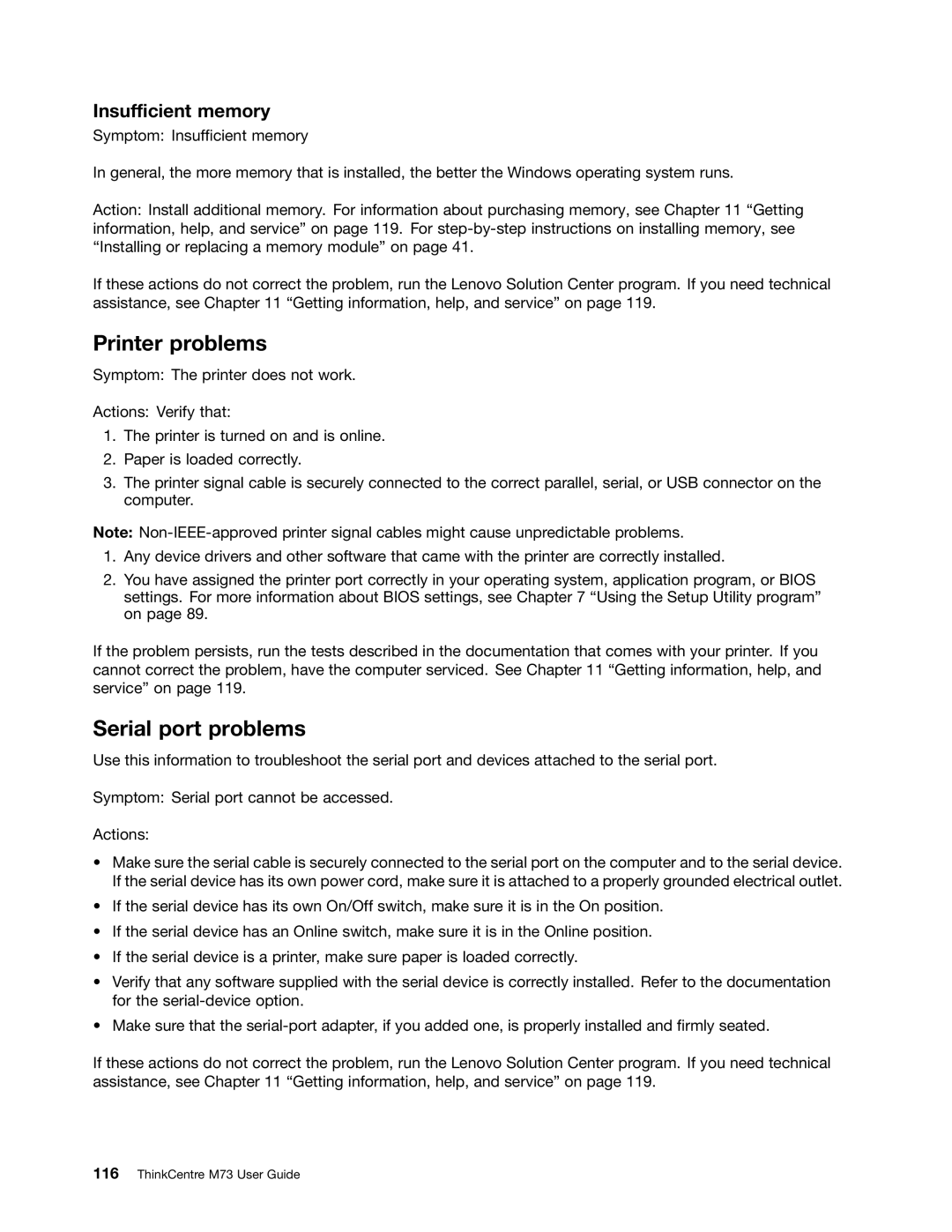Insufficient memory
Symptom: Insufficient memory
In general, the more memory that is installed, the better the Windows operating system runs.
Action: Install additional memory. For information about purchasing memory, see Chapter 11 “Getting information, help, and service” on page 119. For
If these actions do not correct the problem, run the Lenovo Solution Center program. If you need technical assistance, see Chapter 11 “Getting information, help, and service” on page 119.
Printer problems
Symptom: The printer does not work.
Actions: Verify that:
1.The printer is turned on and is online.
2.Paper is loaded correctly.
3.The printer signal cable is securely connected to the correct parallel, serial, or USB connector on the computer.
Note:
1.Any device drivers and other software that came with the printer are correctly installed.
2.You have assigned the printer port correctly in your operating system, application program, or BIOS settings. For more information about BIOS settings, see Chapter 7 “Using the Setup Utility program” on page 89.
If the problem persists, run the tests described in the documentation that comes with your printer. If you cannot correct the problem, have the computer serviced. See Chapter 11 “Getting information, help, and service” on page 119.
Serial port problems
Use this information to troubleshoot the serial port and devices attached to the serial port.
Symptom: Serial port cannot be accessed.
Actions:
•Make sure the serial cable is securely connected to the serial port on the computer and to the serial device. If the serial device has its own power cord, make sure it is attached to a properly grounded electrical outlet.
•If the serial device has its own On/Off switch, make sure it is in the On position.
•If the serial device has an Online switch, make sure it is in the Online position.
•If the serial device is a printer, make sure paper is loaded correctly.
•Verify that any software supplied with the serial device is correctly installed. Refer to the documentation for the
•Make sure that the
If these actions do not correct the problem, run the Lenovo Solution Center program. If you need technical assistance, see Chapter 11 “Getting information, help, and service” on page 119.