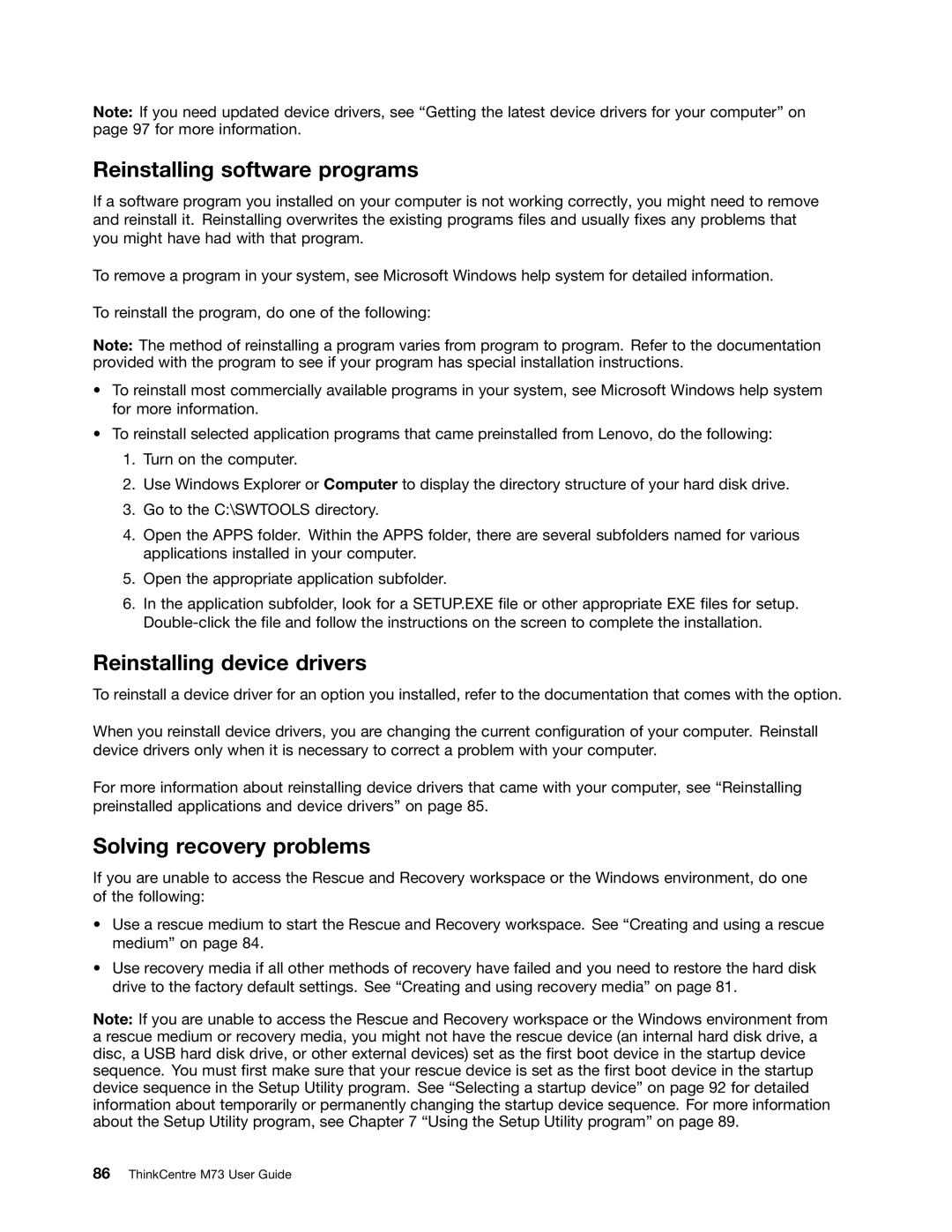Note: If you need updated device drivers, see “Getting the latest device drivers for your computer” on page 97 for more information.
Reinstalling software programs
If a software program you installed on your computer is not working correctly, you might need to remove and reinstall it. Reinstalling overwrites the existing programs files and usually fixes any problems that you might have had with that program.
To remove a program in your system, see Microsoft Windows help system for detailed information.
To reinstall the program, do one of the following:
Note: The method of reinstalling a program varies from program to program. Refer to the documentation provided with the program to see if your program has special installation instructions.
•To reinstall most commercially available programs in your system, see Microsoft Windows help system for more information.
•To reinstall selected application programs that came preinstalled from Lenovo, do the following:
1.Turn on the computer.
2.Use Windows Explorer or Computer to display the directory structure of your hard disk drive.
3.Go to the C:\SWTOOLS directory.
4.Open the APPS folder. Within the APPS folder, there are several subfolders named for various applications installed in your computer.
5.Open the appropriate application subfolder.
6.In the application subfolder, look for a SETUP.EXE file or other appropriate EXE files for setup.
Reinstalling device drivers
To reinstall a device driver for an option you installed, refer to the documentation that comes with the option.
When you reinstall device drivers, you are changing the current configuration of your computer. Reinstall device drivers only when it is necessary to correct a problem with your computer.
For more information about reinstalling device drivers that came with your computer, see “Reinstalling preinstalled applications and device drivers” on page 85.
Solving recovery problems
If you are unable to access the Rescue and Recovery workspace or the Windows environment, do one of the following:
•Use a rescue medium to start the Rescue and Recovery workspace. See “Creating and using a rescue medium” on page 84.
•Use recovery media if all other methods of recovery have failed and you need to restore the hard disk drive to the factory default settings. See “Creating and using recovery media” on page 81.
Note: If you are unable to access the Rescue and Recovery workspace or the Windows environment from a rescue medium or recovery media, you might not have the rescue device (an internal hard disk drive, a disc, a USB hard disk drive, or other external devices) set as the first boot device in the startup device sequence. You must first make sure that your rescue device is set as the first boot device in the startup device sequence in the Setup Utility program. See “Selecting a startup device” on page 92 for detailed information about temporarily or permanently changing the startup device sequence. For more information about the Setup Utility program, see Chapter 7 “Using the Setup Utility program” on page 89.