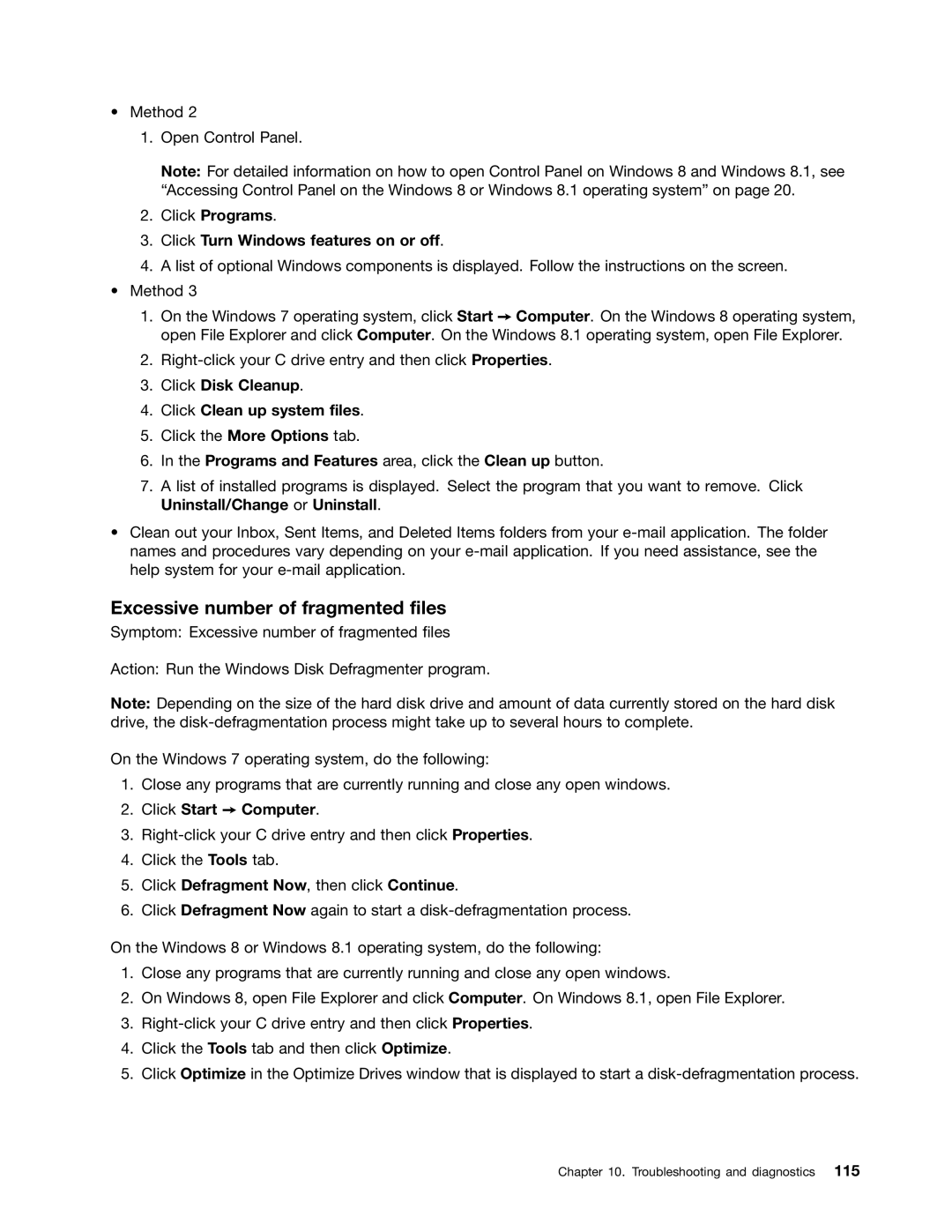•Method 2
1.Open Control Panel.
Note: For detailed information on how to open Control Panel on Windows 8 and Windows 8.1, see “Accessing Control Panel on the Windows 8 or Windows 8.1 operating system” on page 20.
2.Click Programs.
3.Click Turn Windows features on or off.
4.A list of optional Windows components is displayed. Follow the instructions on the screen.
•Method 3
1.On the Windows 7 operating system, click Start ➙ Computer. On the Windows 8 operating system, open File Explorer and click Computer. On the Windows 8.1 operating system, open File Explorer.
2.
3.Click Disk Cleanup.
4.Click Clean up system files.
5.Click the More Options tab.
6.In the Programs and Features area, click the Clean up button.
7.A list of installed programs is displayed. Select the program that you want to remove. Click Uninstall/Change or Uninstall.
•Clean out your Inbox, Sent Items, and Deleted Items folders from your
Excessive number of fragmented files
Symptom: Excessive number of fragmented files
Action: Run the Windows Disk Defragmenter program.
Note: Depending on the size of the hard disk drive and amount of data currently stored on the hard disk drive, the
On the Windows 7 operating system, do the following:
1.Close any programs that are currently running and close any open windows.
2.Click Start ➙ Computer.
3.
4.Click the Tools tab.
5.Click Defragment Now, then click Continue.
6.Click Defragment Now again to start a
On the Windows 8 or Windows 8.1 operating system, do the following:
1.Close any programs that are currently running and close any open windows.
2.On Windows 8, open File Explorer and click Computer. On Windows 8.1, open File Explorer.
3.
4.Click the Tools tab and then click Optimize.
5.Click Optimize in the Optimize Drives window that is displayed to start a
Chapter 10. Troubleshooting and diagnostics 115