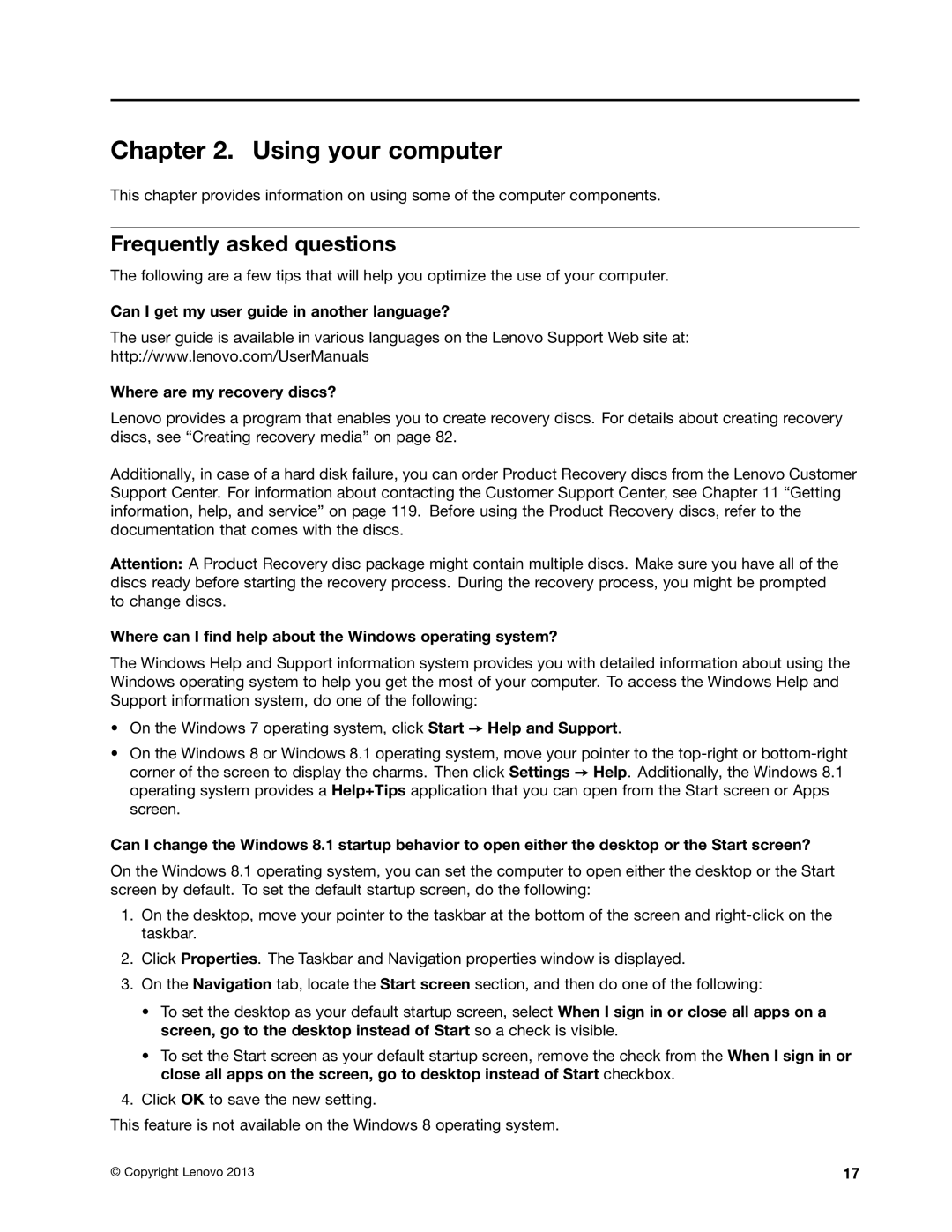Chapter 2. Using your computer
This chapter provides information on using some of the computer components.
Frequently asked questions
The following are a few tips that will help you optimize the use of your computer.
Can I get my user guide in another language?
The user guide is available in various languages on the Lenovo Support Web site at: http://www.lenovo.com/UserManuals
Where are my recovery discs?
Lenovo provides a program that enables you to create recovery discs. For details about creating recovery discs, see “Creating recovery media” on page 82.
Additionally, in case of a hard disk failure, you can order Product Recovery discs from the Lenovo Customer Support Center. For information about contacting the Customer Support Center, see Chapter 11 “Getting information, help, and service” on page 119. Before using the Product Recovery discs, refer to the documentation that comes with the discs.
Attention: A Product Recovery disc package might contain multiple discs. Make sure you have all of the discs ready before starting the recovery process. During the recovery process, you might be prompted to change discs.
Where can I find help about the Windows operating system?
The Windows Help and Support information system provides you with detailed information about using the Windows operating system to help you get the most of your computer. To access the Windows Help and Support information system, do one of the following:
•On the Windows 7 operating system, click Start ➙ Help and Support.
•On the Windows 8 or Windows 8.1 operating system, move your pointer to the
Can I change the Windows 8.1 startup behavior to open either the desktop or the Start screen?
On the Windows 8.1 operating system, you can set the computer to open either the desktop or the Start screen by default. To set the default startup screen, do the following:
1.On the desktop, move your pointer to the taskbar at the bottom of the screen and
2.Click Properties. The Taskbar and Navigation properties window is displayed.
3.On the Navigation tab, locate the Start screen section, and then do one of the following:
•To set the desktop as your default startup screen, select When I sign in or close all apps on a screen, go to the desktop instead of Start so a check is visible.
•To set the Start screen as your default startup screen, remove the check from the When I sign in or close all apps on the screen, go to desktop instead of Start checkbox.
4.Click OK to save the new setting.
This feature is not available on the Windows 8 operating system.
© Copyright Lenovo 2013 | 17 |