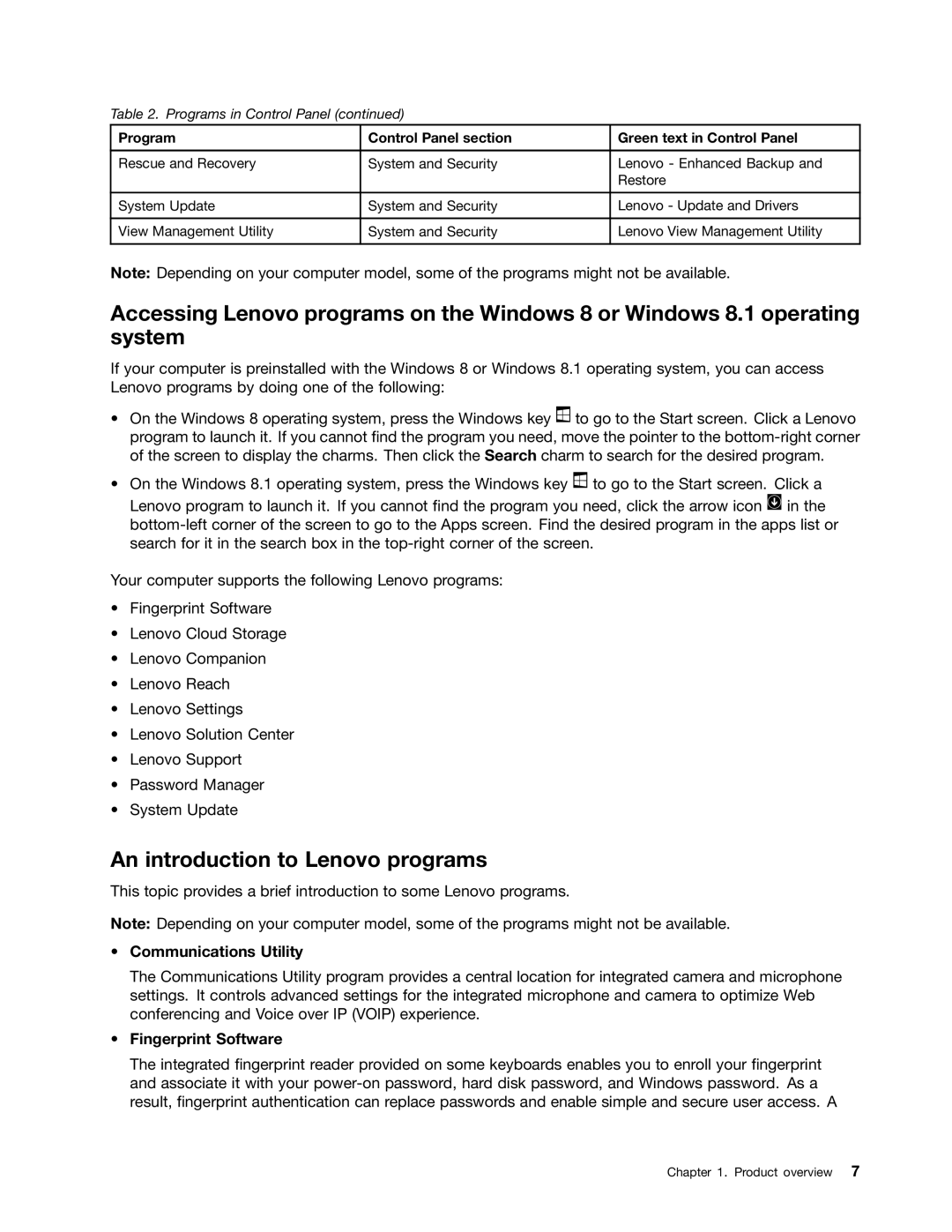Table 2. Programs in Control Panel (continued)
Program | Control Panel section | Green text in Control Panel |
|
|
|
Rescue and Recovery | System and Security | Lenovo - Enhanced Backup and |
|
| Restore |
|
|
|
System Update | System and Security | Lenovo - Update and Drivers |
|
|
|
View Management Utility | System and Security | Lenovo View Management Utility |
|
|
|
Note: Depending on your computer model, some of the programs might not be available.
Accessing Lenovo programs on the Windows 8 or Windows 8.1 operating system
If your computer is preinstalled with the Windows 8 or Windows 8.1 operating system, you can access Lenovo programs by doing one of the following:
•On the Windows 8 operating system, press the Windows key ![]() to go to the Start screen. Click a Lenovo program to launch it. If you cannot find the program you need, move the pointer to the
to go to the Start screen. Click a Lenovo program to launch it. If you cannot find the program you need, move the pointer to the
•On the Windows 8.1 operating system, press the Windows key ![]() to go to the Start screen. Click a Lenovo program to launch it. If you cannot find the program you need, click the arrow icon
to go to the Start screen. Click a Lenovo program to launch it. If you cannot find the program you need, click the arrow icon ![]() in the
in the
Your computer supports the following Lenovo programs:
•Fingerprint Software
•Lenovo Cloud Storage
•Lenovo Companion
•Lenovo Reach
•Lenovo Settings
•Lenovo Solution Center
•Lenovo Support
•Password Manager
•System Update
An introduction to Lenovo programs
This topic provides a brief introduction to some Lenovo programs.
Note: Depending on your computer model, some of the programs might not be available.
•Communications Utility
The Communications Utility program provides a central location for integrated camera and microphone settings. It controls advanced settings for the integrated microphone and camera to optimize Web conferencing and Voice over IP (VOIP) experience.
•Fingerprint Software
The integrated fingerprint reader provided on some keyboards enables you to enroll your fingerprint and associate it with your
Chapter 1. Product overview 7