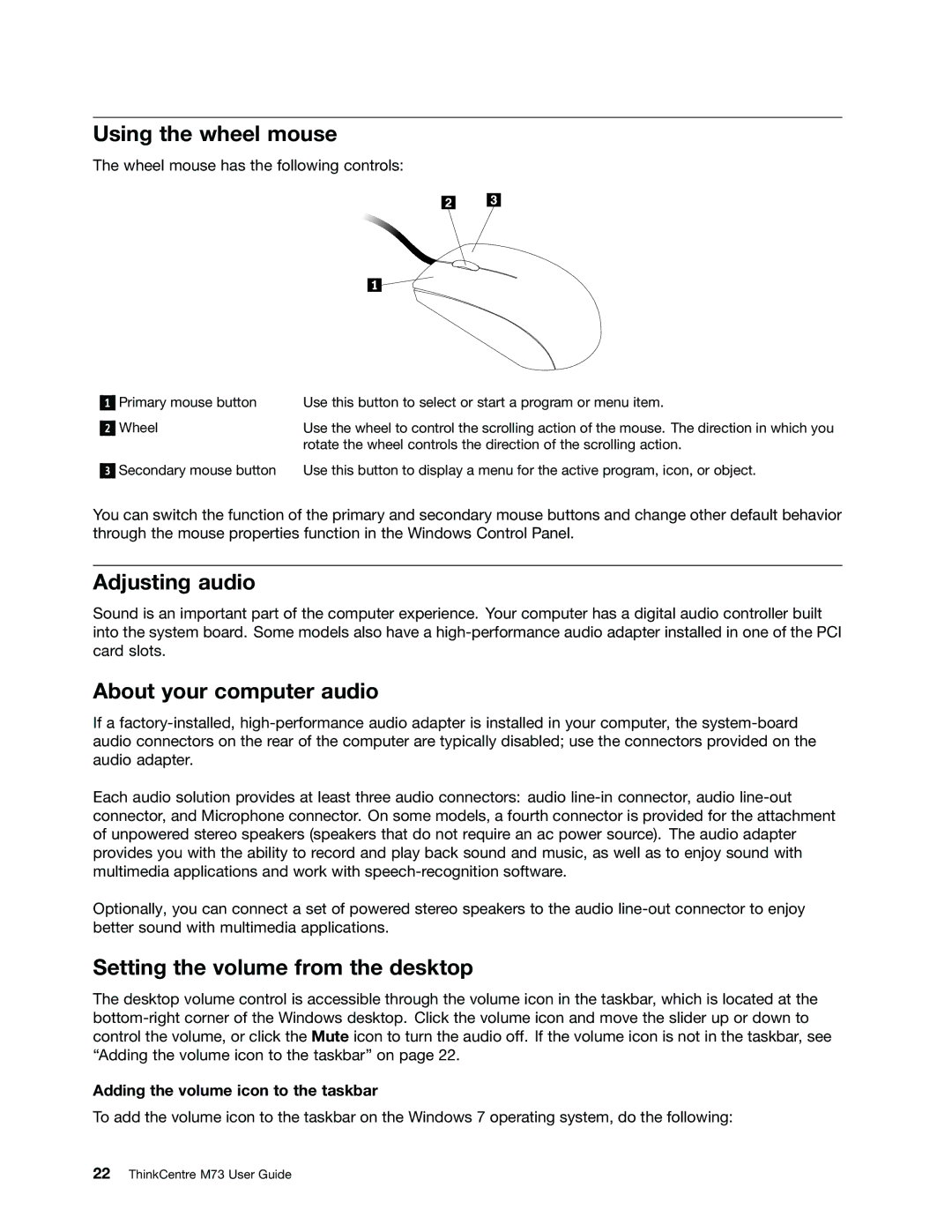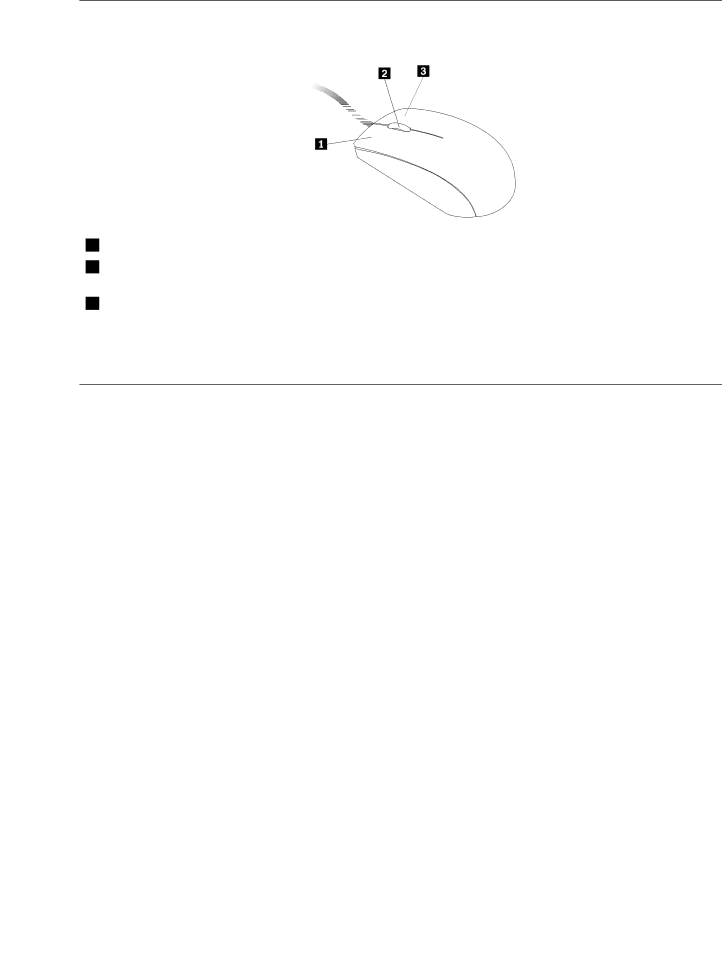
Using the wheel mouse
The wheel mouse has the following controls:
1
2
Primary mouse button | Use this button to select or start a program or menu item. |
Wheel | Use the wheel to control the scrolling action of the mouse. The direction in which you |
| rotate the wheel controls the direction of the scrolling action. |
3
Secondary mouse button | Use this button to display a menu for the active program, icon, or object. |
You can switch the function of the primary and secondary mouse buttons and change other default behavior through the mouse properties function in the Windows Control Panel.
Adjusting audio
Sound is an important part of the computer experience. Your computer has a digital audio controller built into the system board. Some models also have a
About your computer audio
If a
Each audio solution provides at least three audio connectors: audio
Optionally, you can connect a set of powered stereo speakers to the audio
Setting the volume from the desktop
The desktop volume control is accessible through the volume icon in the taskbar, which is located at the
Adding the volume icon to the taskbar
To add the volume icon to the taskbar on the Windows 7 operating system, do the following: