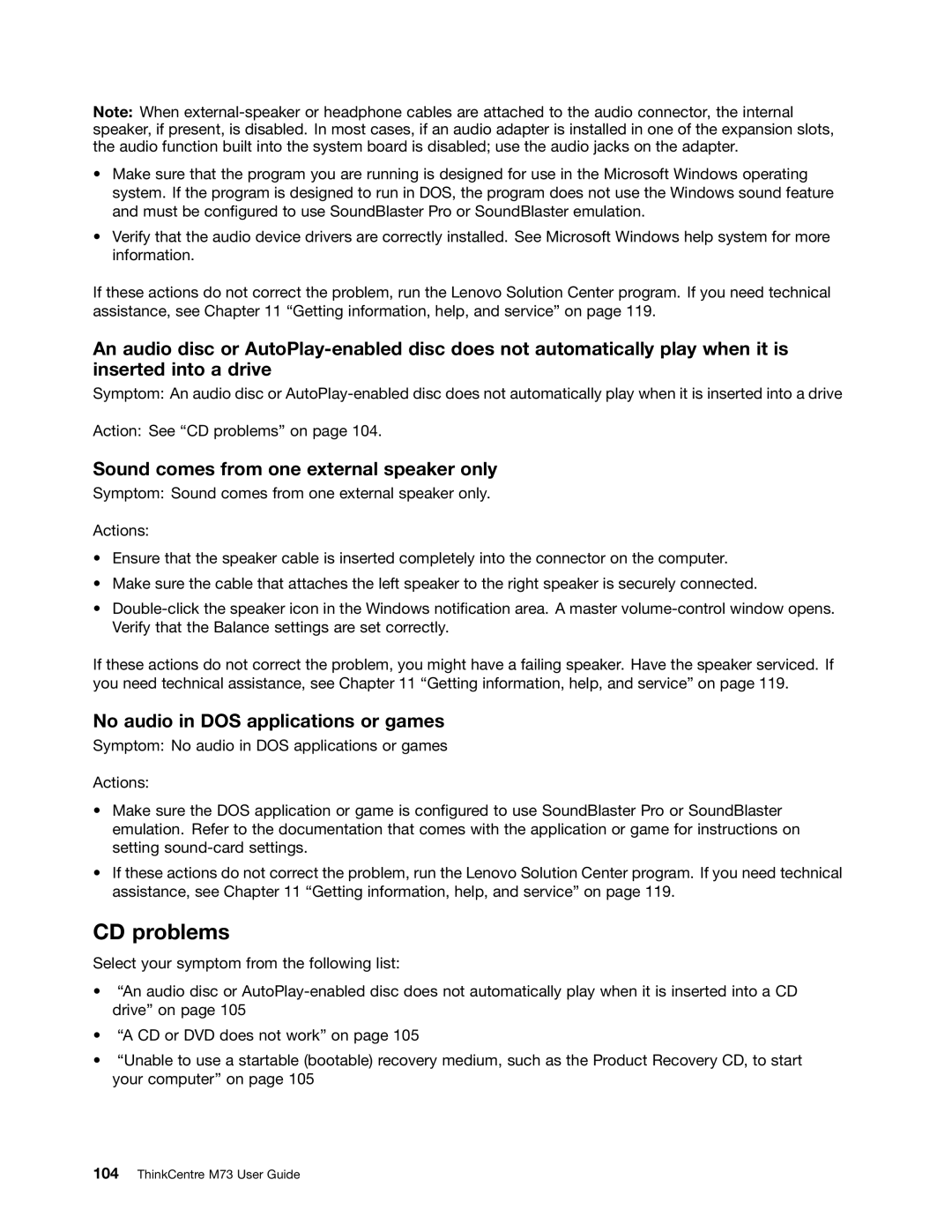Note: When
•Make sure that the program you are running is designed for use in the Microsoft Windows operating system. If the program is designed to run in DOS, the program does not use the Windows sound feature and must be configured to use SoundBlaster Pro or SoundBlaster emulation.
•Verify that the audio device drivers are correctly installed. See Microsoft Windows help system for more information.
If these actions do not correct the problem, run the Lenovo Solution Center program. If you need technical assistance, see Chapter 11 “Getting information, help, and service” on page 119.
An audio disc or
Symptom: An audio disc or
Action: See “CD problems” on page 104.
Sound comes from one external speaker only
Symptom: Sound comes from one external speaker only.
Actions:
•Ensure that the speaker cable is inserted completely into the connector on the computer.
•Make sure the cable that attaches the left speaker to the right speaker is securely connected.
•
If these actions do not correct the problem, you might have a failing speaker. Have the speaker serviced. If you need technical assistance, see Chapter 11 “Getting information, help, and service” on page 119.
No audio in DOS applications or games
Symptom: No audio in DOS applications or games
Actions:
•Make sure the DOS application or game is configured to use SoundBlaster Pro or SoundBlaster emulation. Refer to the documentation that comes with the application or game for instructions on setting
•If these actions do not correct the problem, run the Lenovo Solution Center program. If you need technical assistance, see Chapter 11 “Getting information, help, and service” on page 119.
CD problems
Select your symptom from the following list:
•“An audio disc or
•“A CD or DVD does not work” on page 105
•“Unable to use a startable (bootable) recovery medium, such as the Product Recovery CD, to start your computer” on page 105