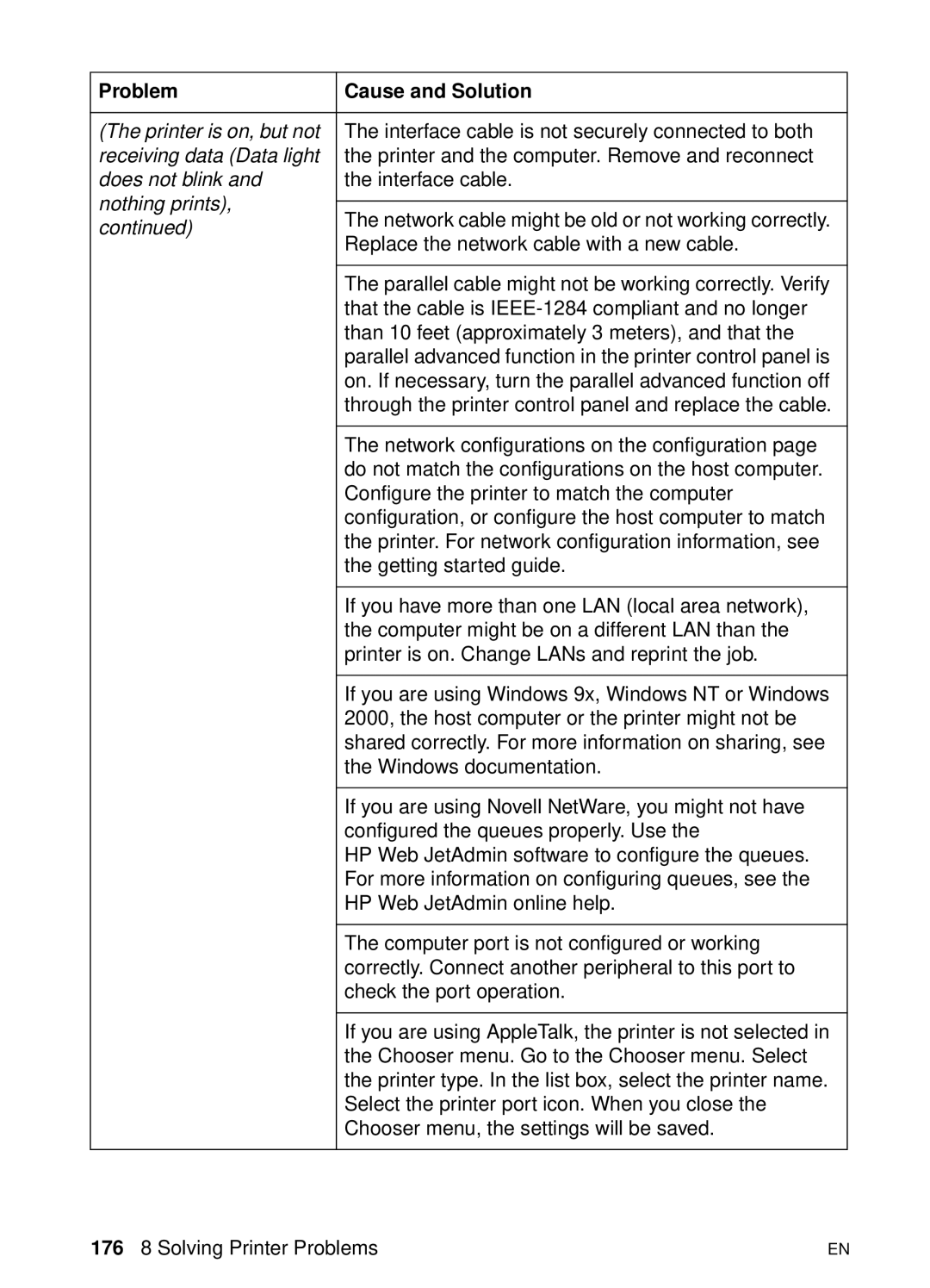Problem | Cause and Solution | |
|
| |
(The printer is on, but not | The interface cable is not securely connected to both | |
receiving data (Data light | the printer and the computer. Remove and reconnect | |
does not blink and | the interface cable. | |
nothing prints), |
| |
The network cable might be old or not working correctly. | ||
continued) | ||
Replace the network cable with a new cable. | ||
| ||
|
| |
| The parallel cable might not be working correctly. Verify | |
| that the cable is | |
| than 10 feet (approximately 3 meters), and that the | |
| parallel advanced function in the printer control panel is | |
| on. If necessary, turn the parallel advanced function off | |
| through the printer control panel and replace the cable. | |
|
| |
| The network configurations on the configuration page | |
| do not match the configurations on the host computer. | |
| Configure the printer to match the computer | |
| configuration, or configure the host computer to match | |
| the printer. For network configuration information, see | |
| the getting started guide. | |
|
| |
| If you have more than one LAN (local area network), | |
| the computer might be on a different LAN than the | |
| printer is on. Change LANs and reprint the job. | |
|
| |
| If you are using Windows 9x, Windows NT or Windows | |
| 2000, the host computer or the printer might not be | |
| shared correctly. For more information on sharing, see | |
| the Windows documentation. | |
|
| |
| If you are using Novell NetWare, you might not have | |
| configured the queues properly. Use the | |
| HP Web JetAdmin software to configure the queues. | |
| For more information on configuring queues, see the | |
| HP Web JetAdmin online help. | |
|
| |
| The computer port is not configured or working | |
| correctly. Connect another peripheral to this port to | |
| check the port operation. | |
|
| |
| If you are using AppleTalk, the printer is not selected in | |
| the Chooser menu. Go to the Chooser menu. Select | |
| the printer type. In the list box, select the printer name. | |
| Select the printer port icon. When you close the | |
| Chooser menu, the settings will be saved. | |
|
|
176 8 Solving Printer Problems | EN |