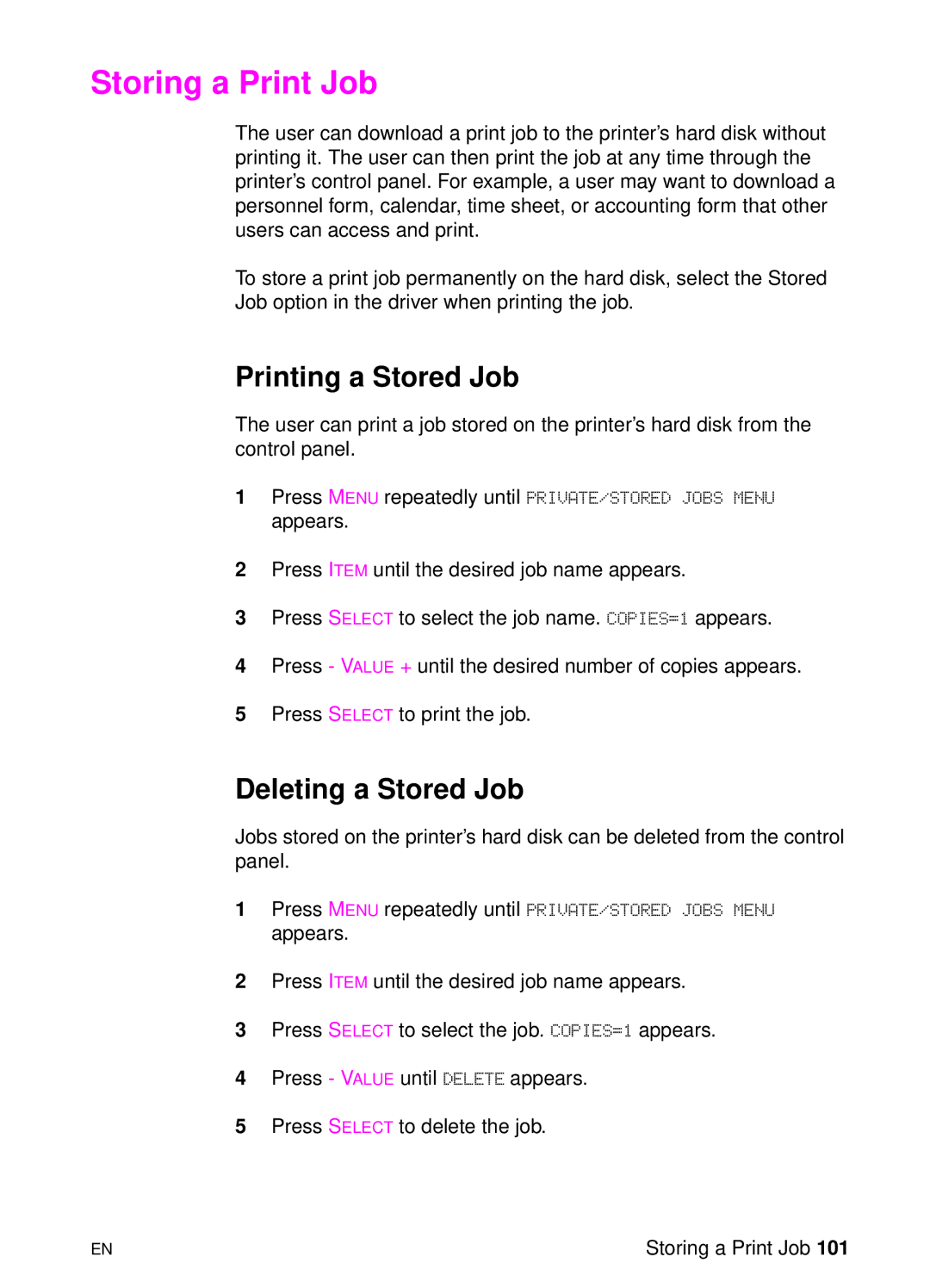Storing a Print Job
The user can download a print job to the printer’s hard disk without printing it. The user can then print the job at any time through the printer’s control panel. For example, a user may want to download a personnel form, calendar, time sheet, or accounting form that other users can access and print.
To store a print job permanently on the hard disk, select the Stored Job option in the driver when printing the job.
Printing a Stored Job
The user can print a job stored on the printer’s hard disk from the control panel.
1Press MENU repeatedly until PRIVATE/STORED JOBS MENU appears.
2Press ITEM until the desired job name appears.
3Press SELECT to select the job name. COPIES=1 appears.
4Press - VALUE + until the desired number of copies appears.
5Press SELECT to print the job.
Deleting a Stored Job
Jobs stored on the printer’s hard disk can be deleted from the control panel.
1Press MENU repeatedly until PRIVATE/STORED JOBS MENU appears.
2Press ITEM until the desired job name appears.
3Press SELECT to select the job. COPIES=1 appears.
4Press - VALUE until DELETE appears.
5Press SELECT to delete the job.
EN | Storing a Print Job 101 |