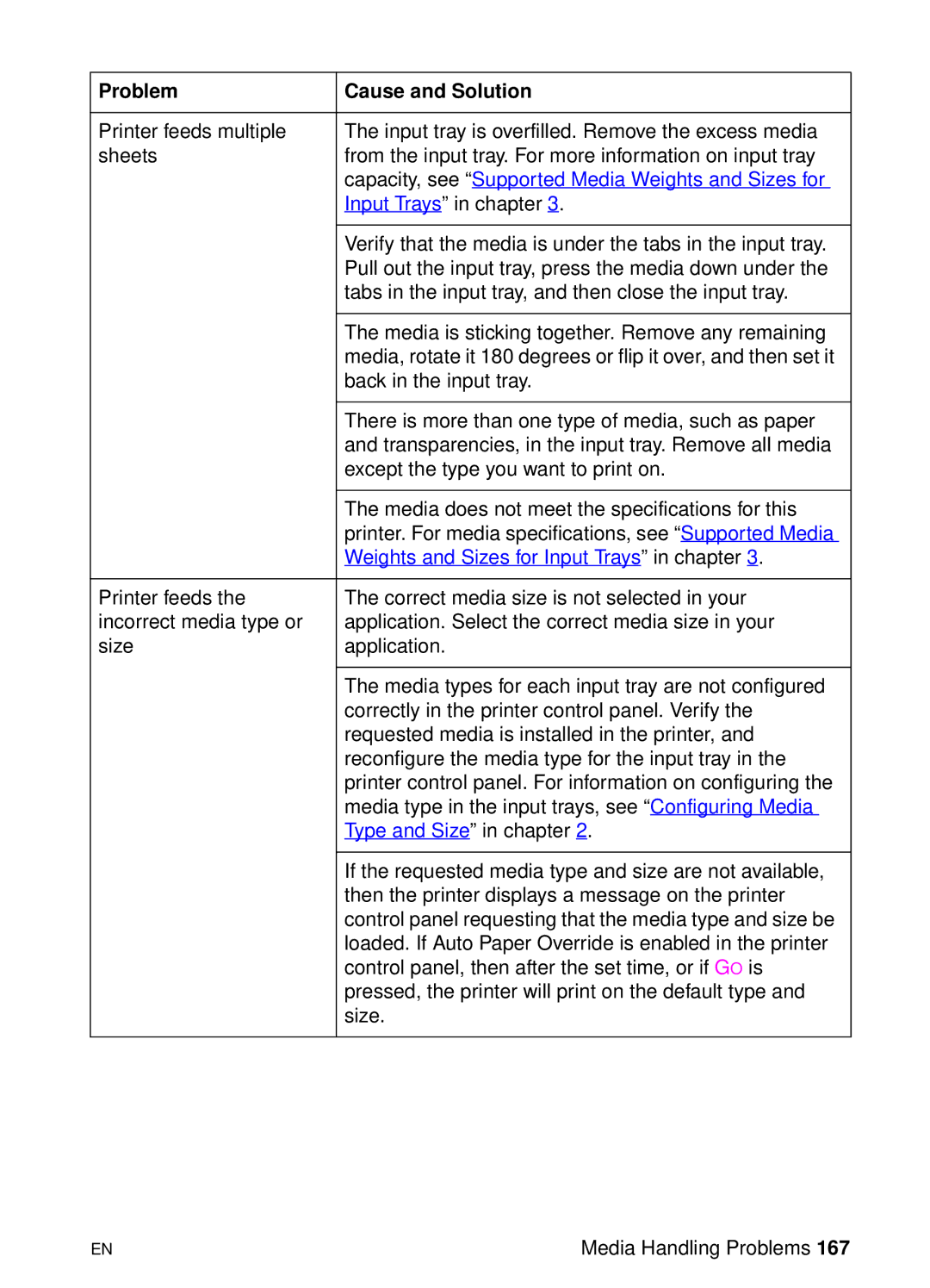Problem | Cause and Solution |
|
|
Printer feeds multiple | The input tray is overfilled. Remove the excess media |
sheets | from the input tray. For more information on input tray |
| capacity, see “Supported Media Weights and Sizes for |
| Input Trays” in chapter 3. |
|
|
| Verify that the media is under the tabs in the input tray. |
| Pull out the input tray, press the media down under the |
| tabs in the input tray, and then close the input tray. |
|
|
| The media is sticking together. Remove any remaining |
| media, rotate it 180 degrees or flip it over, and then set it |
| back in the input tray. |
|
|
| There is more than one type of media, such as paper |
| and transparencies, in the input tray. Remove all media |
| except the type you want to print on. |
|
|
| The media does not meet the specifications for this |
| printer. For media specifications, see “Supported Media |
| Weights and Sizes for Input Trays” in chapter 3. |
|
|
Printer feeds the | The correct media size is not selected in your |
incorrect media type or | application. Select the correct media size in your |
size | application. |
|
|
| The media types for each input tray are not configured |
| correctly in the printer control panel. Verify the |
| requested media is installed in the printer, and |
| reconfigure the media type for the input tray in the |
| printer control panel. For information on configuring the |
| media type in the input trays, see “Configuring Media |
| Type and Size” in chapter 2. |
|
|
| If the requested media type and size are not available, |
| then the printer displays a message on the printer |
| control panel requesting that the media type and size be |
| loaded. If Auto Paper Override is enabled in the printer |
| control panel, then after the set time, or if GO is |
| pressed, the printer will print on the default type and |
| size. |
|
|
EN | Media Handling Problems 167 |