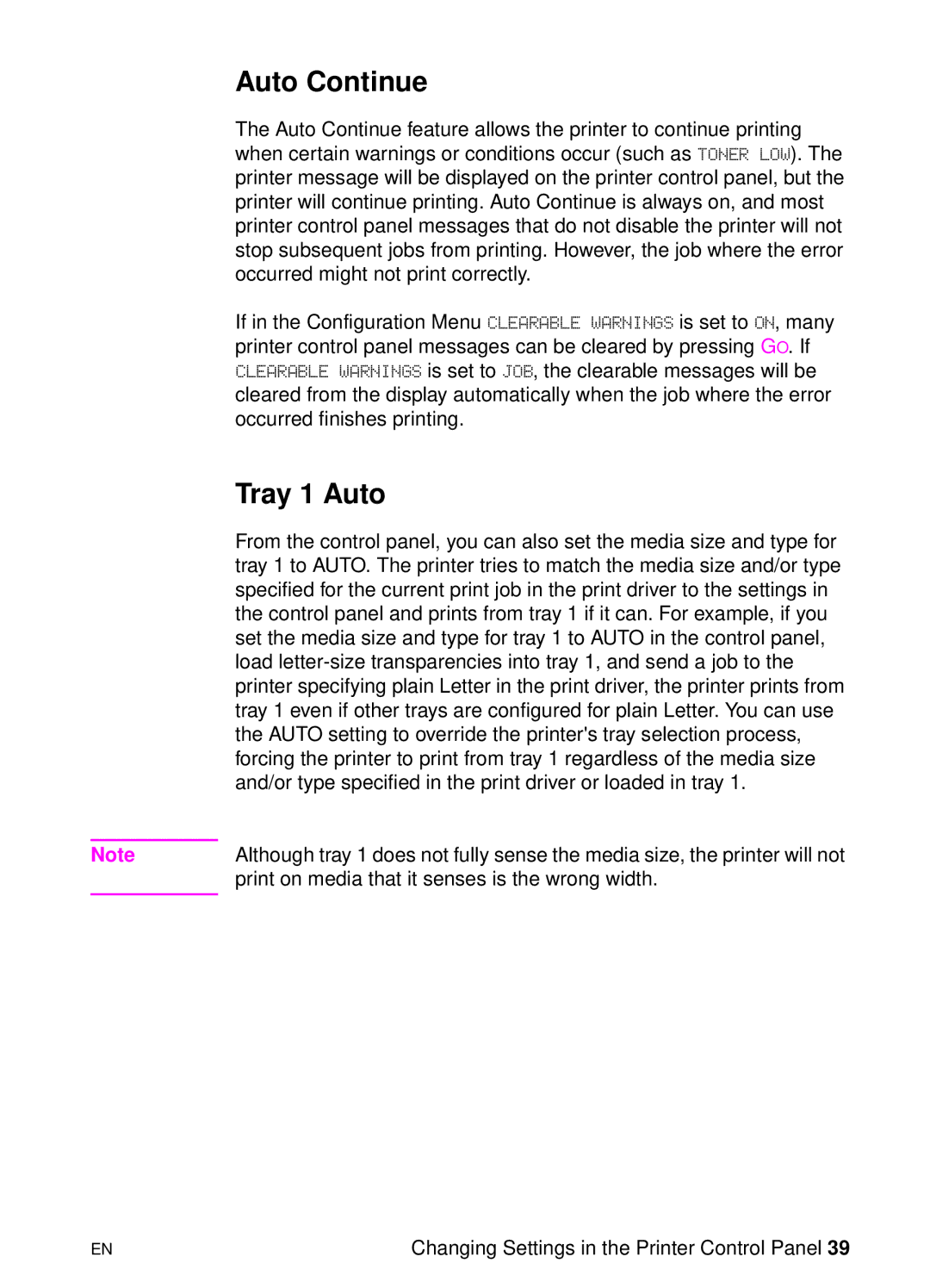Auto Continue
The Auto Continue feature allows the printer to continue printing when certain warnings or conditions occur (such as TONER LOW). The printer message will be displayed on the printer control panel, but the printer will continue printing. Auto Continue is always on, and most printer control panel messages that do not disable the printer will not stop subsequent jobs from printing. However, the job where the error occurred might not print correctly.
If in the Configuration Menu CLEARABLE WARNINGS is set to ON, many printer control panel messages can be cleared by pressing GO. If CLEARABLE WARNINGS is set to JOB, the clearable messages will be cleared from the display automatically when the job where the error occurred finishes printing.
Tray 1 Auto
From the control panel, you can also set the media size and type for tray 1 to AUTO. The printer tries to match the media size and/or type specified for the current print job in the print driver to the settings in the control panel and prints from tray 1 if it can. For example, if you set the media size and type for tray 1 to AUTO in the control panel, load
Note | Although tray 1 does not fully sense the media size, the printer will not |
| print on media that it senses is the wrong width. |
|
|
EN | Changing Settings in the Printer Control Panel 39 |