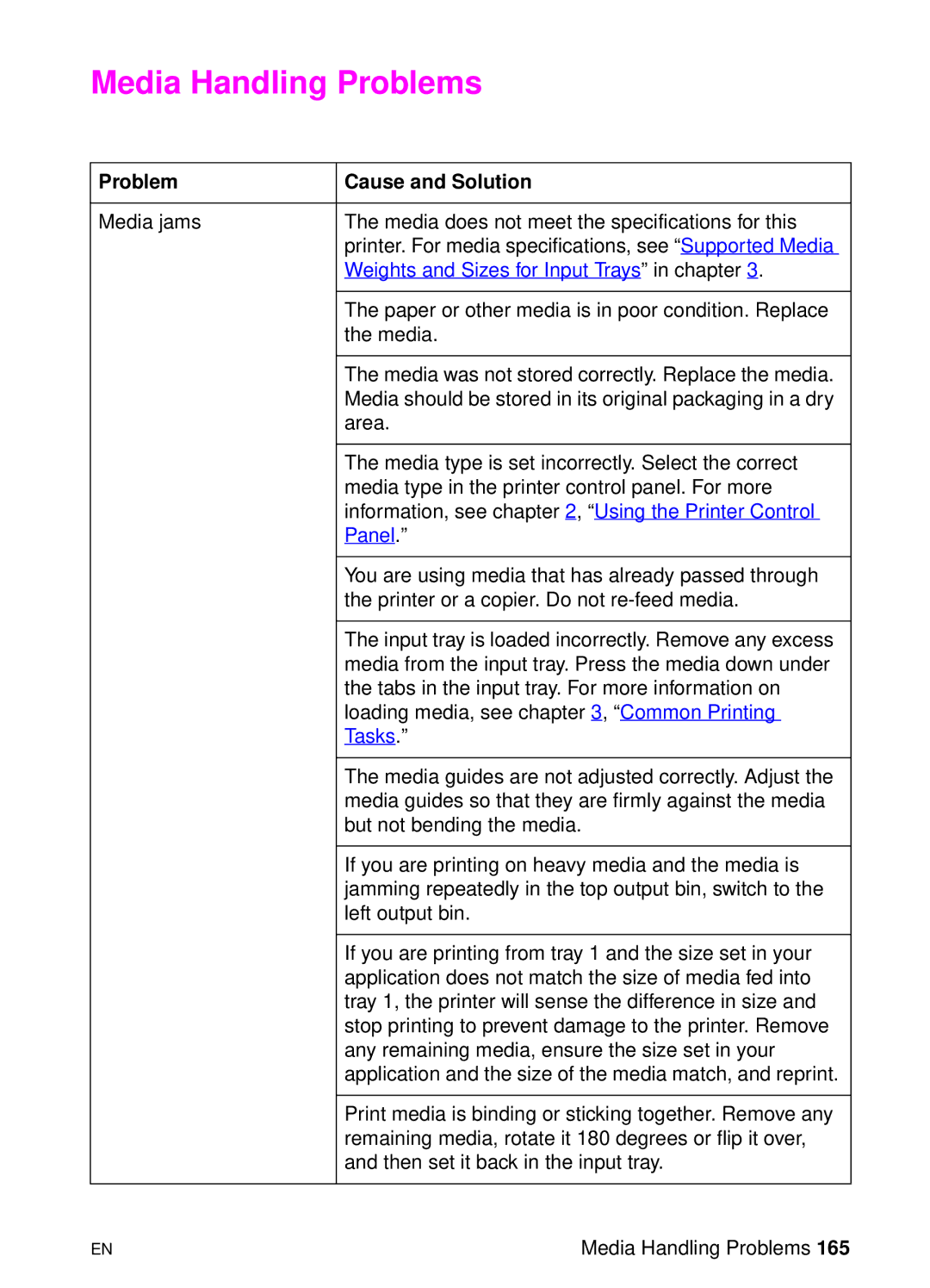Media Handling Problems
Problem | Cause and Solution |
|
|
Media jams | The media does not meet the specifications for this |
| printer. For media specifications, see “Supported Media |
| Weights and Sizes for Input Trays” in chapter 3. |
|
|
| The paper or other media is in poor condition. Replace |
| the media. |
|
|
| The media was not stored correctly. Replace the media. |
| Media should be stored in its original packaging in a dry |
| area. |
|
|
| The media type is set incorrectly. Select the correct |
| media type in the printer control panel. For more |
| information, see chapter 2, “Using the Printer Control |
| Panel.” |
|
|
| You are using media that has already passed through |
| the printer or a copier. Do not |
|
|
| The input tray is loaded incorrectly. Remove any excess |
| media from the input tray. Press the media down under |
| the tabs in the input tray. For more information on |
| loading media, see chapter 3, “Common Printing |
| Tasks.” |
|
|
| The media guides are not adjusted correctly. Adjust the |
| media guides so that they are firmly against the media |
| but not bending the media. |
|
|
| If you are printing on heavy media and the media is |
| jamming repeatedly in the top output bin, switch to the |
| left output bin. |
|
|
| If you are printing from tray 1 and the size set in your |
| application does not match the size of media fed into |
| tray 1, the printer will sense the difference in size and |
| stop printing to prevent damage to the printer. Remove |
| any remaining media, ensure the size set in your |
| application and the size of the media match, and reprint. |
|
|
| Print media is binding or sticking together. Remove any |
| remaining media, rotate it 180 degrees or flip it over, |
| and then set it back in the input tray. |
|
|
EN | Media Handling Problems 165 |