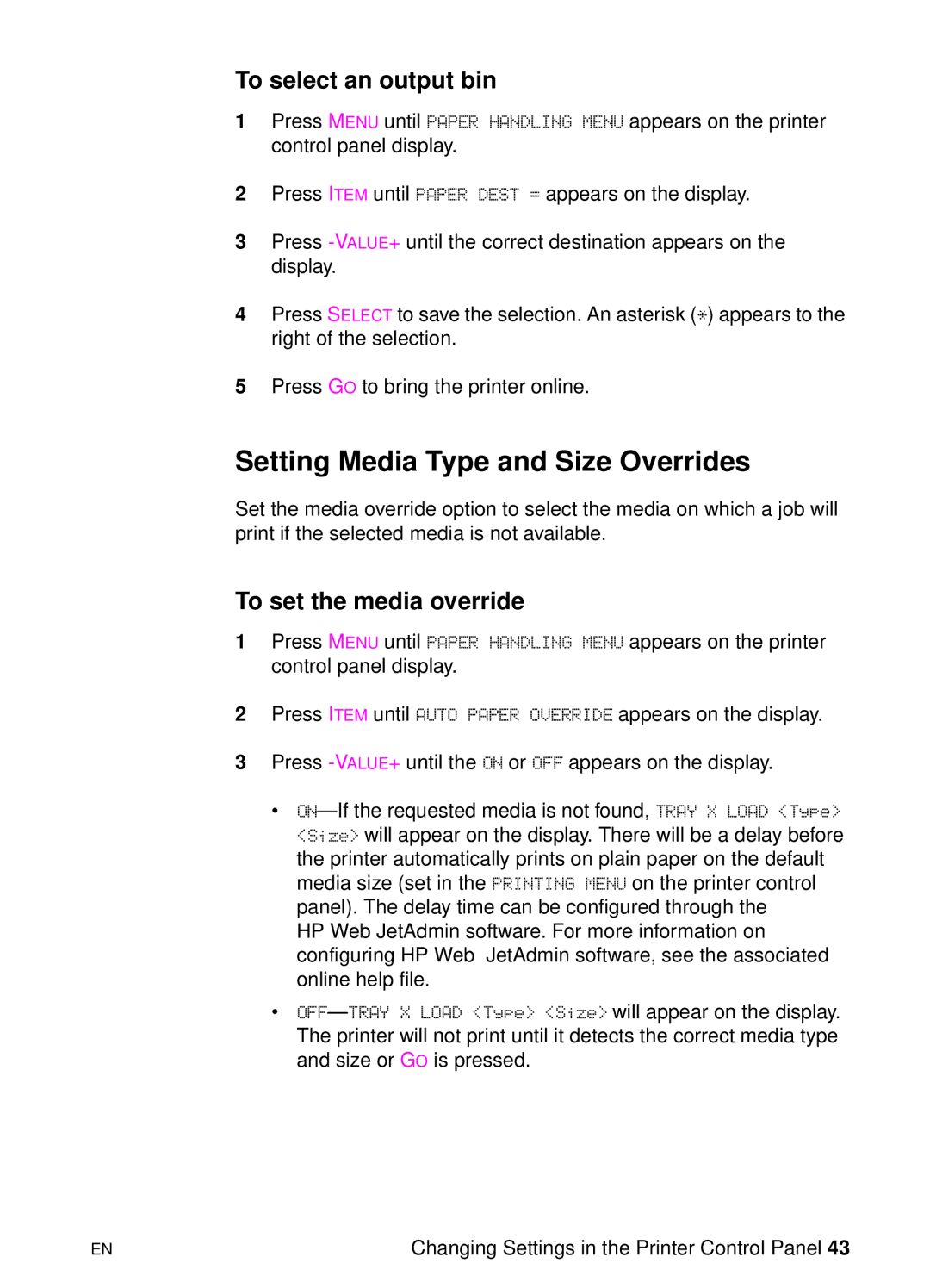To select an output bin
1Press MENU until PAPER HANDLING MENU appears on the printer control panel display.
2Press ITEM until PAPER DEST = appears on the display.
3Press
4Press SELECT to save the selection. An asterisk (*) appears to the right of the selection.
5Press GO to bring the printer online.
Setting Media Type and Size Overrides
Set the media override option to select the media on which a job will print if the selected media is not available.
To set the media override
1Press MENU until PAPER HANDLING MENU appears on the printer control panel display.
2Press ITEM until AUTO PAPER OVERRIDE appears on the display.
3Press
•
HP Web JetAdmin software. For more information on configuring HP Web JetAdmin software, see the associated online help file.
•OFF— TRAY X LOAD <Type> <Size> will appear on the display. The printer will not print until it detects the correct media type and size or GO is pressed.
EN | Changing Settings in the Printer Control Panel 43 |