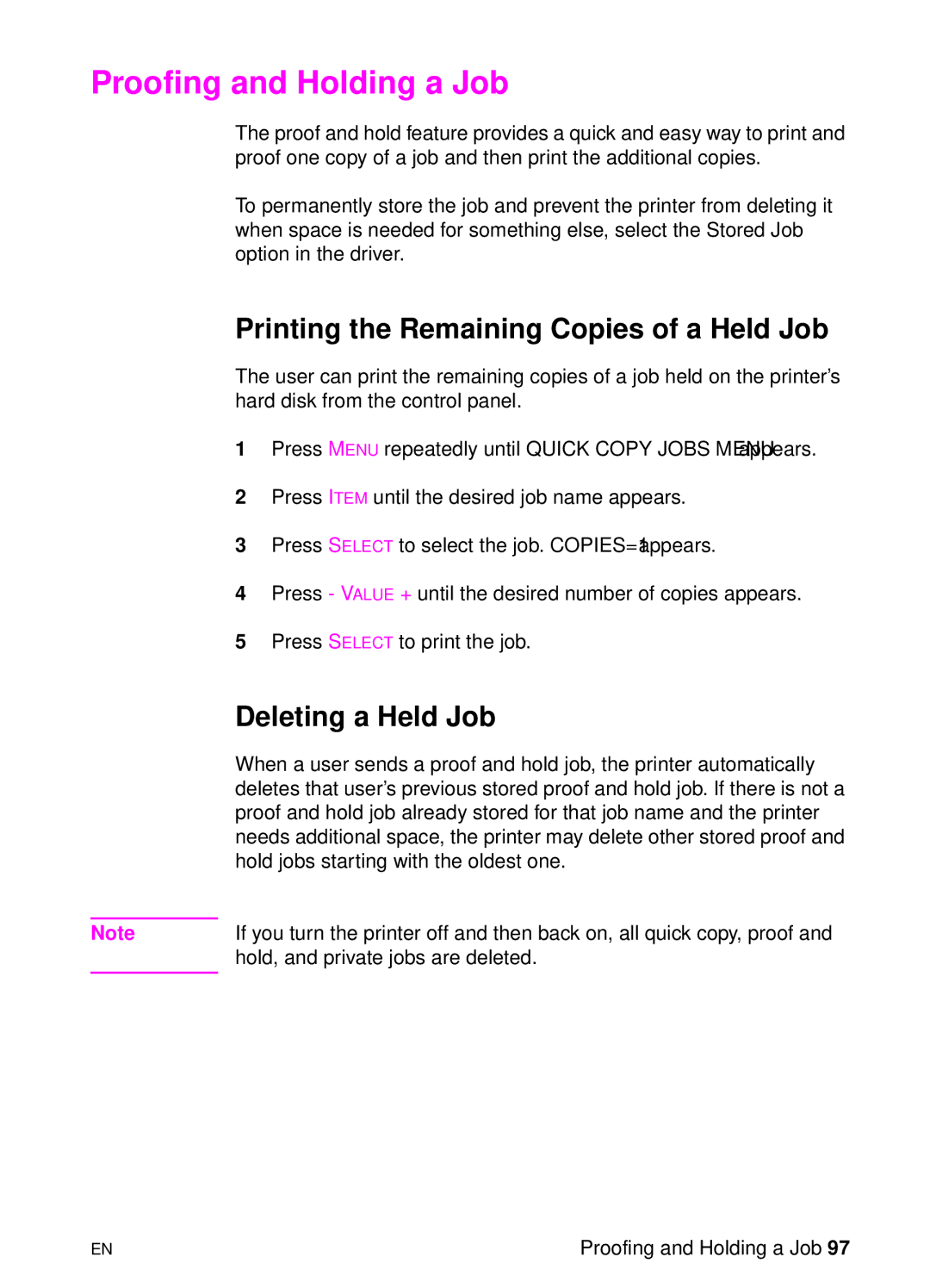Proofing and Holding a Job
The proof and hold feature provides a quick and easy way to print and proof one copy of a job and then print the additional copies.
To permanently store the job and prevent the printer from deleting it when space is needed for something else, select the Stored Job option in the driver.
Printing the Remaining Copies of a Held Job
The user can print the remaining copies of a job held on the printer’s hard disk from the control panel.
1Press MENU repeatedly until QUICK COPY JOBS MENU appears.
2Press ITEM until the desired job name appears.
3Press SELECT to select the job. COPIES=1 appears.
4Press - VALUE + until the desired number of copies appears.
5Press SELECT to print the job.
Deleting a Held Job
When a user sends a proof and hold job, the printer automatically deletes that user’s previous stored proof and hold job. If there is not a proof and hold job already stored for that job name and the printer needs additional space, the printer may delete other stored proof and hold jobs starting with the oldest one.
Note | If you turn the printer off and then back on, all quick copy, proof and |
| hold, and private jobs are deleted. |
|
|
EN | Proofing and Holding a Job 97 |