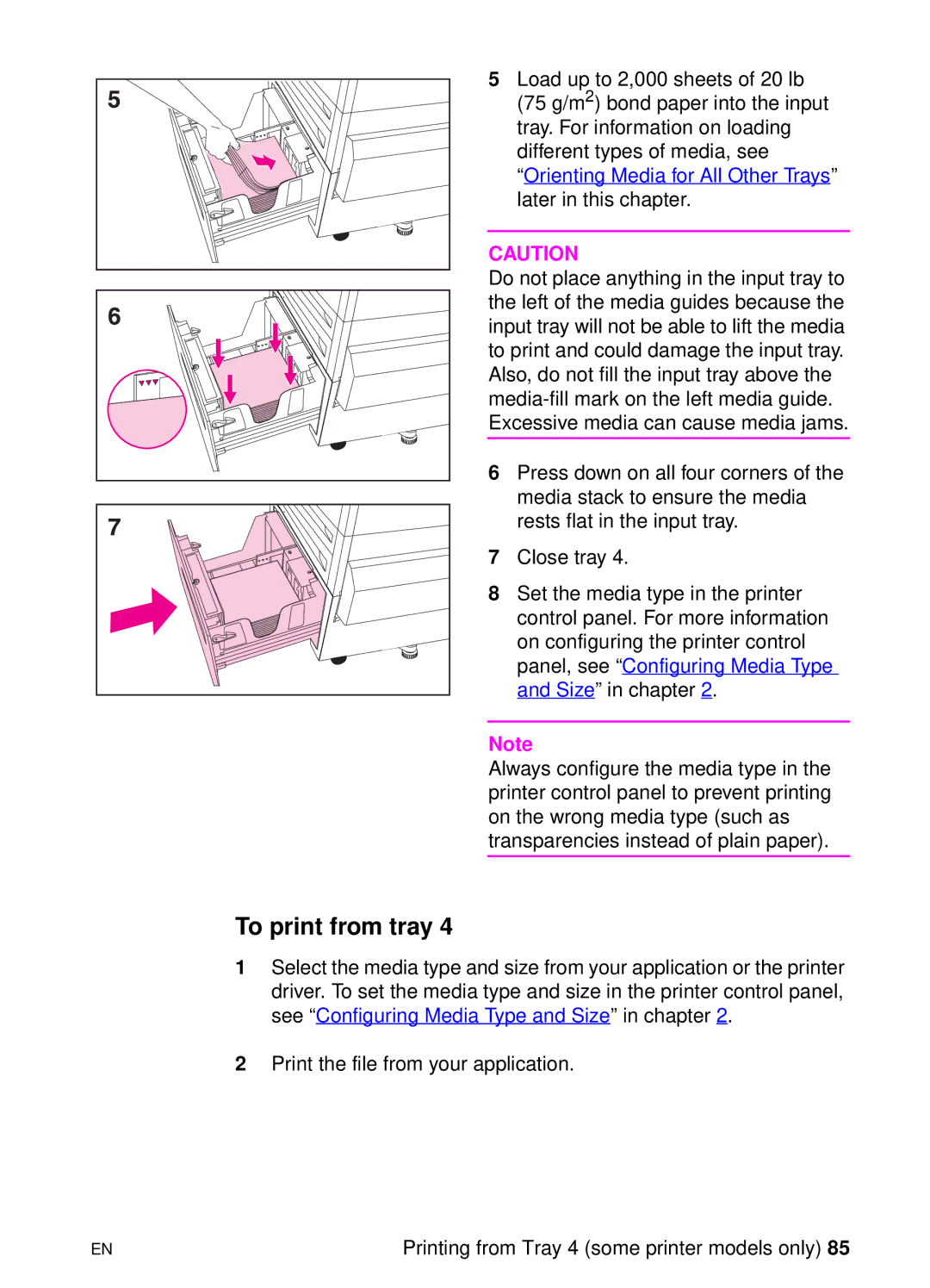5 Load up to 2,000 sheets of 20 lb
(75 g/m2) bond paper into the input tray. For information on loading different types of media, see
“Orienting Media for All Other Trays” later in this chapter.
CAUTION
Do not place anything in the input tray to the left of the media guides because the input tray will not be able to lift the media to print and could damage the input tray. Also, do not fill the input tray above the
6 Press down on all four corners of the media stack to ensure the media rests flat in the input tray.
7 Close tray 4.
8 Set the media type in the printer control panel. For more information on configuring the printer control panel, see “Configuring Media Type and Size” in chapter 2.
Note
Always configure the media type in the printer control panel to prevent printing on the wrong media type (such as transparencies instead of plain paper).
To print from tray 4
1Select the media type and size from your application or the printer driver. To set the media type and size in the printer control panel, see “Configuring Media Type and Size” in chapter 2.
2Print the file from your application.
EN | Printing from Tray 4 (some printer models only) 85 |