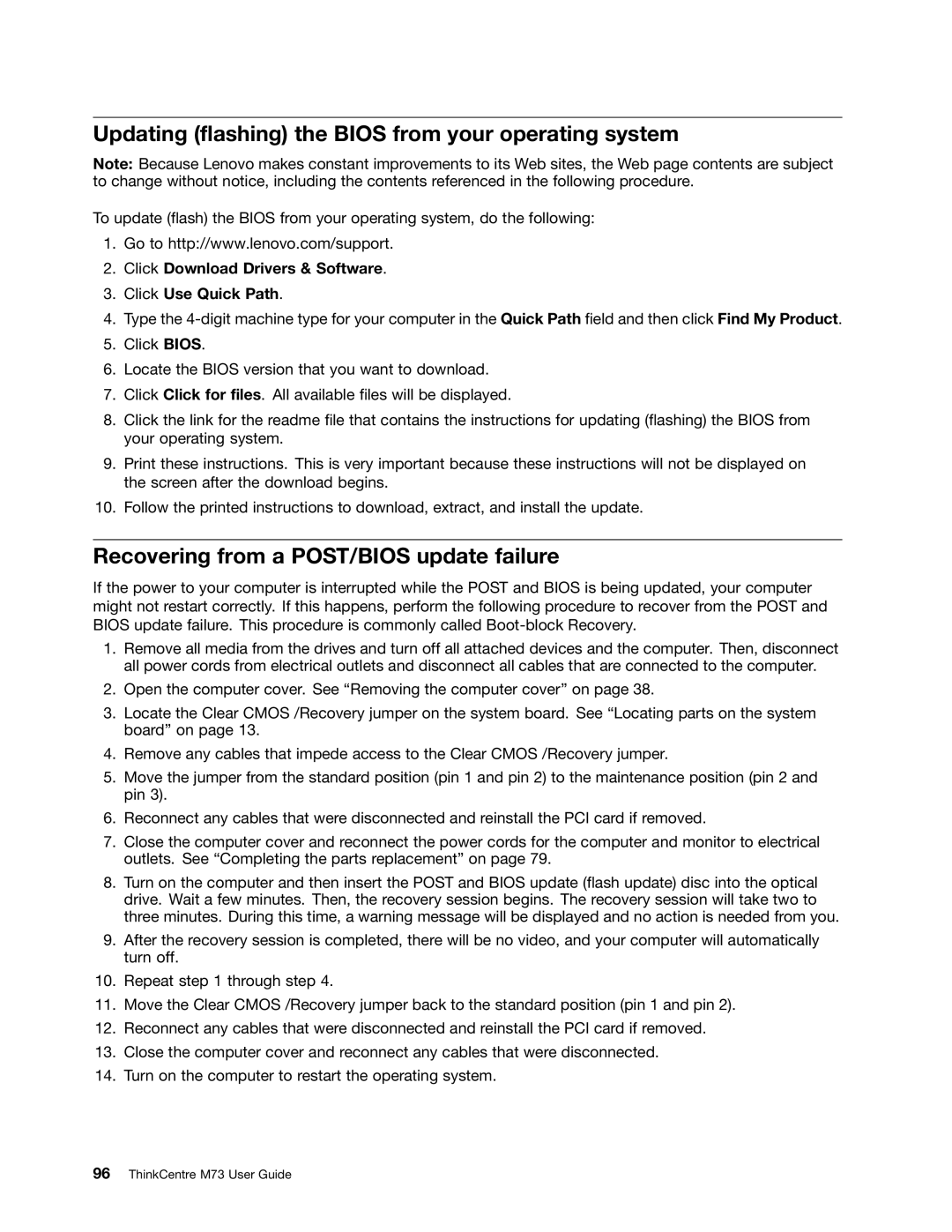Updating (flashing) the BIOS from your operating system
Note: Because Lenovo makes constant improvements to its Web sites, the Web page contents are subject to change without notice, including the contents referenced in the following procedure.
To update (flash) the BIOS from your operating system, do the following:
1.Go to http://www.lenovo.com/support.
2.Click Download Drivers & Software.
3.Click Use Quick Path.
4.Type the
5.Click BIOS.
6.Locate the BIOS version that you want to download.
7.Click Click for files. All available files will be displayed.
8.Click the link for the readme file that contains the instructions for updating (flashing) the BIOS from your operating system.
9.Print these instructions. This is very important because these instructions will not be displayed on the screen after the download begins.
10.Follow the printed instructions to download, extract, and install the update.
Recovering from a POST/BIOS update failure
If the power to your computer is interrupted while the POST and BIOS is being updated, your computer might not restart correctly. If this happens, perform the following procedure to recover from the POST and BIOS update failure. This procedure is commonly called
1.Remove all media from the drives and turn off all attached devices and the computer. Then, disconnect all power cords from electrical outlets and disconnect all cables that are connected to the computer.
2.Open the computer cover. See “Removing the computer cover” on page 38.
3.Locate the Clear CMOS /Recovery jumper on the system board. See “Locating parts on the system board” on page 13.
4.Remove any cables that impede access to the Clear CMOS /Recovery jumper.
5.Move the jumper from the standard position (pin 1 and pin 2) to the maintenance position (pin 2 and pin 3).
6.Reconnect any cables that were disconnected and reinstall the PCI card if removed.
7.Close the computer cover and reconnect the power cords for the computer and monitor to electrical outlets. See “Completing the parts replacement” on page 79.
8.Turn on the computer and then insert the POST and BIOS update (flash update) disc into the optical drive. Wait a few minutes. Then, the recovery session begins. The recovery session will take two to three minutes. During this time, a warning message will be displayed and no action is needed from you.
9.After the recovery session is completed, there will be no video, and your computer will automatically turn off.
10.Repeat step 1 through step 4.
11.Move the Clear CMOS /Recovery jumper back to the standard position (pin 1 and pin 2).
12.Reconnect any cables that were disconnected and reinstall the PCI card if removed.
13.Close the computer cover and reconnect any cables that were disconnected.
14.Turn on the computer to restart the operating system.