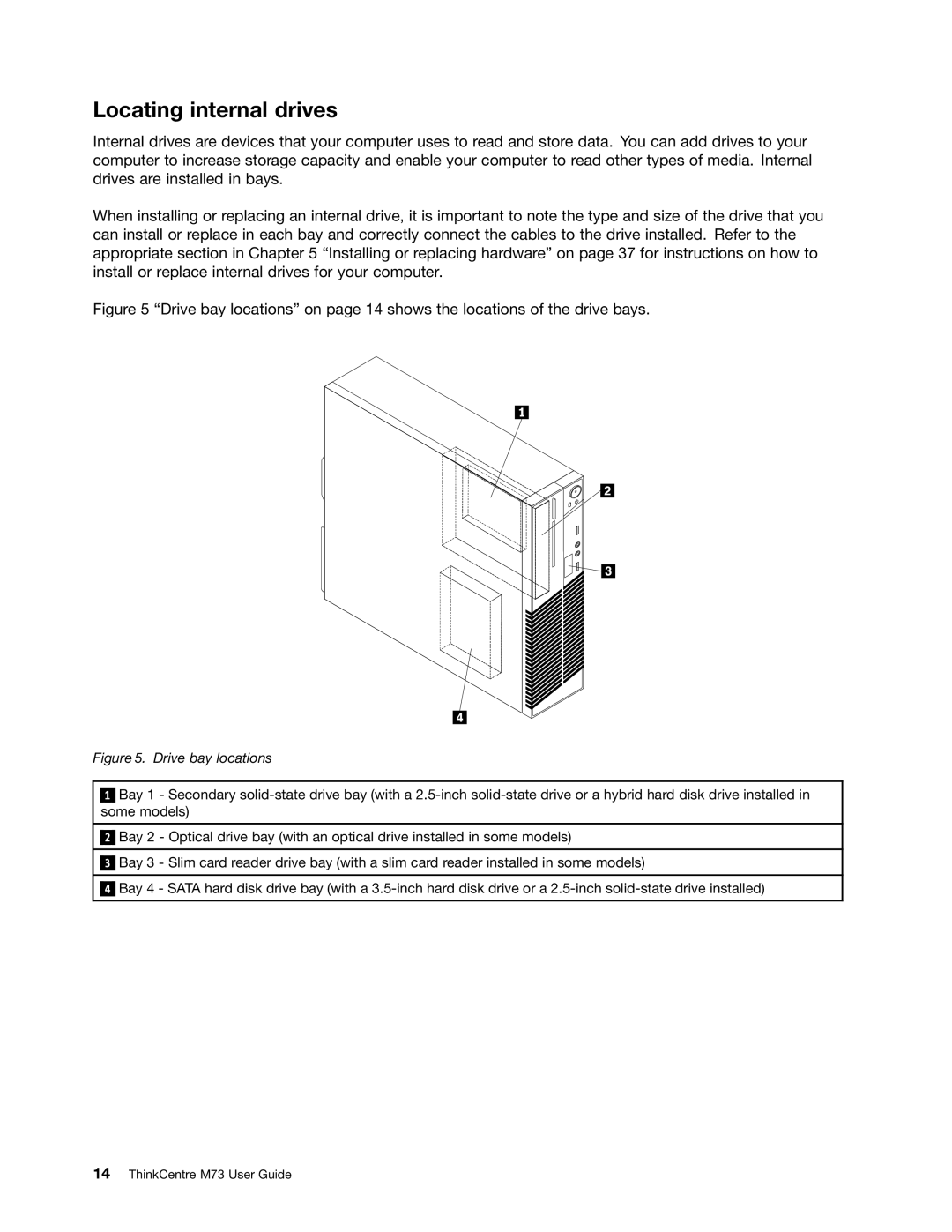Locating internal drives
Internal drives are devices that your computer uses to read and store data. You can add drives to your computer to increase storage capacity and enable your computer to read other types of media. Internal drives are installed in bays.
When installing or replacing an internal drive, it is important to note the type and size of the drive that you can install or replace in each bay and correctly connect the cables to the drive installed. Refer to the appropriate section in Chapter 5 “Installing or replacing hardware” on page 37 for instructions on how to install or replace internal drives for your computer.
Figure 5 “Drive bay locations” on page 14 shows the locations of the drive bays.
Figure 5. Drive bay locations
1Bay 1 - Secondary
2Bay 2 - Optical drive bay (with an optical drive installed in some models)
3Bay 3 - Slim card reader drive bay (with a slim card reader installed in some models)
4Bay 4 - SATA hard disk drive bay (with a