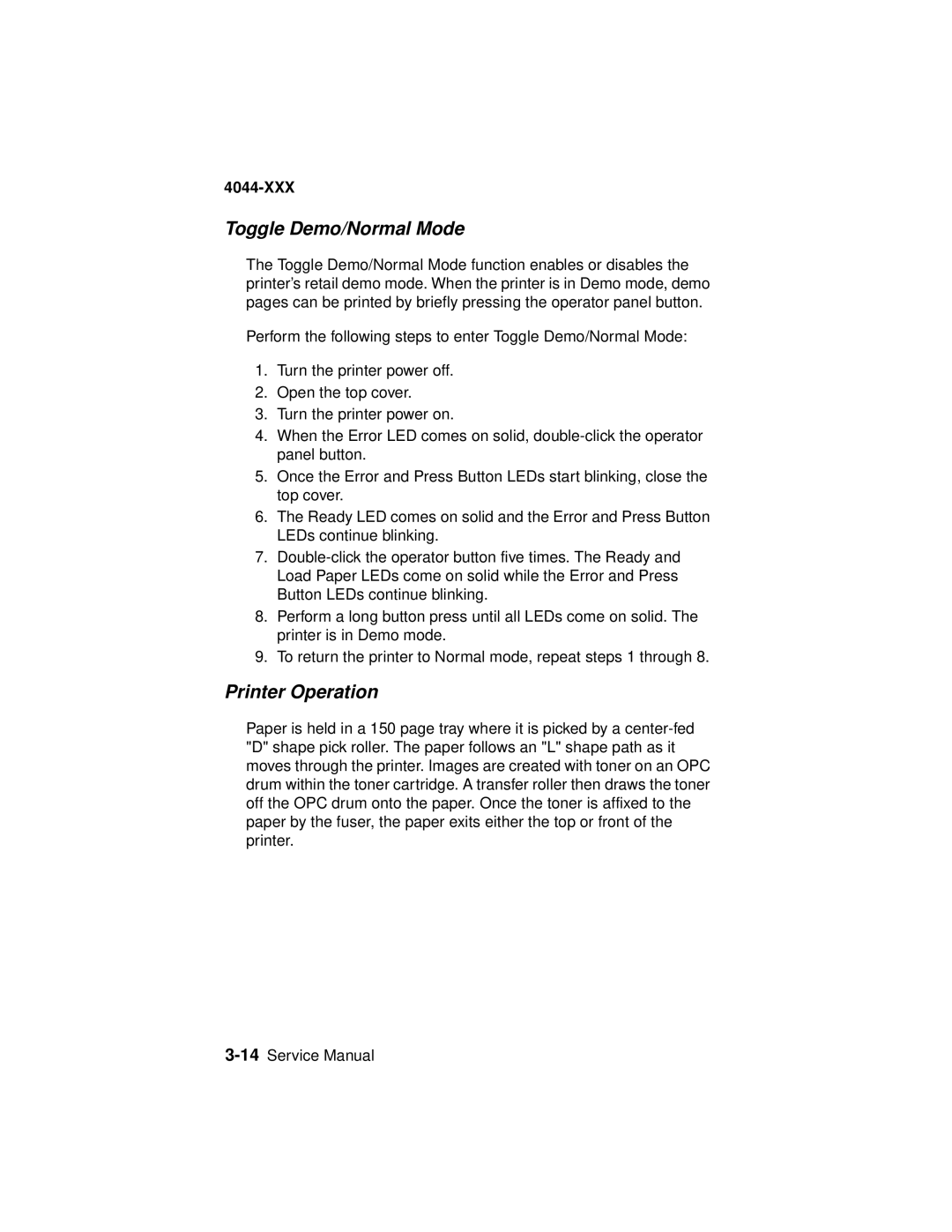4044-XXX, E310 specifications
The Lexmark E310 and E4044-XXX are two notable printers in the Lexmark lineup, designed to deliver efficient performance and high-quality printing for both personal and professional use.Starting with the Lexmark E310, this monochrome laser printer is aimed at small office and home office environments. It boasts a compact design, making it easy to integrate into tight spaces. The E310 is equipped with a Fast Ethernet and USB connectivity option, facilitating seamless integration into existing networks or directly to a single computer. With a print speed of up to 30 pages per minute (ppm) and a first page out time as fast as 6.5 seconds, users can expect quick document handling. The E310 supports a maximum print resolution of 1200 x 1200 dpi, ensuring sharp text and crisp graphics on printed materials.
One of the standout features of the E310 is its energy efficiency, designed to consume less power during operation, which can lead to significant cost savings over time. Additionally, this printer supports duplex printing, allowing for automatic double-sided printing, which not only enhances productivity but also helps to reduce paper costs. With a monthly duty cycle of up to 30,000 pages, the E310 is well-suited for medium-volume printing tasks.
On the other hand, the Lexmark E4044-XXX is designed for more demanding office environments needing higher output and advanced features. This monochrome printer also emphasizes speed and efficiency, with print rates reaching up to 40 ppm and a first-page print time of about 6 seconds. The E4044-XXX enhances productivity further with its duplex printing capabilities, and it can accommodate larger paper formats with options for various media types.
With a maximum print resolution of 1200 x 1200 dpi, the E4044-XXX provides even more precise text and graphics compared to its E310 counterpart. An impressive monthly duty cycle of 75,000 pages makes this printer suitable for high-volume printing needs. The model also supports fleet management capabilities, allowing businesses to manage multiple devices effectively through Lexmark's software solutions.
Both models feature innovative technologies like Lexmark’s Unison toner, which is engineered to deliver consistent quality and reduce wear on the printer. Coupled with easy-to-replace cartridges, this ensures that users maintain optimal print quality over time without unnecessary downtime.
In summary, the Lexmark E310 and E4044-XXX offer excellent reliability, efficient performance, and high-quality printing for various business needs, making them valuable assets for any office.