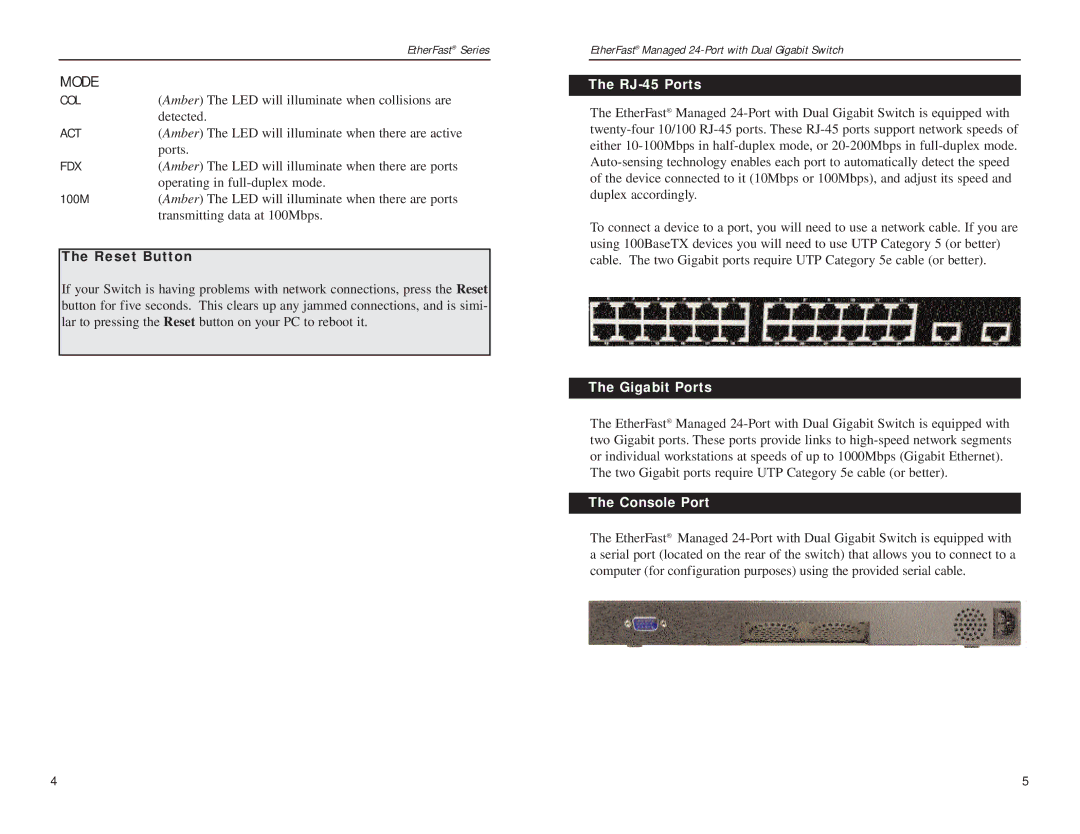| EtherFast® Series |
MODE |
|
COL | (Amber) The LED will illuminate when collisions are |
| detected. |
ACT | (Amber) The LED will illuminate when there are active |
| ports. |
FDX | (Amber) The LED will illuminate when there are ports |
| operating in |
100M | (Amber) The LED will illuminate when there are ports |
| transmitting data at 100Mbps. |
The Reset Button
If your Switch is having problems with network connections, press the Reset button for five seconds. This clears up any jammed connections, and is simi- lar to pressing the Reset button on your PC to reboot it.
EtherFast® Managed
The RJ-45 Ports
The EtherFast® Managed
To connect a device to a port, you will need to use a network cable. If you are using 100BaseTX devices you will need to use UTP Category 5 (or better) cable. The two Gigabit ports require UTP Category 5e cable (or better).
The Gigabit Ports
The EtherFast® Managed
The two Gigabit ports require UTP Category 5e cable (or better).
The Console Port
The EtherFast® Managed
4 | 5 |