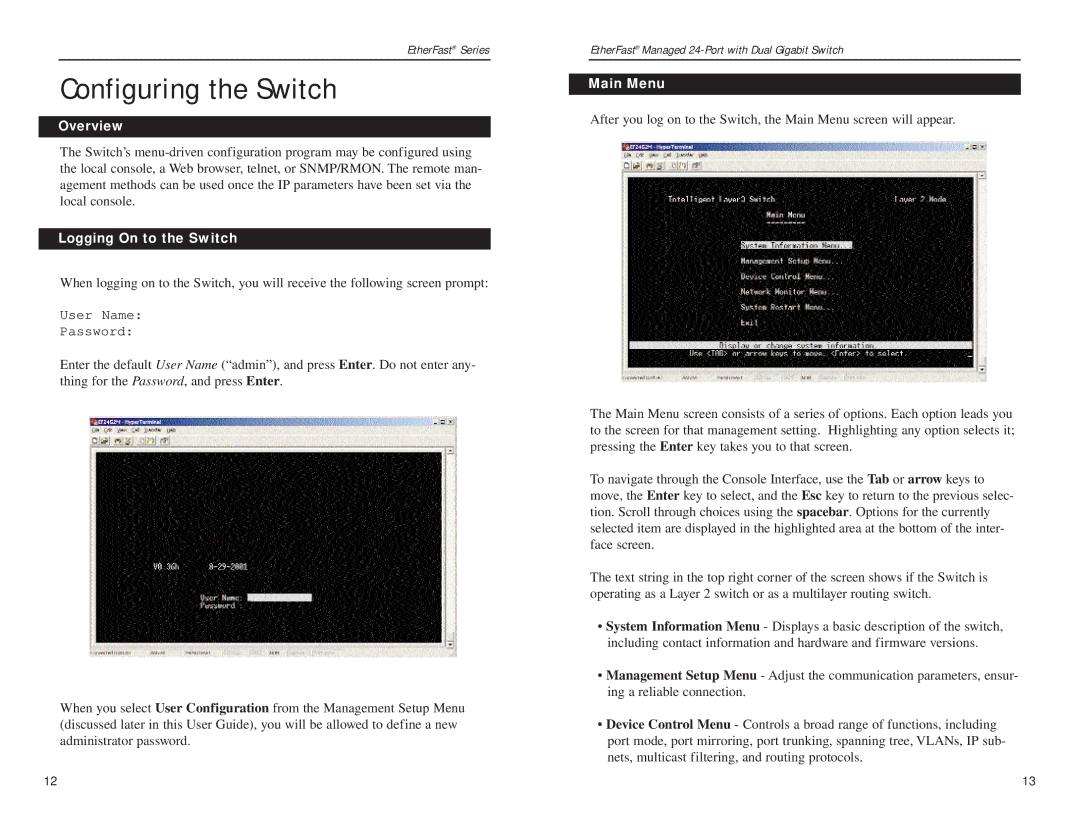EtherFast® Series
Configuring the Switch
Overview
The Switch’s
Logging On to the Switch
When logging on to the Switch, you will receive the following screen prompt:
User Name:
Password:
Enter the default User Name (“admin”), and press Enter. Do not enter any- thing for the Password, and press Enter.
When you select User Configuration from the Management Setup Menu (discussed later in this User Guide), you will be allowed to define a new administrator password.
EtherFast® Managed
Main Menu
After you log on to the Switch, the Main Menu screen will appear.
The Main Menu screen consists of a series of options. Each option leads you to the screen for that management setting. Highlighting any option selects it; pressing the Enter key takes you to that screen.
To navigate through the Console Interface, use the Tab or arrow keys to move, the Enter key to select, and the Esc key to return to the previous selec- tion. Scroll through choices using the spacebar. Options for the currently selected item are displayed in the highlighted area at the bottom of the inter- face screen.
The text string in the top right corner of the screen shows if the Switch is operating as a Layer 2 switch or as a multilayer routing switch.
•System Information Menu - Displays a basic description of the switch, including contact information and hardware and firmware versions.
•Management Setup Menu - Adjust the communication parameters, ensur- ing a reliable connection.
•Device Control Menu - Controls a broad range of functions, including port mode, port mirroring, port trunking, spanning tree, VLANs, IP sub- nets, multicast filtering, and routing protocols.
12 | 13 |