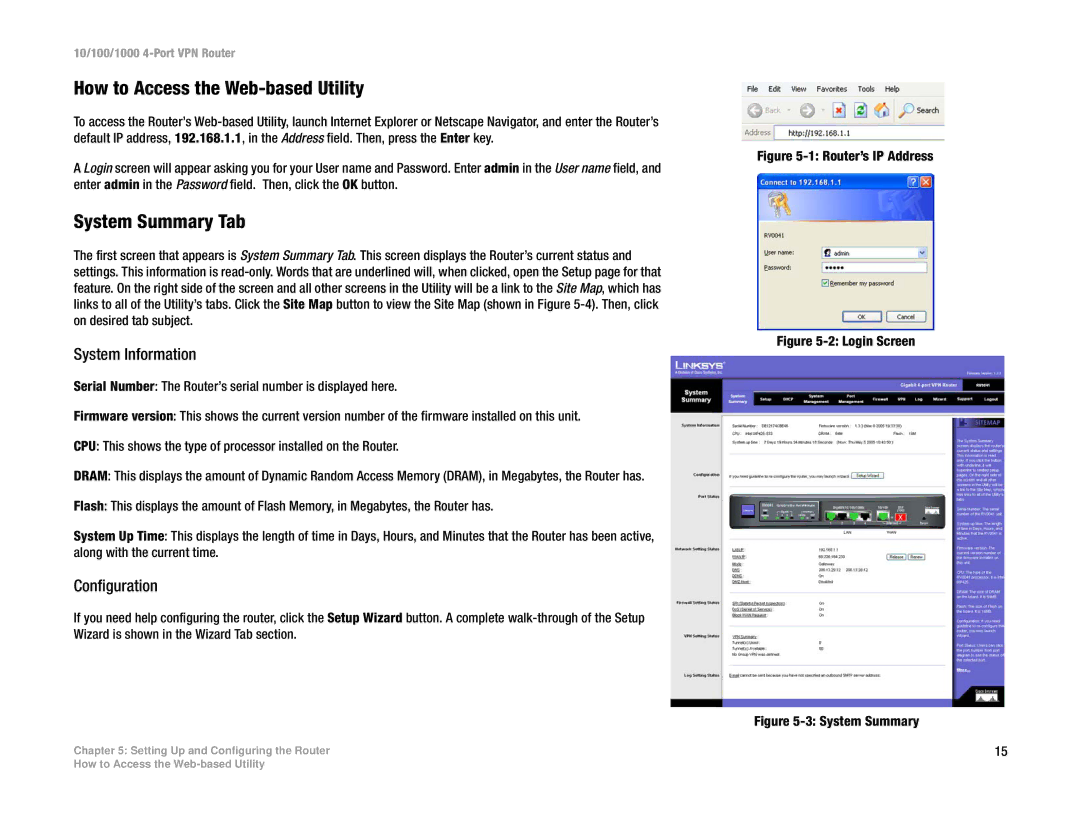10/100/1000 4-Port VPN Router
How to Access the Web-based Utility
To access the Router’s
A Login screen will appear asking you for your User name and Password. Enter admin in the User name field, and enter admin in the Password field. Then, click the OK button.
System Summary Tab
The first screen that appears is System Summary Tab. This screen displays the Router’s current status and settings. This information is
System Information
Serial Number: The Router’s serial number is displayed here.
Firmware version: This shows the current version number of the firmware installed on this unit.
CPU: This shows the type of processor installed on the Router.
DRAM: This displays the amount of Dynamic Random Access Memory (DRAM), in Megabytes, the Router has.
Flash: This displays the amount of Flash Memory, in Megabytes, the Router has.
System Up Time: This displays the length of time in Days, Hours, and Minutes that the Router has been active, along with the current time.
Configuration
If you need help configuring the router, click the Setup Wizard button. A complete
Chapter 5: Setting Up and Configuring the Router
Figure 5-1: Router’s IP Address
Figure 5-2: Login Screen
Figure 5-3: System Summary
15
How to Access the