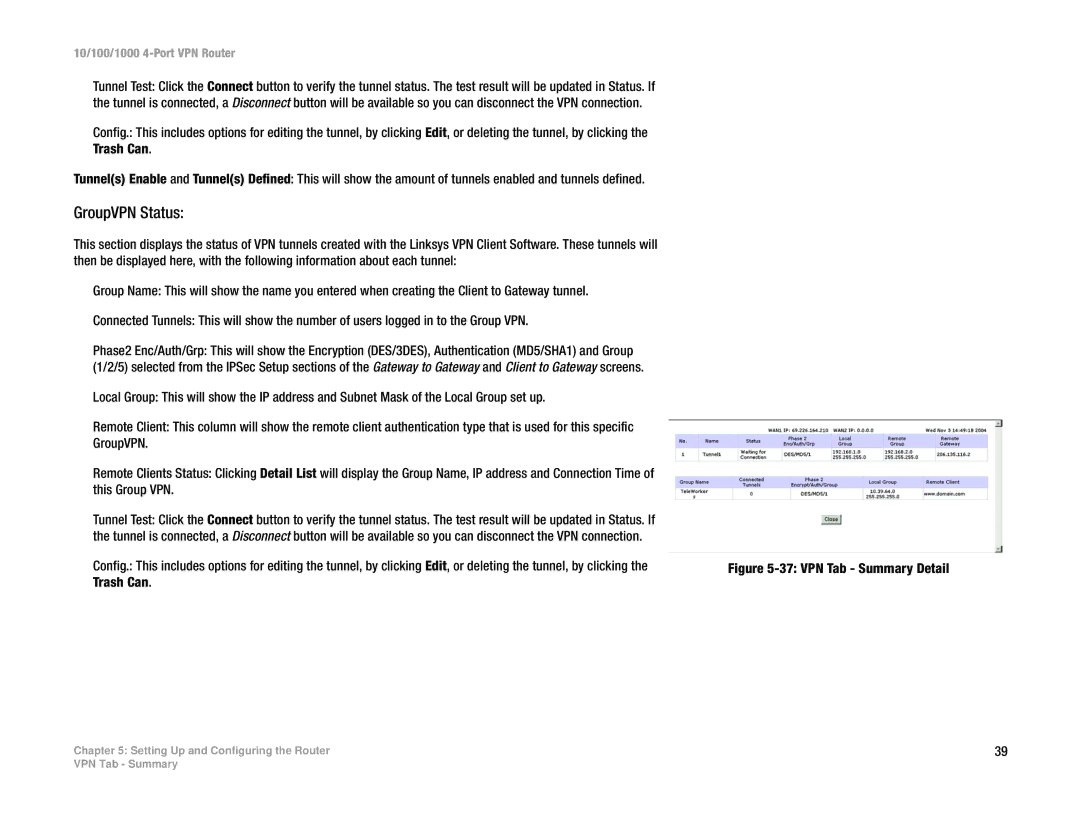10/100/1000 4-Port VPN Router
Tunnel Test: Click the Connect button to verify the tunnel status. The test result will be updated in Status. If the tunnel is connected, a Disconnect button will be available so you can disconnect the VPN connection.
Config.: This includes options for editing the tunnel, by clicking Edit, or deleting the tunnel, by clicking the Trash Can.
Tunnel(s) Enable and Tunnel(s) Defined: This will show the amount of tunnels enabled and tunnels defined.
GroupVPN Status:
This section displays the status of VPN tunnels created with the Linksys VPN Client Software. These tunnels will then be displayed here, with the following information about each tunnel:
Group Name: This will show the name you entered when creating the Client to Gateway tunnel.
Connected Tunnels: This will show the number of users logged in to the Group VPN.
Phase2 Enc/Auth/Grp: This will show the Encryption (DES/3DES), Authentication (MD5/SHA1) and Group (1/2/5) selected from the IPSec Setup sections of the Gateway to Gateway and Client to Gateway screens.
Local Group: This will show the IP address and Subnet Mask of the Local Group set up.
Remote Client: This column will show the remote client authentication type that is used for this specific GroupVPN.
Remote Clients Status: Clicking Detail List will display the Group Name, IP address and Connection Time of this Group VPN.
Tunnel Test: Click the Connect button to verify the tunnel status. The test result will be updated in Status. If the tunnel is connected, a Disconnect button will be available so you can disconnect the VPN connection.
Config.: This includes options for editing the tunnel, by clicking Edit, or deleting the tunnel, by clicking the Trash Can.
Chapter 5: Setting Up and Configuring the Router
Figure 5-37: VPN Tab - Summary Detail
39
VPN Tab - Summary