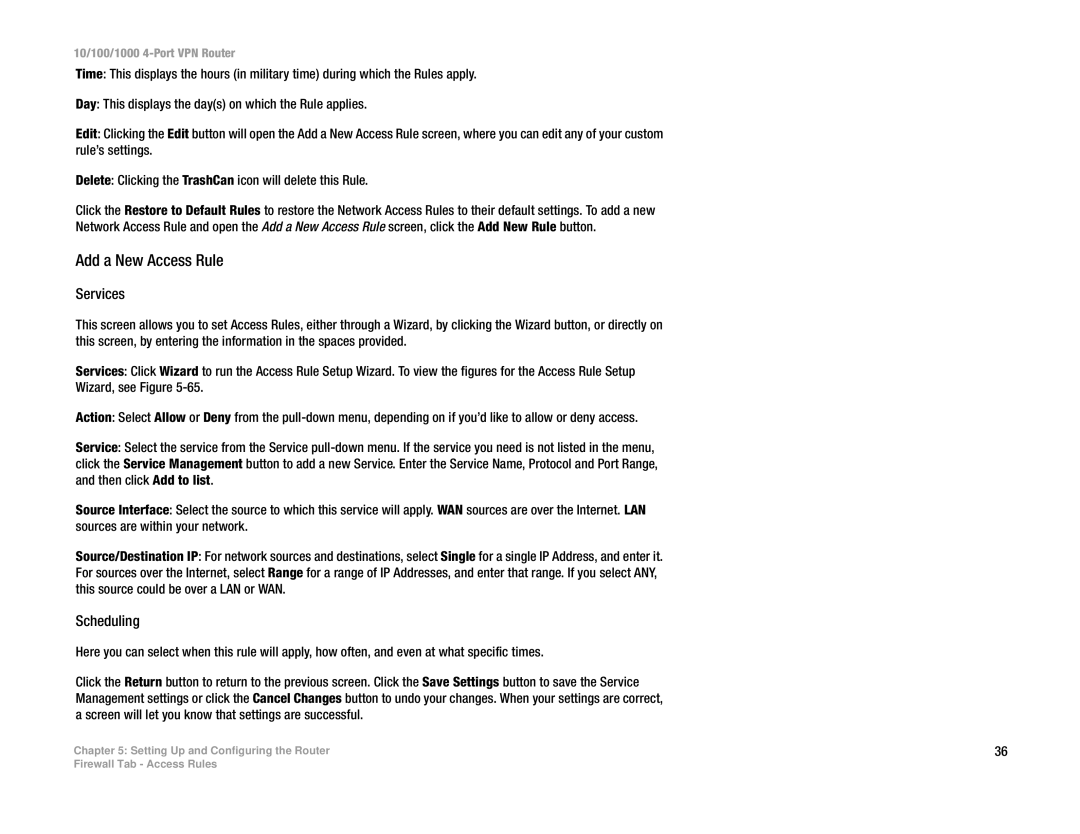10/100/1000 4-Port VPN Router
Time: This displays the hours (in military time) during which the Rules apply.
Day: This displays the day(s) on which the Rule applies.
Edit: Clicking the Edit button will open the Add a New Access Rule screen, where you can edit any of your custom rule’s settings.
Delete: Clicking the TrashCan icon will delete this Rule.
Click the Restore to Default Rules to restore the Network Access Rules to their default settings. To add a new
Network Access Rule and open the Add a New Access Rule screen, click the Add New Rule button.
Add a New Access Rule
Services
This screen allows you to set Access Rules, either through a Wizard, by clicking the Wizard button, or directly on this screen, by entering the information in the spaces provided.
Services: Click Wizard to run the Access Rule Setup Wizard. To view the figures for the Access Rule Setup
Wizard, see Figure
Action: Select Allow or Deny from the
Service: Select the service from the Service
Source Interface: Select the source to which this service will apply. WAN sources are over the Internet. LAN sources are within your network.
Source/Destination IP: For network sources and destinations, select Single for a single IP Address, and enter it. For sources over the Internet, select Range for a range of IP Addresses, and enter that range. If you select ANY, this source could be over a LAN or WAN.
Scheduling
Here you can select when this rule will apply, how often, and even at what specific times.
Click the Return button to return to the previous screen. Click the Save Settings button to save the Service Management settings or click the Cancel Changes button to undo your changes. When your settings are correct, a screen will let you know that settings are successful.
Chapter 5: Setting Up and Configuring the Router | 36 |
Firewall Tab - Access Rules