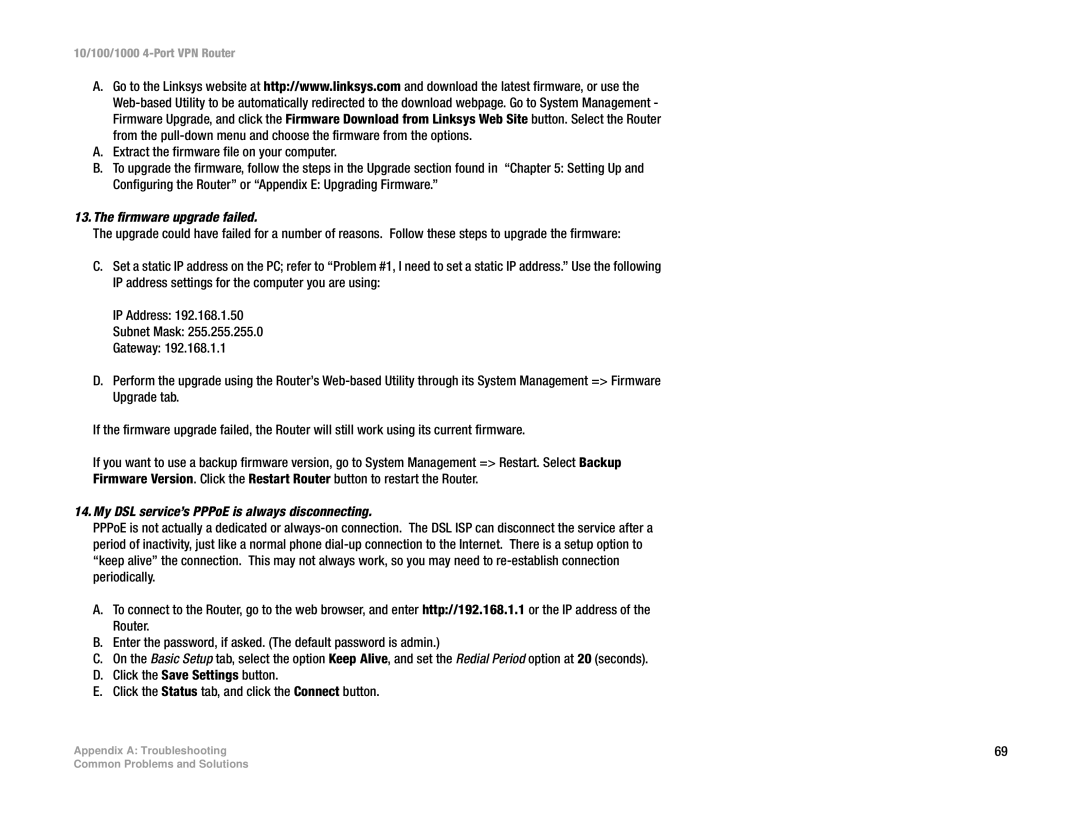10/100/1000 4-Port VPN Router
A.Go to the Linksys website at http://www.linksys.com and download the latest firmware, or use the
A.Extract the firmware file on your computer.
B.To upgrade the firmware, follow the steps in the Upgrade section found in “Chapter 5: Setting Up and
Configuring the Router” or “Appendix E: Upgrading Firmware.”
13.The firmware upgrade failed.
The upgrade could have failed for a number of reasons. Follow these steps to upgrade the firmware:
C.Set a static IP address on the PC; refer to “Problem #1, I need to set a static IP address.” Use the following IP address settings for the computer you are using:
IP Address: 192.168.1.50
Subnet Mask: 255.255.255.0
Gateway: 192.168.1.1
D.Perform the upgrade using the Router’s
If the firmware upgrade failed, the Router will still work using its current firmware.
If you want to use a backup firmware version, go to System Management => Restart. Select Backup
Firmware Version. Click the Restart Router button to restart the Router.
14.My DSL service’s PPPoE is always disconnecting.
PPPoE is not actually a dedicated or
A.To connect to the Router, go to the web browser, and enter http://192.168.1.1 or the IP address of the Router.
B.Enter the password, if asked. (The default password is admin.)
C.On the Basic Setup tab, select the option Keep Alive, and set the Redial Period option at 20 (seconds).
D.Click the Save Settings button.
E.Click the Status tab, and click the Connect button.
Appendix A: Troubleshooting | 69 |
Common Problems and Solutions