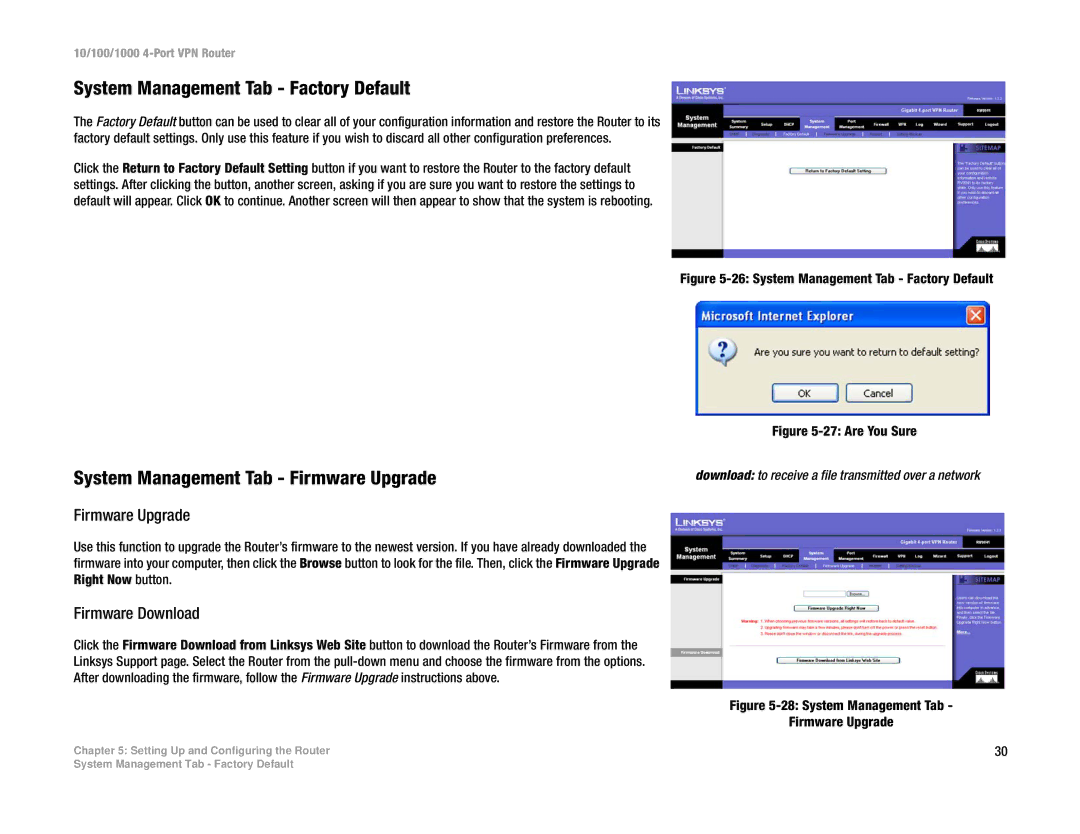10/100/1000 4-Port VPN Router
System Management Tab - Factory Default
The Factory Default button can be used to clear all of your configuration information and restore the Router to its factory default settings. Only use this feature if you wish to discard all other configuration preferences.
Click the Return to Factory Default Setting button if you want to restore the Router to the factory default settings. After clicking the button, another screen, asking if you are sure you want to restore the settings to default will appear. Click OK to continue. Another screen will then appear to show that the system is rebooting.
System Management Tab - Firmware Upgrade
Firmware Upgrade
Figure 5-26: System Management Tab - Factory Default
Figure 5-27: Are You Sure
download: to receive a file transmitted over a network
Use this function to upgrade the Router’s firmware to the newest version. If you have already downloaded the firmware into your computer, then click the Browse button to look for the file. Then, click the Firmware Upgrade Right Now button.
Firmware Download
Click the Firmware Download from Linksys Web Site button to download the Router’s Firmware from the
Linksys Support page. Select the Router from the
After downloading the firmware, follow the Firmware Upgrade instructions above.
Figure 5-28: System Management Tab -
Firmware Upgrade
Chapter 5: Setting Up and Configuring the Router | 30 |
System Management Tab - Factory Default