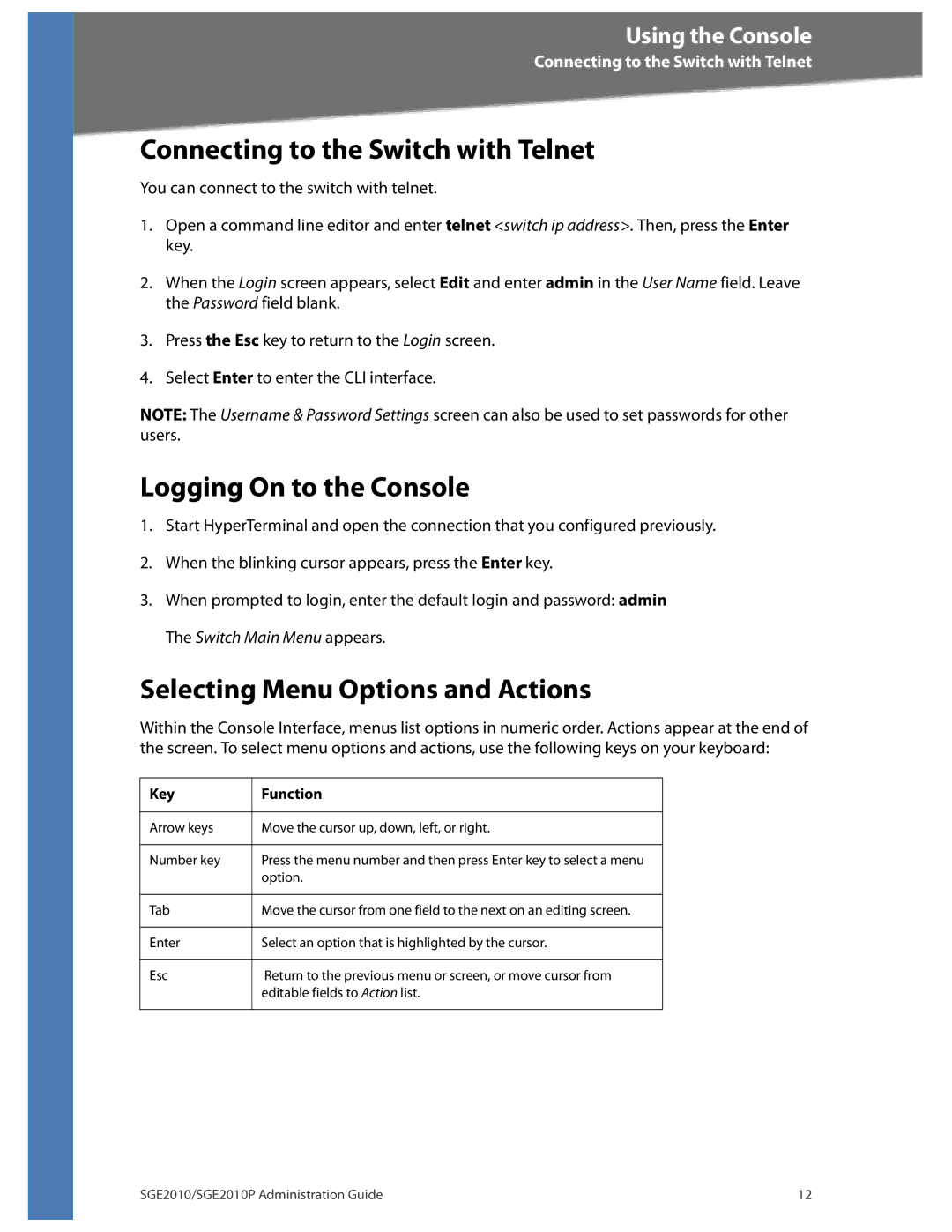Using the Console
Connecting to the Switch with Telnet
Connecting to the Switch with Telnet
You can connect to the switch with telnet.
1.Open a command line editor and enter telnet <switch ip address>. Then, press the Enter key.
2.When the Login screen appears, select Edit and enter admin in the User Name field. Leave the Password field blank.
3.Press the Esc key to return to the Login screen.
4.Select Enter to enter the CLI interface.
NOTE: The Username & Password Settings screen can also be used to set passwords for other users.
Logging On to the Console
1.Start HyperTerminal and open the connection that you configured previously.
2.When the blinking cursor appears, press the Enter key.
3.When prompted to login, enter the default login and password: admin The Switch Main Menu appears.
Selecting Menu Options and Actions
Within the Console Interface, menus list options in numeric order. Actions appear at the end of the screen. To select menu options and actions, use the following keys on your keyboard:
Key | Function |
|
|
Arrow keys | Move the cursor up, down, left, or right. |
|
|
Number key | Press the menu number and then press Enter key to select a menu |
| option. |
|
|
Tab | Move the cursor from one field to the next on an editing screen. |
|
|
Enter | Select an option that is highlighted by the cursor. |
|
|
Esc | Return to the previous menu or screen, or move cursor from |
| editable fields to Action list. |
|
|
SGE2010/SGE2010P Administration Guide | 12 |