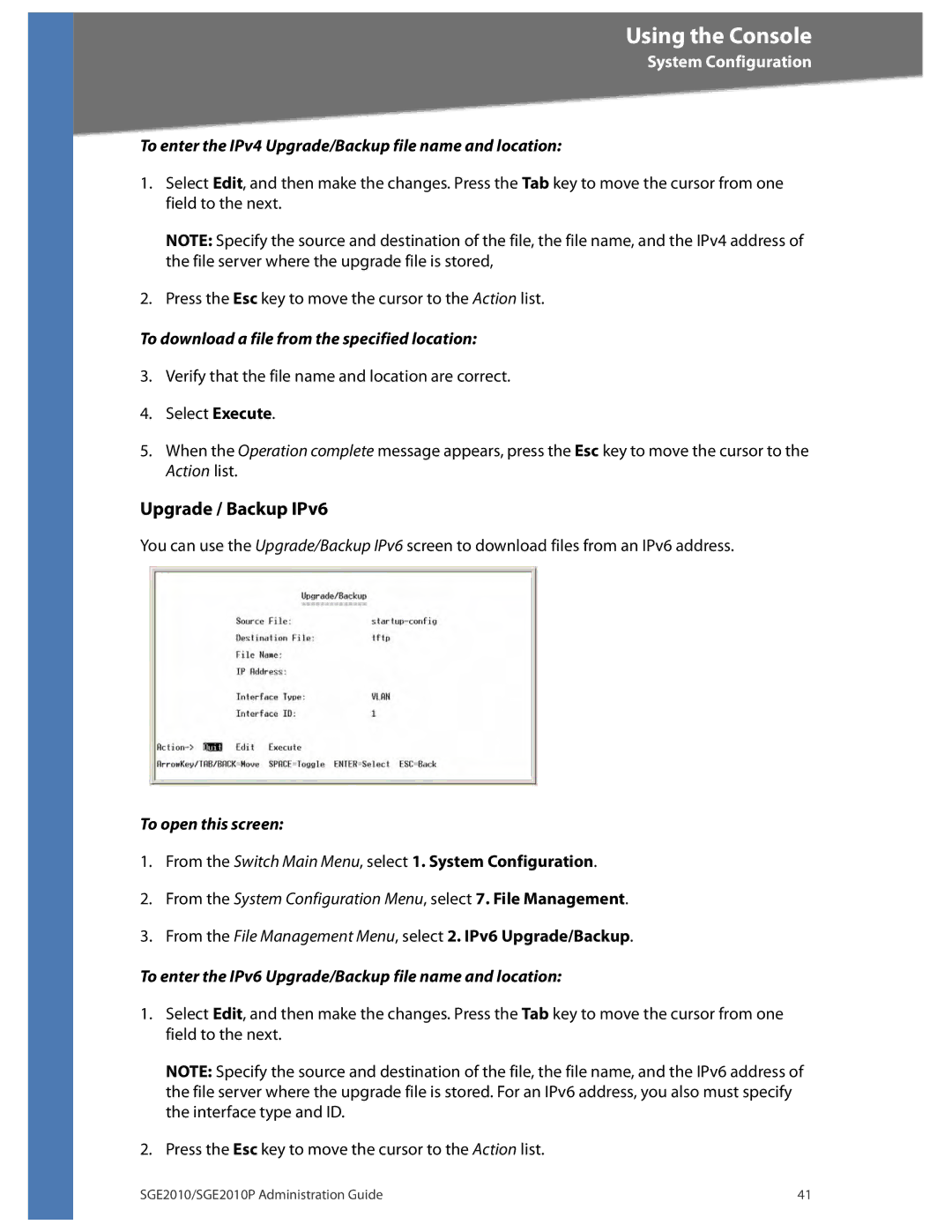Using the Console
System Configuration
To enter the IPv4 Upgrade/Backup file name and location:
1.Select Edit, and then make the changes. Press the Tab key to move the cursor from one field to the next.
NOTE: Specify the source and destination of the file, the file name, and the IPv4 address of the file server where the upgrade file is stored,
2.Press the Esc key to move the cursor to the Action list.
To download a file from the specified location:
3.Verify that the file name and location are correct.
4.Select Execute.
5.When the Operation complete message appears, press the Esc key to move the cursor to the Action list.
Upgrade / Backup IPv6
You can use the Upgrade/Backup IPv6 screen to download files from an IPv6 address.
To open this screen:
1.From the Switch Main Menu, select 1. System Configuration.
2.From the System Configuration Menu, select 7. File Management.
3.From the File Management Menu, select 2. IPv6 Upgrade/Backup.
To enter the IPv6 Upgrade/Backup file name and location:
1.Select Edit, and then make the changes. Press the Tab key to move the cursor from one field to the next.
NOTE: Specify the source and destination of the file, the file name, and the IPv6 address of the file server where the upgrade file is stored. For an IPv6 address, you also must specify the interface type and ID.
2.Press the Esc key to move the cursor to the Action list.
SGE2010/SGE2010P Administration Guide | 41 |