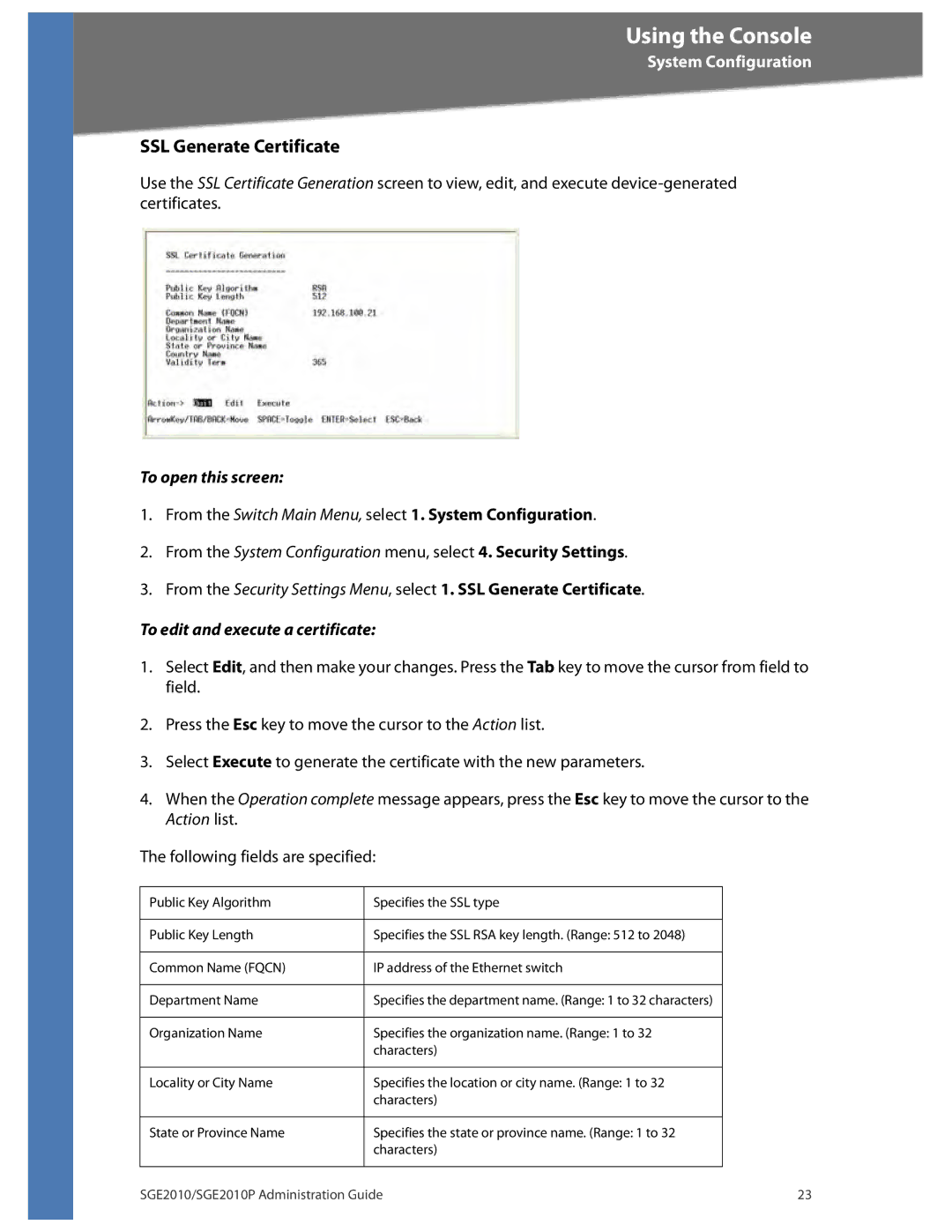Using the Console
System Configuration
SSL Generate Certificate
Use the SSL Certificate Generation screen to view, edit, and execute
To open this screen:
1.From the Switch Main Menu, select 1. System Configuration.
2.From the System Configuration menu, select 4. Security Settings.
3.From the Security Settings Menu, select 1. SSL Generate Certificate.
To edit and execute a certificate:
1.Select Edit, and then make your changes. Press the Tab key to move the cursor from field to field.
2.Press the Esc key to move the cursor to the Action list.
3.Select Execute to generate the certificate with the new parameters.
4.When the Operation complete message appears, press the Esc key to move the cursor to the Action list.
The following fields are specified:
Public Key Algorithm | Specifies the SSL type |
|
|
Public Key Length | Specifies the SSL RSA key length. (Range: 512 to 2048) |
|
|
Common Name (FQCN) | IP address of the Ethernet switch |
|
|
Department Name | Specifies the department name. (Range: 1 to 32 characters) |
|
|
Organization Name | Specifies the organization name. (Range: 1 to 32 |
| characters) |
|
|
Locality or City Name | Specifies the location or city name. (Range: 1 to 32 |
| characters) |
|
|
State or Province Name | Specifies the state or province name. (Range: 1 to 32 |
| characters) |
|
|
SGE2010/SGE2010P Administration Guide | 23 |