To select Key and Scale, you want to be in the Key/Scale Edit mode, shown above. Once in this editing window, Key is selected by clicking on a note on the piano. Select the scale using the spin dial above the piano keys.
The DifferenceSmartKey harmony usually requires you to enter the one key that works for a whole song. SmartKey harmonies will sound correct in many songs but not all, and this is why you have a choice between it and SmartChord. SmartKey harmonies are also more active in harmony motion.
SmartChord harmony requires you to input a different chord change for every chord in a song. They can be applied to almost any song you can play. This is the only practical difference between the two harmony types.
Pitch ShiftThis mode doesn’t have the “smarts” that the other control modes do, so you’re best to stay away from harmonies and use this for special effects and doubling (unless you actually want your harmonies to sound like Gregorian chants). You can produce some interesting
Pitch Shift mode is also handy for unison or
When any of the harmony modes are being used, you can also add a reverb harmony effect. However, to engage the reverb harmony effect you must be in Stereo Output mode. This sends your harmonies to one set of stereo returns on your D8B, and your reverb to another set of stereo returns. Reverb can be very useful in placing your harmonies deeper in your mix.
Operation–Pitch Correction Mode
To make sure you are in Pitch Correction mode select “Pitch Correct” from the Vocal Studio screen.
What is Pitch Corrector Mode?Everyone mixing vocals has experienced
The Pitch Corrector screen is separated into four control areas:
Pitch Bender is used to bend
D8B Manual • Appendices • page 150