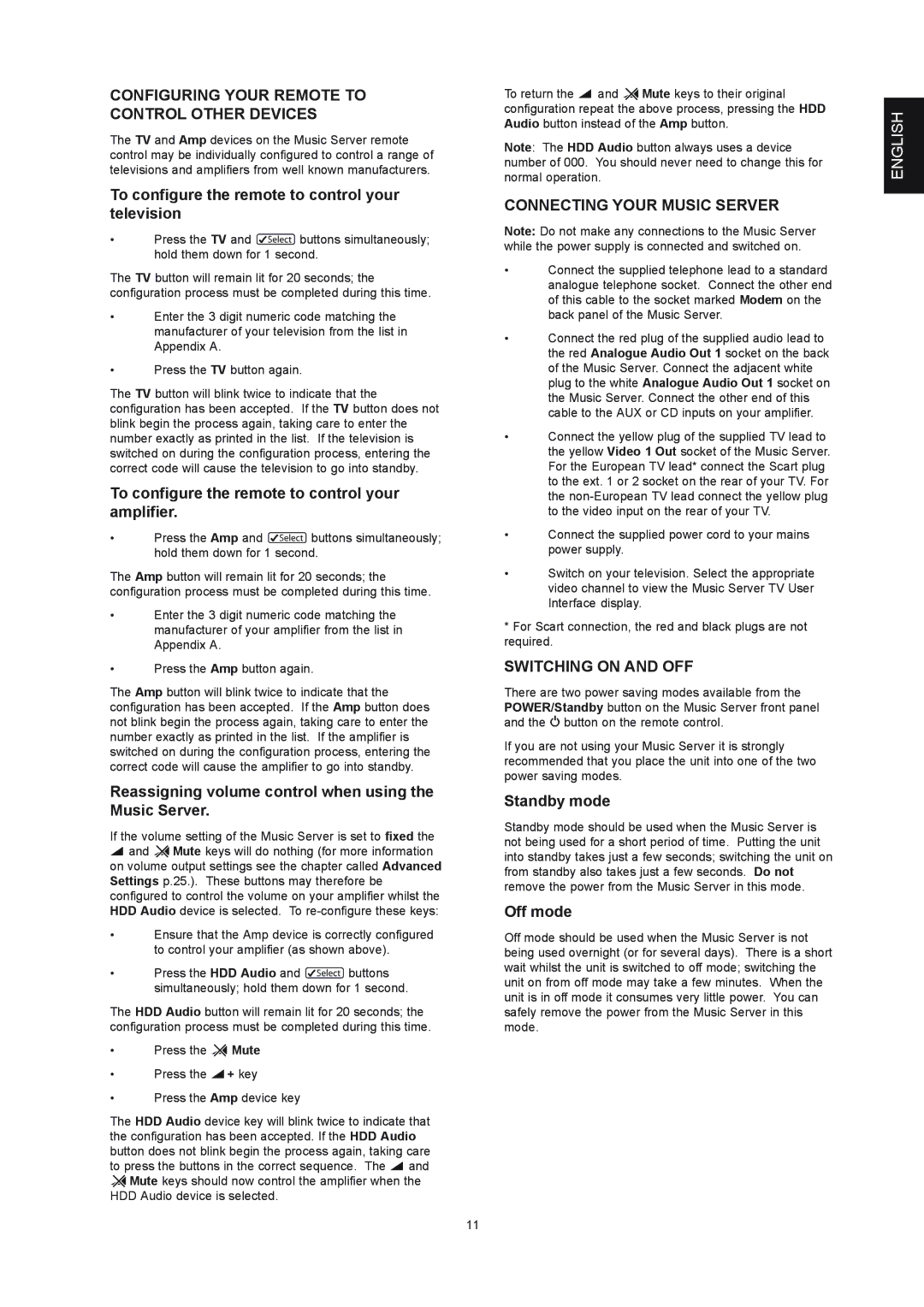CONFIGURING YOUR REMOTE TO CONTROL OTHER DEVICES
The TV and Amp devices on the Music Server remote control may be individually configured to control a range of televisions and amplifiers from well known manufacturers.
To configure the remote to control your television
•Press the TV and Pbuttons simultaneously; hold them down for 1 second.
The TV button will remain lit for 20 seconds; the configuration process must be completed during this time.
•Enter the 3 digit numeric code matching the manufacturer of your television from the list in Appendix A.
•Press the TV button again.
The TV button will blink twice to indicate that the configuration has been accepted. If the TV button does not blink begin the process again, taking care to enter the number exactly as printed in the list. If the television is switched on during the configuration process, entering the correct code will cause the television to go into standby.
To configure the remote to control your amplifier.
•Press the Amp and Pbuttons simultaneously; hold them down for 1 second.
The Amp button will remain lit for 20 seconds; the configuration process must be completed during this time.
•Enter the 3 digit numeric code matching the manufacturer of your amplifier from the list in Appendix A.
•Press the Amp button again.
The Amp button will blink twice to indicate that the configuration has been accepted. If the Amp button does not blink begin the process again, taking care to enter the number exactly as printed in the list. If the amplifier is switched on during the configuration process, entering the correct code will cause the amplifier to go into standby.
Reassigning volume control when using the Music Server.
If the volume setting of the Music Server is set to fixed the
Nand OMute keys will do nothing (for more information on volume output settings see the chapter called Advanced Settings p.25.). These buttons may therefore be configured to control the volume on your amplifier whilst the HDD Audio device is selected. To
•Ensure that the Amp device is correctly configured to control your amplifier (as shown above).
•Press the HDD Audio and Pbuttons simultaneously; hold them down for 1 second.
The HDD Audio button will remain lit for 20 seconds; the configuration process must be completed during this time.
•Press the O Mute
•Press the N+ key
•Press the Amp device key
The HDD Audio device key will blink twice to indicate that the configuration has been accepted. If the HDD Audio button does not blink begin the process again, taking care to press the buttons in the correct sequence. The Nand
OMute keys should now control the amplifier when the HDD Audio device is selected.
To return the N and OMute keys to their original configuration repeat the above process, pressing the HDD Audio button instead of the Amp button.
Note: The HDD Audio button always uses a device number of 000. You should never need to change this for normal operation.
CONNECTING YOUR MUSIC SERVER
Note: Do not make any connections to the Music Server while the power supply is connected and switched on.
•Connect the supplied telephone lead to a standard analogue telephone socket. Connect the other end of this cable to the socket marked Modem on the back panel of the Music Server.
•Connect the red plug of the supplied audio lead to the red Analogue Audio Out 1 socket on the back of the Music Server. Connect the adjacent white plug to the white Analogue Audio Out 1 socket on the Music Server. Connect the other end of this cable to the AUX or CD inputs on your amplifier.
•Connect the yellow plug of the supplied TV lead to the yellow Video 1 Out socket of the Music Server. For the European TV lead* connect the Scart plug to the ext. 1 or 2 socket on the rear of your TV. For the
•Connect the supplied power cord to your mains power supply.
•Switch on your television. Select the appropriate video channel to view the Music Server TV User Interface display.
*For Scart connection, the red and black plugs are not required.
SWITCHING ON AND OFF
There are two power saving modes available from the POWER/Standby button on the Music Server front panel and the Lbutton on the remote control.
If you are not using your Music Server it is strongly recommended that you place the unit into one of the two power saving modes.
Standby mode
Standby mode should be used when the Music Server is not being used for a short period of time. Putting the unit into standby takes just a few seconds; switching the unit on from standby also takes just a few seconds. Do not remove the power from the Music Server in this mode.
Off mode
Off mode should be used when the Music Server is not being used overnight (or for several days). There is a short wait whilst the unit is switched to off mode; switching the unit on from off mode may take a few minutes. When the unit is in off mode it consumes very little power. You can safely remove the power from the Music Server in this mode.
ENGLISH
11