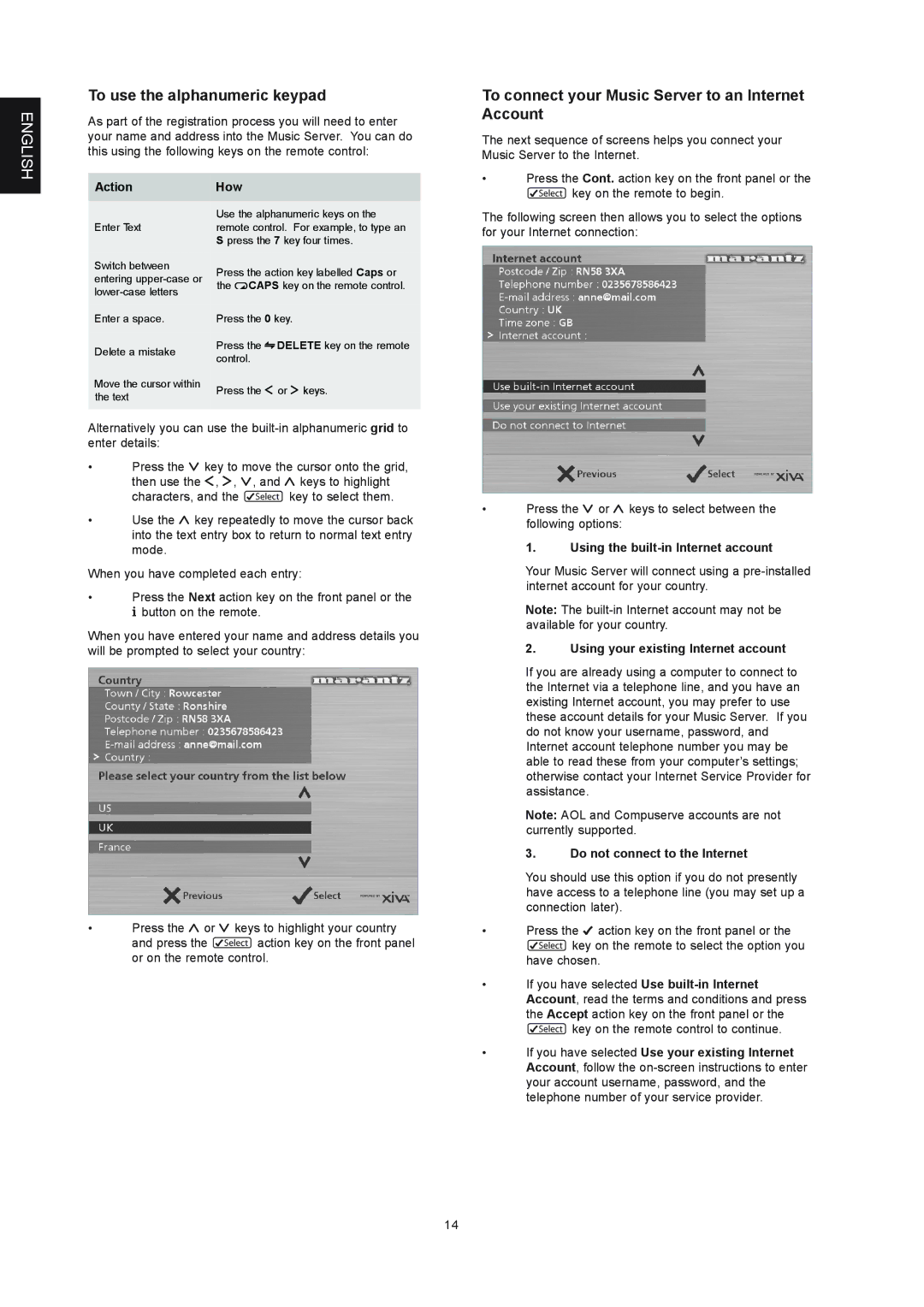Model DH9300 User Guide
Warranty
Copyright Notice
Xiva NEW Media Brought to Life
Retain Your Purchase Receipt
Remote control action keys
Quick Start Guide
Controls
Recording from a CD
Playing Music
Switching on and OFF
Entering Text
For U.S. model
Information to User
For Canadian model
For European model
Important Safety Instructions
Equipment Mains Working Setting
HOW to Connect a Plug
Precautions
General Precautions
Specifications
Introduction
Front View Rear View
Controls Connections
Using the Remote Control
Digital Optical
Digital Optical OUT
Digital Audio OUT Coaxial
Nvolume buttons
Cancel button
DISC/CH. buttons
Mute button
Configuring Your Remote to Control Other Devices
Connecting Your Music Server
To enter standby or off mode
To switch on from standby or off mode
Using the Music Server Action Keys
TV Screen and Front Panel Display
Music Server Status Icons
Registering Your Music Server
To register your Music Server
To use the alphanumeric keypad
To connect your Music Server to an Internet Account
To select an option from the main menu
Music Server Main Menu
Option Description
Recording Music
To make an auto one-touch recording
Making a custom recording
Tracks
Record Quality
CD information
Playing Music
CD-Text Support
Listening to music while recording a CD
Playing Music from the Library
To browse the library by artist
To browse the library by genre
To Browse the library by playlist
Playing Music from a CD
To select an album, artist, genre or playlist by name
To select a track by number
Output Screen
To change the displayed information
Controlling Playback
Random and repeat playback
Using Playlists
Organising Your Music Collection
To create a new playlist
To select items for a playlist
To edit album information
Editing a Playlist
Entering and Editing Names
Deleting albums, tracks or playlists
Advanced Settings
To display the Settings Menu
System Settings
Output Settings
Basic Configuration
Using Music Server in a Multiroom System
Remote Control USE in a Multiroom System
Troubleshooting
Getting Help
Output Button
Multiroom Control Systems
Cleaning of Exterior Surfaces
Operating Precautions
Repairs
Index
TRACKS, Playing Transport Buttons
English
LES Commandes
Touches d’action de la télécommande
Carte DE Demarrage Rapide
Enregistrement À Partir D’UN CD
Saisie DE Texte
Lecture DE Musique
Activation ET Desactivation
AVANT-PROPOS
Principales Regles D’UTILISATION DE L’APPAREIL
Disques Compacts
Bouton DE MARCHE/ARRET
Xiva Naissance D’UN Nouveau Media
’introduisez aucun disque de forme spéciale
Remarque
VUE Avant
VUE Arriere
Commandes ET Connexions
Utilisation DE LA Telecommande
Digital OUT-COAXIALE
Digital IN-COAXIALE
Analogue Audio OUT
NTouches Volume
Touches DISC/CH
OTouche Mute
Touche Sortie
Mode Arrêt
Mode Veille
Connexion DE Music Server
Pour activer le mode Veille ou Arrêt
Pour allumer l’unité à partir du mode Veille ou Arrêt
Affichages DE L’ECRAN DE Television ET DU Panneau Avant
Utilisation DES Touches D’ACTION DE Music Server
Icônes D’ETAT Music Server
Inscription DE Music Server
Pour inscrire Music Server
Pour utiliser le pavé alphanumérique
Pour connecter Music Server à un compte Internet
Pour sélectionner une option dans le Menu principal
Menu Principal DE Music Server
OptionDescription
Enregistrement Musical
Enregistrement a Partir D’UN CD
Réalisation d’un enregistrement personnalisé
Lecture DE Musique
Prise en charge du CD-Text
Ecouter de la musique tout en enregistrant un CD
Lecture Depuis LA Médiathèque
Pour parcourir la médiathèque par artiste
Pour parcourir la médiathèque par genre
Pour lire l’intégralité de l’album
Pour sélectionner une piste spécifique au sein de l’album
Pour parcourir la médiathèque par liste de lecture
Lecture Depuis UN CD
Pour sélectionner une piste par numéro
Sélection d’un album par numéro
Fenetre DE Sortie
Pour modifier les informations affichées
Controle DE LA Lecture
Lecture aléatoire et lecture en boucle
Classement DE Votre Collection Musicale
Utilisation DES Listes DE Lecture
Pour créer une liste de lecture
Pour sélectionner les éléments de la liste de lecture
Pour modifier le nom d’un élément
Modification d’une liste de lecture
Saisie ET Modification DE Noms
Suppression d’albums, de pistes ou de listes de lecture
Paramètres Avancés
Pour afficher le menu Paramètres
Paramètres du système
Paramètres de sortie
Configuration DE Base
Controle a Distance Dans UN Environnement Multipiece
Assistance
Touche DE Sortie
Systemes DE Controle Multipiece
Depannage
Nettoyage DES Surfaces Externes
Precautions D’EMPLOI
Reparation
ENREGISTREMENT, Auto
LECTURE, Touche 7
Listes DE Lecture
Listes DE Piste
System Control Télécommande
VIDEO, Connexion Saisir DE Noms 13
SELECT, Touche 7
Touches Daction 7
Ficha DE Inicio Rápido
LOS Controles
Grabar Desde UN CD
Botones de acción del mando a distancia
Introducción DE Texto
Reproducción DE Música
Encendido Y Apagado
Prólogo
Precaución
Precauciones
Botón Power
Discos Compactos
Xiva DA Vida a LOS Nuevos Medios
No utilice discos con formas especiales
Especificaciones
Introducción
Nota
Panel Frontal
Panel Posterior
Controles Y Conexiones
Coaxial Digital OUT
Coaxial Digital
Analogue Audio OUT 2, 3
Alimentación
NBotones de Volumen
10 Botón de Cancelación
Botones CH./DISC
OBotón Mute
Reasignación del control de volumen al usar Music Server
Conexión DE Music Server
Modo de espera
Modo apagado
Para activar los modos de espera o apagado
Para activar la unidad desde los modos de espera o apagado
Pantalla DE TV Y Pantalla DEL Panel Frontal
USO DE LOS Botones DE Acción DE Music Server
Iconos DE Estado DE Music Server
Registro DE Music Server
Para registrar Music Server
Para usar los botones alfanuméricos
Para conectar Music Server a una cuenta de Internet
Usar cuenta de Internet integrada
Usar su cuenta de Internet
Para seleccionar una opción del Menú principal
Menú Principal DE Music Server
Opción Descripción
Grabación Desde UN CD
Grabación DE Música
Para realizar una grabación automática un toque
Grabación personalizada
Grabación Automática o Personalizada
Pistas
Calidad de grabación
Reproducción DE Música
Compatibilidad con CD-Text
Audición de música mientras se graba un CD
Reproducción DE Música Desde LA Fonoteca
Para examinar la fonoteca por artistas
Para examinar la fonoteca por géneros
Para examinar la fonoteca por listas de reproducción
Reproducción DE Música Desde UN CD
Para seleccionar una pista por número
Selección de un álbum por número
Pantalla DE Salida
Para ver otros datos
Control DE Reproducción
Reproducción aleatoria y repetida
USO DE Listas DE Reproducción
Organización DEL Material Musical
Para crear una lista de reproducción
Para editar el nombre de un elemento
Edición de una lista de reproducción
Introducción Y Edición DE Nombres
Eliminación de álbumes, pistas o listas de reproducción
Configuración Avanzada
Configuración de sistema
Configuración de salida
Configuración Básica
USO DE Music Server EN UN Sistema Multisala
USO DEL Mando a Distancia EN UN Sistema Multisala
Conector de System Control
Resolución DE Problemas
Asistencia
EL Botón Output
Sistemas DE Control Multisala
Limpieza DE LAS Superficies Exteriores
Precauciones DE USO
Reparaciones
ACCIÓN, Botones DE 7
Índice Alfabético
Malla 13, 23 Mando a Distancia
NAVEGACIÓN, Botónes 7 Navegar
OPEN/CLOSE, Botón
Panel Frontal
VÍDEO, Conexión
Kurzreferenz
DIE Bedienelemente
VON Einer CD Aufnehmen
Aktionstasten auf der Gerätevorderseite
Einbeben VON Texteingeben VON Text
Musik Abspielen
EIN-UND Ausschalten DES Geräts
Achtung
Vorwort
Vorsichtsmassnahmen
Für das europäische Modell
CDs
POWER-TASTE
XiVA- DIE Geburtsstunde Neuer Medien
Technische Daten
Einleitung
Hinweis
Vorderansicht
Rückansicht
Bedienelemente UND Anschlüsse
Default O/P-TASTE
Digital Audio OUT Koaxial
Digital Audio in Koaxial
Netzanschluss
DISC/CH.-TASTEN
OMUTE-TASTE
NLAUTSTÄRKE-TASTEN
ABBRECHEN-TASTE
Konfigurieren DER Fernbedienung ZUM Steuern Anderer Geräte
ANSCHLIEßEN DES Music Server
EIN- UND Ausschalten DES Geräts
Standby-Modus
DIE Anzeige AUF DEM Fernseher UND DER Gerätevorderseite
So aktivieren Sie den Standby- oder Aus- Modus
DIE Music SERVER-AKTIONSTASTEN
Anmelden DES Music Server
Music SERVER-STATUSSYMBOLE
So melden Sie den Music Server an
So verwenden Sie die alphanumerische Tastatur
DAS Music SERVER- Hauptmenü
Option Beschreibung
Aufnehmen VON Einer CD
Aufnehmen VON Musik
So führen Sie eine automatische Aufnahme durch
Durchführen einer Spezialaufnahme
Titel
Aufnahmequalität
CD-Informationen
Wiedergeben VON Musik
Unterstützung von CD-Text
Wiedergabe von Musik während einer Aufnahme
Wiedergeben VON Musik AUS DER Bibliothek
So durchsuchen Sie die Bibliothek nach Künstlern
So durchsuchen Sie die Bibliothek nach Genre
So durchsuchen Sie die Bibliothek nach Playlisten
Wiedergeben Einer CD
So wählen Sie einen Titel nach Nummer aus
Auswählen eines Albums nach Nummer
DER Ausgabebildschirm
So wechseln Sie zwischen den angezeigten Informationen
Wiedergabesteuerung
Zufällige und wiederholte Wiedergabe
Sortieren DER Musiksammlung
Playlisten
So erstellen Sie eine Playliste
So fügen Sie der Playliste Titel hinzu
So bearbeiten Sie den Namen eines Eintrags
Bearbeiten einer Playliste
Eingeben UND Bearbeiten VON Namen
Löschen von Alben, Titeln oder Playlisten
Erweiterte Einstellungen
So zeigen Sie das Menü „Einstellungen an
Systemeinstellungen
Ausgangseinstellungen
Grundkonfiguration
Verwenden DES Music Server in Einem Mehrraumsystem
Fernbedienung in Einem Mehrraumsystem
Hilfe
DIE OUTPUT-TASTE
Mehrraumsteuersysteme
Fehlerbehebung
Reinigen DER AUßENFLÄCHEN
VORSICHTSMAßNAHMEN Beim Betrieb
Reparaturen
ABBRECHEN-TASTE
Bearbeiten Namen
Playlisten Wiedergeben 19 POWER/STANDBY-TASTE 7, 8
Pause
Play Stop
Remote IN-ANSCHLUSS 8, 26 Rückseite
Comandi
Scheda D’AVVIAMENTO Rapido
Registrazione DA UN CD
Inserimento DI Testo
Suonare Musica
Accensione E Spegnimento
Appendix a Annexe a Apéndice a Anhang a
Frontech
Fujitsu
Fujitsu General
Funai
Neckermann
NEI
Nikkai
Nissan
Seleco
Sentra
Sharp
Siarem
ADC
Adcom
AMC
Angstrom
Is a registered trademark