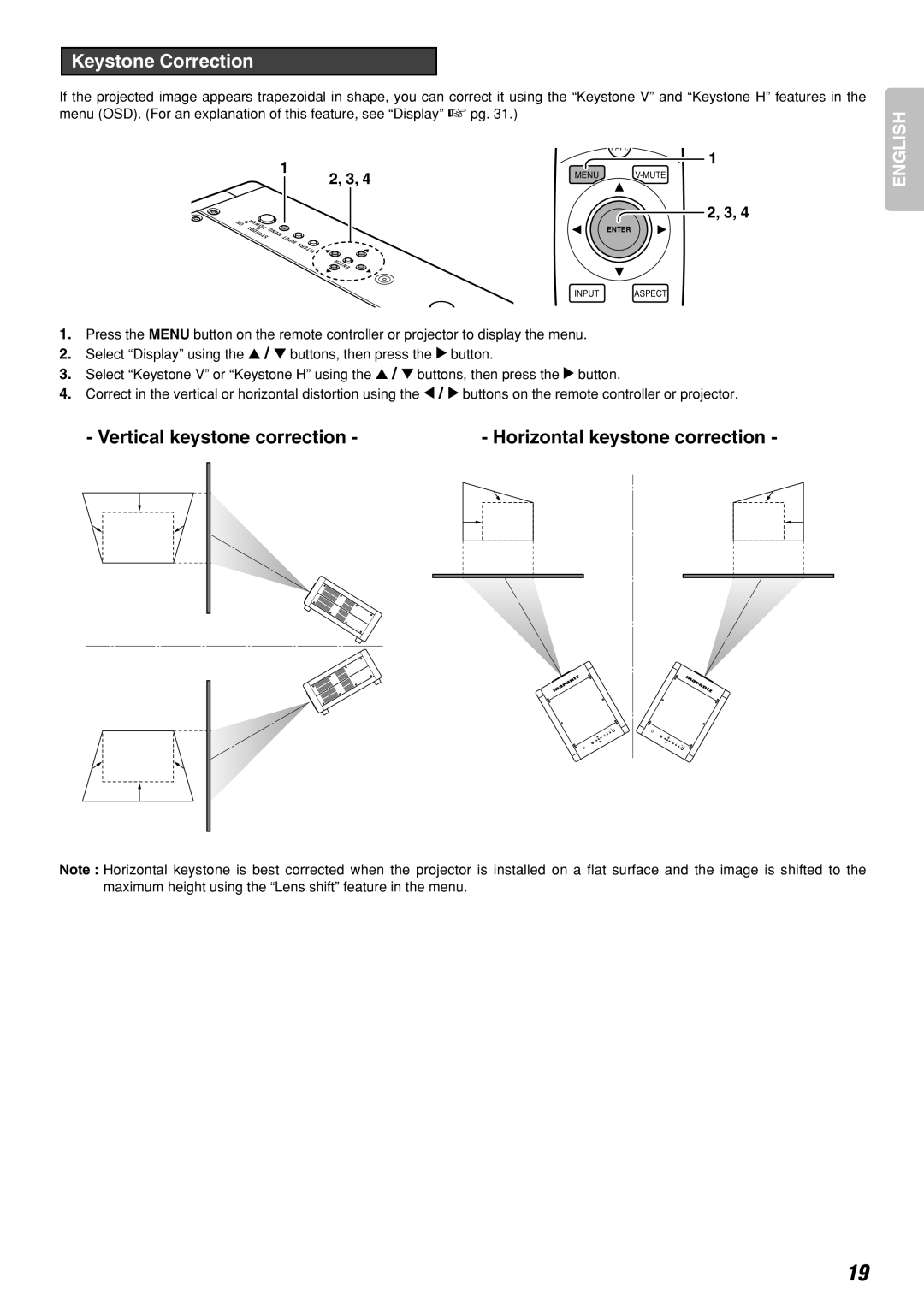Keystone Correction
If the projected image appears trapezoidal in shape, you can correct it using the “Keystone V” and “Keystone H” features in the menu (OSD). (For an explanation of this feature, see “Display” ☞ pg. 31.)
ON
1 | |
| 2, 3, 4 |
POWER |
|
STANDBY |
|
MENU | INPUT |
| |
| PATTERN |
| ENTER |
PATT.
1
MENU
2, 3, 4
ENTER
ENGLISH
INPUT ASPECT
1.Press the MENU button on the remote controller or projector to display the menu.
2.Select “Display” using the 3 / 4 buttons, then press the 2 button.
3.Select “Keystone V” or “Keystone H” using the 3 / 4 buttons, then press the 2 button.
4.Correct in the vertical or horizontal distortion using the 1 / 2 buttons on the remote controller or projector.
- Vertical keystone correction - |
| - Horizontal keystone correction - | |||||||
|
|
|
|
|
|
|
|
|
|
|
|
|
|
|
|
|
|
|
|
|
|
|
|
|
|
|
|
|
|
|
|
|
|
|
|
|
|
|
|
|
|
|
|
|
|
|
|
|
|
|
|
|
|
|
|
|
|
|
|
Note : Horizontal keystone is best corrected when the projector is installed on a flat surface and the image is shifted to the maximum height using the “Lens shift” feature in the menu.
19