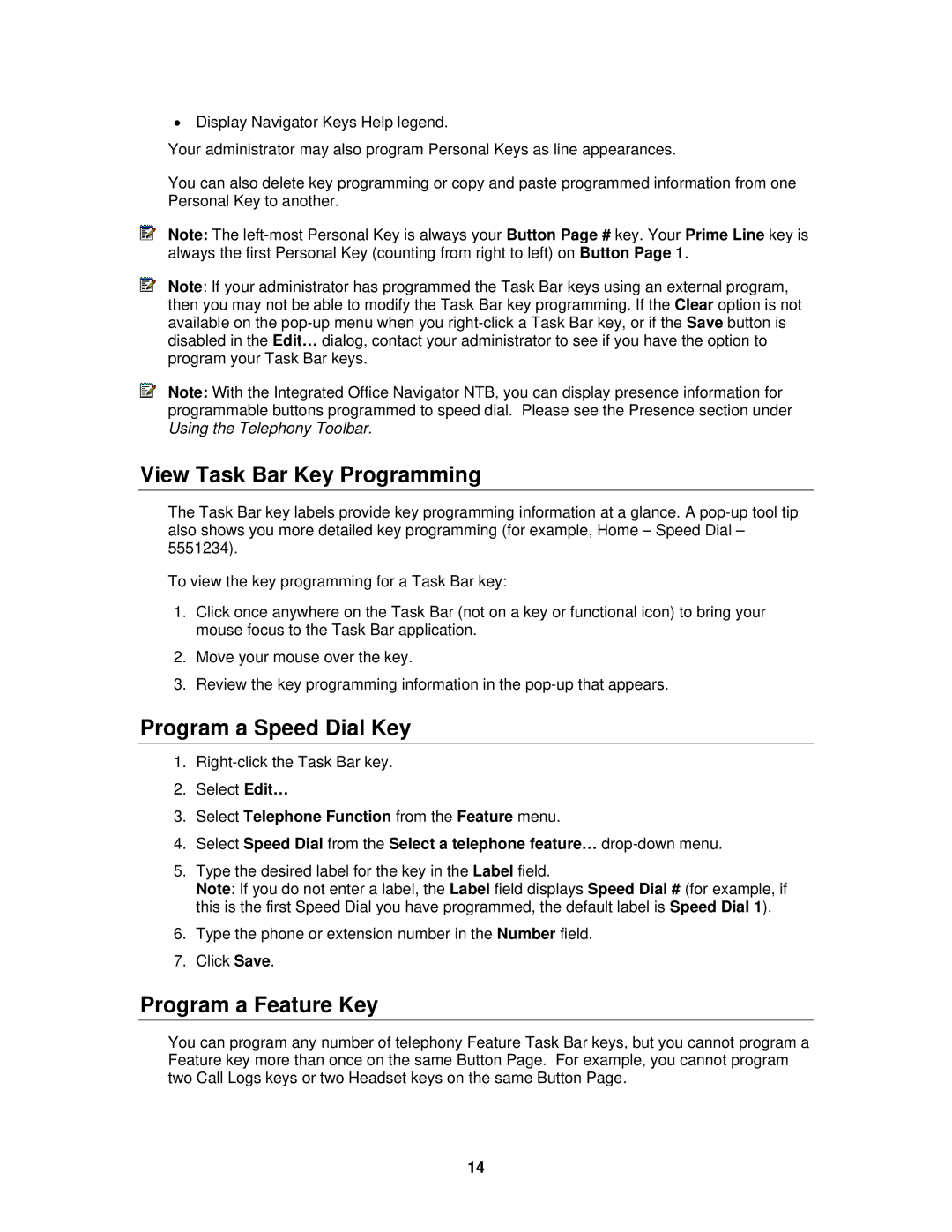•Display Navigator Keys Help legend.
Your administrator may also program Personal Keys as line appearances.
You can also delete key programming or copy and paste programmed information from one Personal Key to another.
Note: The
Note: If your administrator has programmed the Task Bar keys using an external program, then you may not be able to modify the Task Bar key programming. If the Clear option is not available on the
Note: With the Integrated Office Navigator NTB, you can display presence information for programmable buttons programmed to speed dial. Please see the Presence section under Using the Telephony Toolbar.
View Task Bar Key Programming
The Task Bar key labels provide key programming information at a glance. A
To view the key programming for a Task Bar key:
1.Click once anywhere on the Task Bar (not on a key or functional icon) to bring your mouse focus to the Task Bar application.
2.Move your mouse over the key.
3.Review the key programming information in the
Program a Speed Dial Key
1.
2.Select Edit…
3.Select Telephone Function from the Feature menu.
4.Select Speed Dial from the Select a telephone feature…
5.Type the desired label for the key in the Label field.
Note: If you do not enter a label, the Label field displays Speed Dial # (for example, if this is the first Speed Dial you have programmed, the default label is Speed Dial 1).
6.Type the phone or extension number in the Number field.
7.Click Save.
Program a Feature Key
You can program any number of telephony Feature Task Bar keys, but you cannot program a Feature key more than once on the same Button Page. For example, you cannot program two Call Logs keys or two Headset keys on the same Button Page.
14