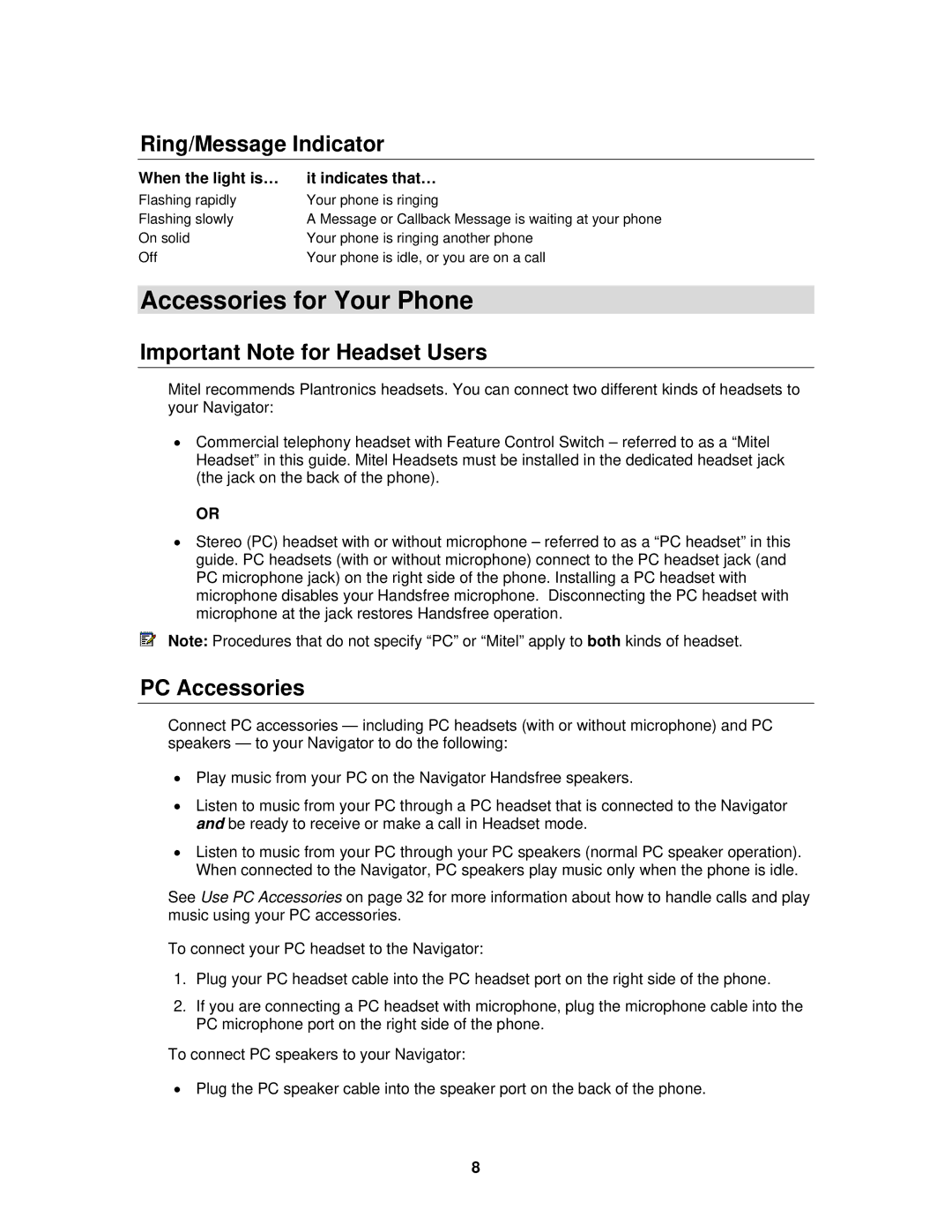Ring/Message Indicator
When the light is… | it indicates that… |
Flashing rapidly | Your phone is ringing |
Flashing slowly | A Message or Callback Message is waiting at your phone |
On solid | Your phone is ringing another phone |
Off | Your phone is idle, or you are on a call |
Accessories for Your Phone
Important Note for Headset Users
Mitel recommends Plantronics headsets. You can connect two different kinds of headsets to your Navigator:
•Commercial telephony headset with Feature Control Switch – referred to as a “Mitel Headset” in this guide. Mitel Headsets must be installed in the dedicated headset jack (the jack on the back of the phone).
OR
•Stereo (PC) headset with or without microphone – referred to as a “PC headset” in this guide. PC headsets (with or without microphone) connect to the PC headset jack (and PC microphone jack) on the right side of the phone. Installing a PC headset with microphone disables your Handsfree microphone. Disconnecting the PC headset with microphone at the jack restores Handsfree operation.
Note: Procedures that do not specify “PC” or “Mitel” apply to both kinds of headset.
PC Accessories
Connect PC accessories — including PC headsets (with or without microphone) and PC speakers — to your Navigator to do the following:
•Play music from your PC on the Navigator Handsfree speakers.
•Listen to music from your PC through a PC headset that is connected to the Navigator and be ready to receive or make a call in Headset mode.
•Listen to music from your PC through your PC speakers (normal PC speaker operation). When connected to the Navigator, PC speakers play music only when the phone is idle.
See Use PC Accessories on page 32 for more information about how to handle calls and play music using your PC accessories.
To connect your PC headset to the Navigator:
1.Plug your PC headset cable into the PC headset port on the right side of the phone.
2.If you are connecting a PC headset with microphone, plug the microphone cable into the PC microphone port on the right side of the phone.
To connect PC speakers to your Navigator:
•Plug the PC speaker cable into the speaker port on the back of the phone.
8