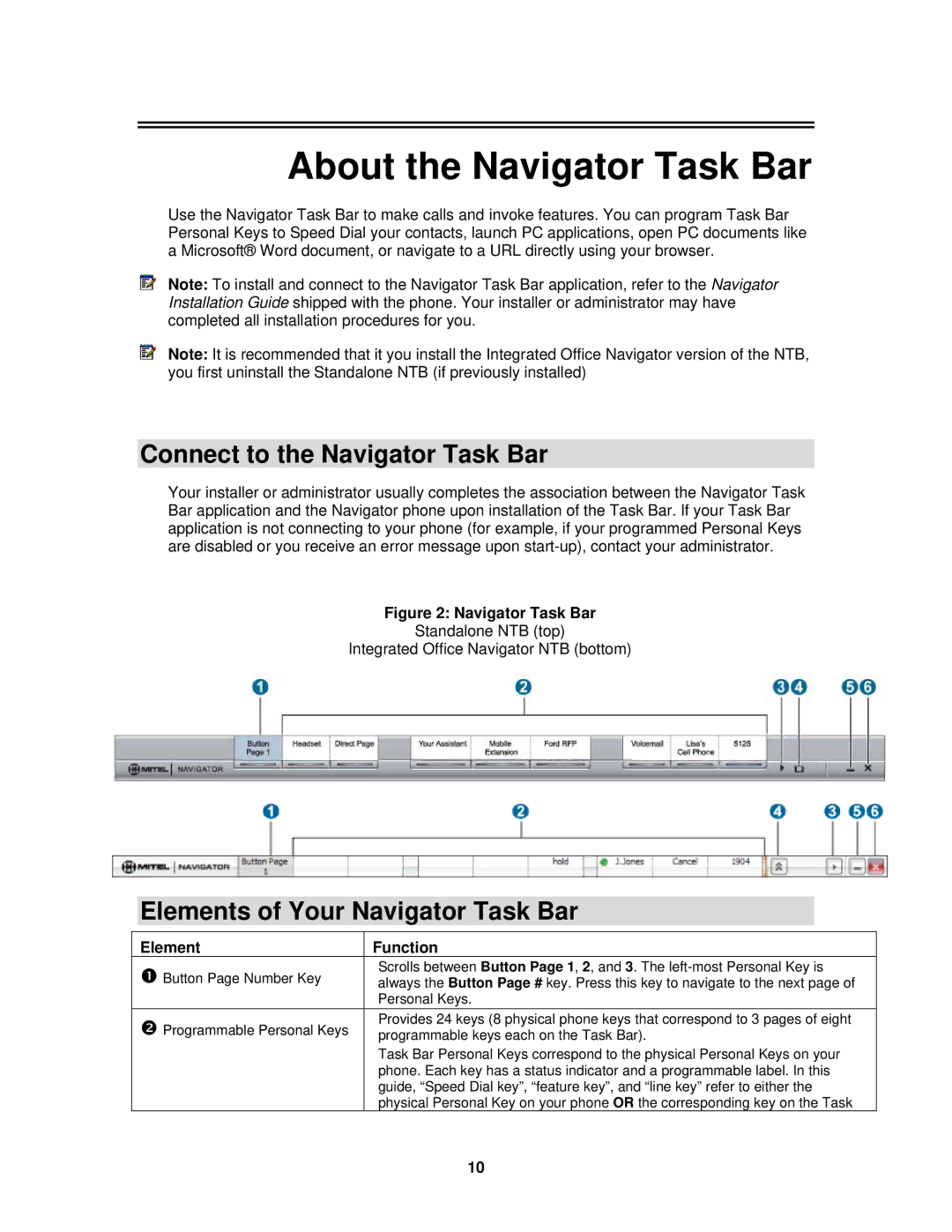About the Navigator Task Bar
Use the Navigator Task Bar to make calls and invoke features. You can program Task Bar Personal Keys to Speed Dial your contacts, launch PC applications, open PC documents like a Microsoft® Word document, or navigate to a URL directly using your browser.
Note: To install and connect to the Navigator Task Bar application, refer to the Navigator Installation Guide shipped with the phone. Your installer or administrator may have completed all installation procedures for you.
Note: It is recommended that it you install the Integrated Office Navigator version of the NTB, you first uninstall the Standalone NTB (if previously installed)
Connect to the Navigator Task Bar
Your installer or administrator usually completes the association between the Navigator Task Bar application and the Navigator phone upon installation of the Task Bar. If your Task Bar application is not connecting to your phone (for example, if your programmed Personal Keys are disabled or you receive an error message upon
Figure 2: Navigator Task Bar
Standalone NTB (top)
Integrated Office Navigator NTB (bottom)
Elements of Your Navigator Task Bar
Element
Button Page Number Key
Programmable Personal Keys
Function
Scrolls between Button Page 1, 2, and 3. The
Provides 24 keys (8 physical phone keys that correspond to 3 pages of eight programmable keys each on the Task Bar).
Task Bar Personal Keys correspond to the physical Personal Keys on your phone. Each key has a status indicator and a programmable label. In this guide, “Speed Dial key”, “feature key”, and “line key” refer to either the physical Personal Key on your phone OR the corresponding key on the Task
10