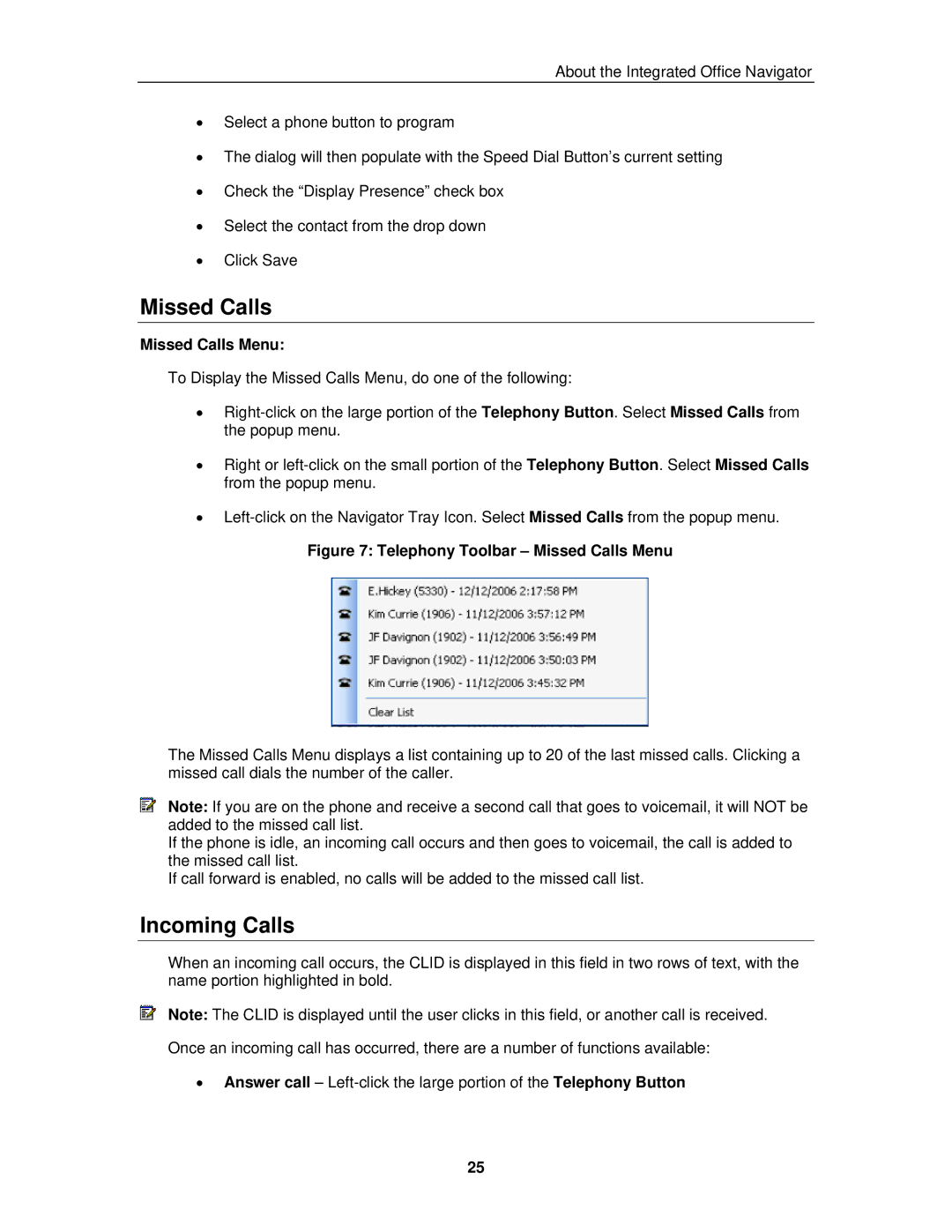About the Integrated Office Navigator
•Select a phone button to program
•The dialog will then populate with the Speed Dial Button’s current setting
•Check the “Display Presence” check box
•Select the contact from the drop down
•Click Save
Missed Calls
Missed Calls Menu:
To Display the Missed Calls Menu, do one of the following:
•
•Right or
•
Figure 7: Telephony Toolbar – Missed Calls Menu
The Missed Calls Menu displays a list containing up to 20 of the last missed calls. Clicking a missed call dials the number of the caller.
Note: If you are on the phone and receive a second call that goes to voicemail, it will NOT be added to the missed call list.
If the phone is idle, an incoming call occurs and then goes to voicemail, the call is added to the missed call list.
If call forward is enabled, no calls will be added to the missed call list.
Incoming Calls
When an incoming call occurs, the CLID is displayed in this field in two rows of text, with the name portion highlighted in bold.
Note: The CLID is displayed until the user clicks in this field, or another call is received.
Once an incoming call has occurred, there are a number of functions available:
•Answer call –
25