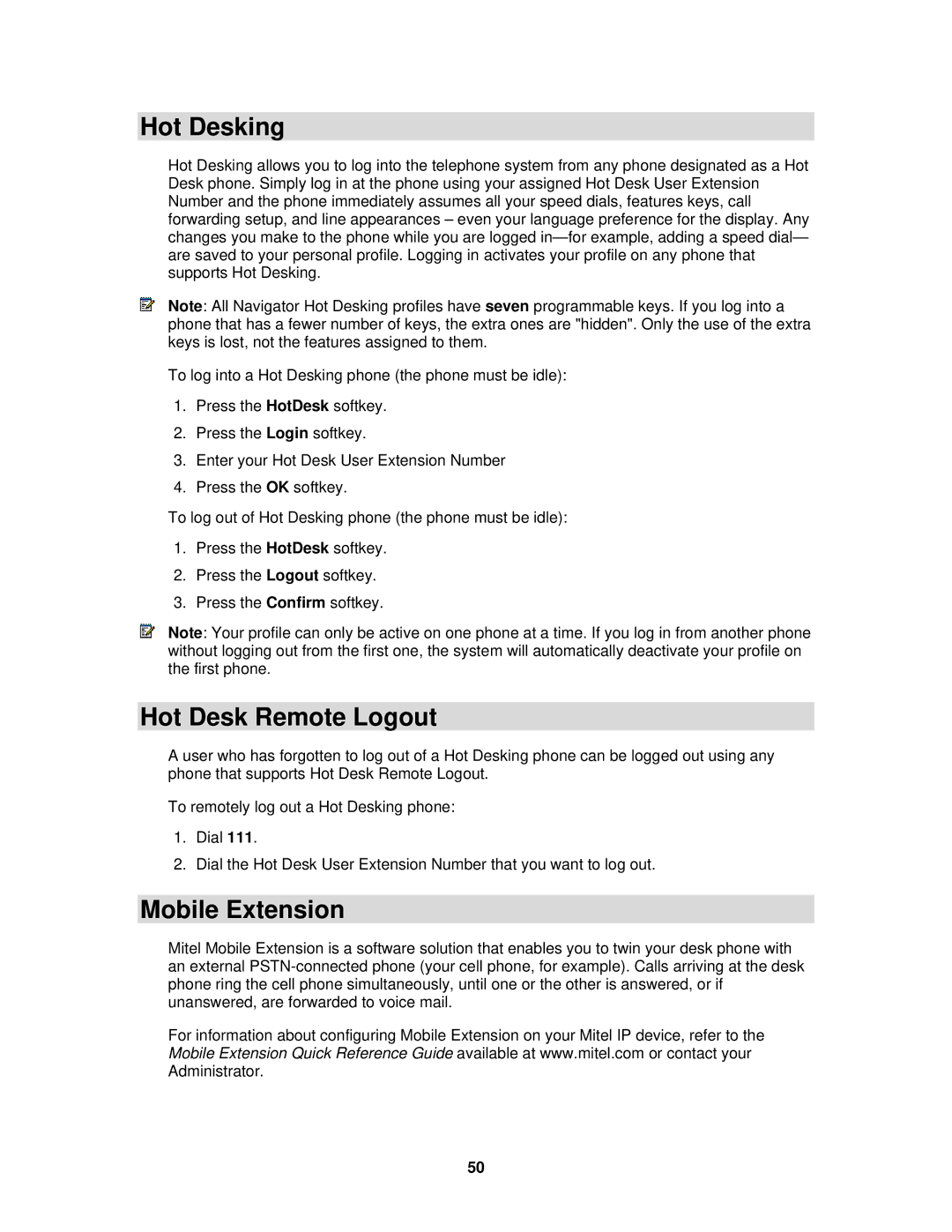Hot Desking
Hot Desking allows you to log into the telephone system from any phone designated as a Hot Desk phone. Simply log in at the phone using your assigned Hot Desk User Extension Number and the phone immediately assumes all your speed dials, features keys, call forwarding setup, and line appearances – even your language preference for the display. Any changes you make to the phone while you are logged
![]() Note: All Navigator Hot Desking profiles have seven programmable keys. If you log into a phone that has a fewer number of keys, the extra ones are "hidden". Only the use of the extra keys is lost, not the features assigned to them.
Note: All Navigator Hot Desking profiles have seven programmable keys. If you log into a phone that has a fewer number of keys, the extra ones are "hidden". Only the use of the extra keys is lost, not the features assigned to them.
To log into a Hot Desking phone (the phone must be idle):
1.Press the HotDesk softkey.
2.Press the Login softkey.
3.Enter your Hot Desk User Extension Number
4.Press the OK softkey.
To log out of Hot Desking phone (the phone must be idle):
1.Press the HotDesk softkey.
2.Press the Logout softkey.
3.Press the Confirm softkey.
![]() Note: Your profile can only be active on one phone at a time. If you log in from another phone without logging out from the first one, the system will automatically deactivate your profile on the first phone.
Note: Your profile can only be active on one phone at a time. If you log in from another phone without logging out from the first one, the system will automatically deactivate your profile on the first phone.
Hot Desk Remote Logout
A user who has forgotten to log out of a Hot Desking phone can be logged out using any phone that supports Hot Desk Remote Logout.
To remotely log out a Hot Desking phone:
1.Dial 111.
2.Dial the Hot Desk User Extension Number that you want to log out.
Mobile Extension
Mitel Mobile Extension is a software solution that enables you to twin your desk phone with an external
For information about configuring Mobile Extension on your Mitel IP device, refer to the Mobile Extension Quick Reference Guide available at www.mitel.com or contact your Administrator.
50