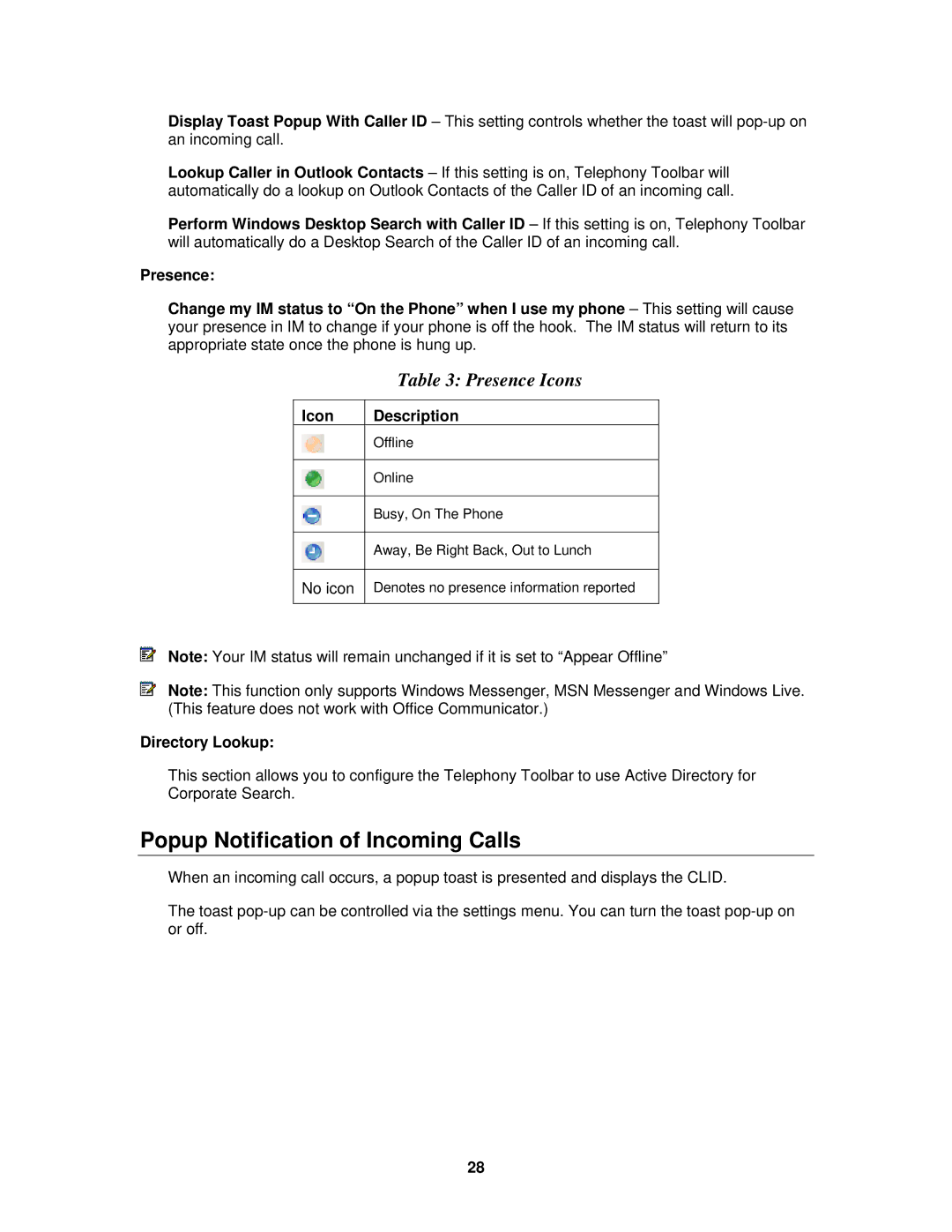Display Toast Popup With Caller ID – This setting controls whether the toast will
Lookup Caller in Outlook Contacts – If this setting is on, Telephony Toolbar will automatically do a lookup on Outlook Contacts of the Caller ID of an incoming call.
Perform Windows Desktop Search with Caller ID – If this setting is on, Telephony Toolbar will automatically do a Desktop Search of the Caller ID of an incoming call.
Presence:
Change my IM status to “On the Phone” when I use my phone – This setting will cause your presence in IM to change if your phone is off the hook. The IM status will return to its appropriate state once the phone is hung up.
| Table 3: Presence Icons |
|
|
Icon | Description |
| Offline |
|
|
| Online |
|
|
| Busy, On The Phone |
|
|
| Away, Be Right Back, Out to Lunch |
|
|
No icon | Denotes no presence information reported |
|
|
Note: Your IM status will remain unchanged if it is set to “Appear Offline”
Note: This function only supports Windows Messenger, MSN Messenger and Windows Live. (This feature does not work with Office Communicator.)
Directory Lookup:
This section allows you to configure the Telephony Toolbar to use Active Directory for Corporate Search.
Popup Notification of Incoming Calls
When an incoming call occurs, a popup toast is presented and displays the CLID.
The toast
28