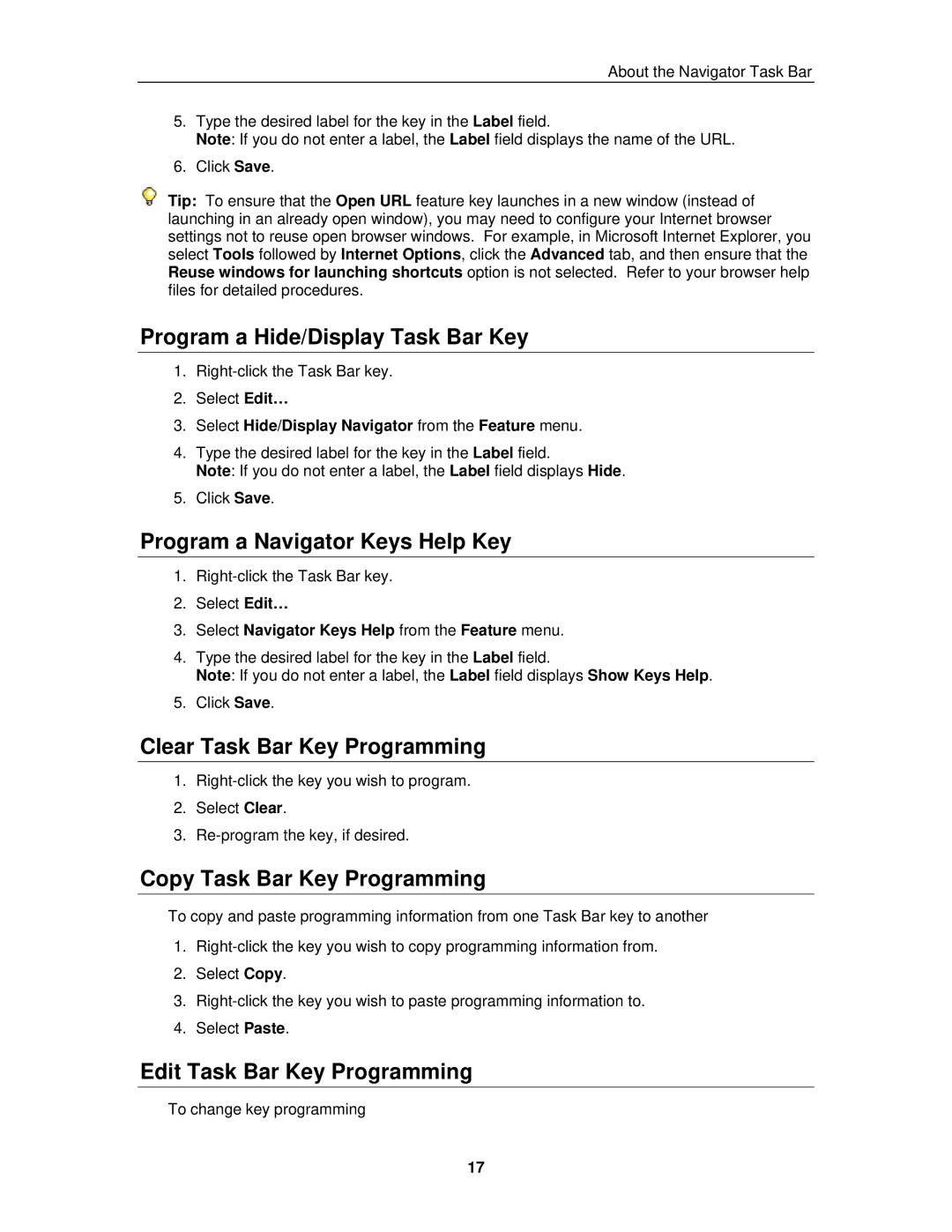About the Navigator Task Bar
5.Type the desired label for the key in the Label field.
Note: If you do not enter a label, the Label field displays the name of the URL.
6.Click Save.
![]() Tip: To ensure that the Open URL feature key launches in a new window (instead of launching in an already open window), you may need to configure your Internet browser settings not to reuse open browser windows. For example, in Microsoft Internet Explorer, you select Tools followed by Internet Options, click the Advanced tab, and then ensure that the Reuse windows for launching shortcuts option is not selected. Refer to your browser help files for detailed procedures.
Tip: To ensure that the Open URL feature key launches in a new window (instead of launching in an already open window), you may need to configure your Internet browser settings not to reuse open browser windows. For example, in Microsoft Internet Explorer, you select Tools followed by Internet Options, click the Advanced tab, and then ensure that the Reuse windows for launching shortcuts option is not selected. Refer to your browser help files for detailed procedures.
Program a Hide/Display Task Bar Key
1.
2.Select Edit…
3.Select Hide/Display Navigator from the Feature menu.
4.Type the desired label for the key in the Label field.
Note: If you do not enter a label, the Label field displays Hide.
5.Click Save.
Program a Navigator Keys Help Key
1.
2.Select Edit…
3.Select Navigator Keys Help from the Feature menu.
4.Type the desired label for the key in the Label field.
Note: If you do not enter a label, the Label field displays Show Keys Help.
5.Click Save.
Clear Task Bar Key Programming
1.
2.Select Clear.
3.
Copy Task Bar Key Programming
To copy and paste programming information from one Task Bar key to another
1.
2.Select Copy.
3.
4.Select Paste.
Edit Task Bar Key Programming
To change key programming
17