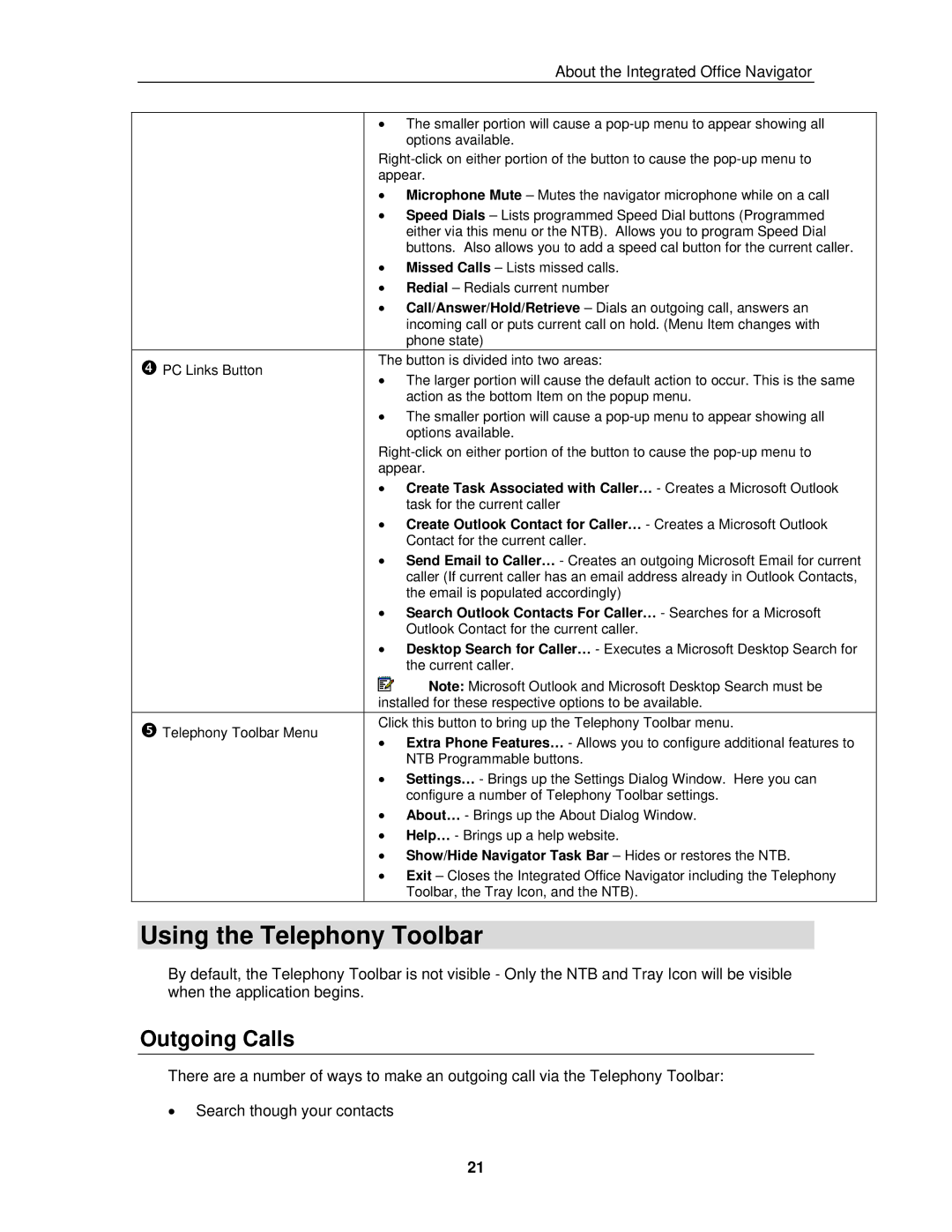About the Integrated Office Navigator
PC Links Button
Telephony Toolbar Menu
•The smaller portion will cause a
•Microphone Mute – Mutes the navigator microphone while on a call
•Speed Dials – Lists programmed Speed Dial buttons (Programmed either via this menu or the NTB). Allows you to program Speed Dial buttons. Also allows you to add a speed cal button for the current caller.
•Missed Calls – Lists missed calls.
•Redial – Redials current number
•Call/Answer/Hold/Retrieve – Dials an outgoing call, answers an incoming call or puts current call on hold. (Menu Item changes with phone state)
The button is divided into two areas:
•The larger portion will cause the default action to occur. This is the same action as the bottom Item on the popup menu.
•The smaller portion will cause a
•Create Task Associated with Caller… - Creates a Microsoft Outlook task for the current caller
•Create Outlook Contact for Caller… - Creates a Microsoft Outlook Contact for the current caller.
•Send Email to Caller… - Creates an outgoing Microsoft Email for current caller (If current caller has an email address already in Outlook Contacts, the email is populated accordingly)
•Search Outlook Contacts For Caller… - Searches for a Microsoft Outlook Contact for the current caller.
•Desktop Search for Caller… - Executes a Microsoft Desktop Search for the current caller.
![]()
![]() Note: Microsoft Outlook and Microsoft Desktop Search must be installed for these respective options to be available.
Note: Microsoft Outlook and Microsoft Desktop Search must be installed for these respective options to be available.
Click this button to bring up the Telephony Toolbar menu.
•Extra Phone Features… - Allows you to configure additional features to NTB Programmable buttons.
•Settings… - Brings up the Settings Dialog Window. Here you can configure a number of Telephony Toolbar settings.
•About… - Brings up the About Dialog Window.
•Help… - Brings up a help website.
•Show/Hide Navigator Task Bar – Hides or restores the NTB.
•Exit – Closes the Integrated Office Navigator including the Telephony Toolbar, the Tray Icon, and the NTB).
Using the Telephony Toolbar
By default, the Telephony Toolbar is not visible - Only the NTB and Tray Icon will be visible when the application begins.
Outgoing Calls
There are a number of ways to make an outgoing call via the Telephony Toolbar:
•Search though your contacts
21